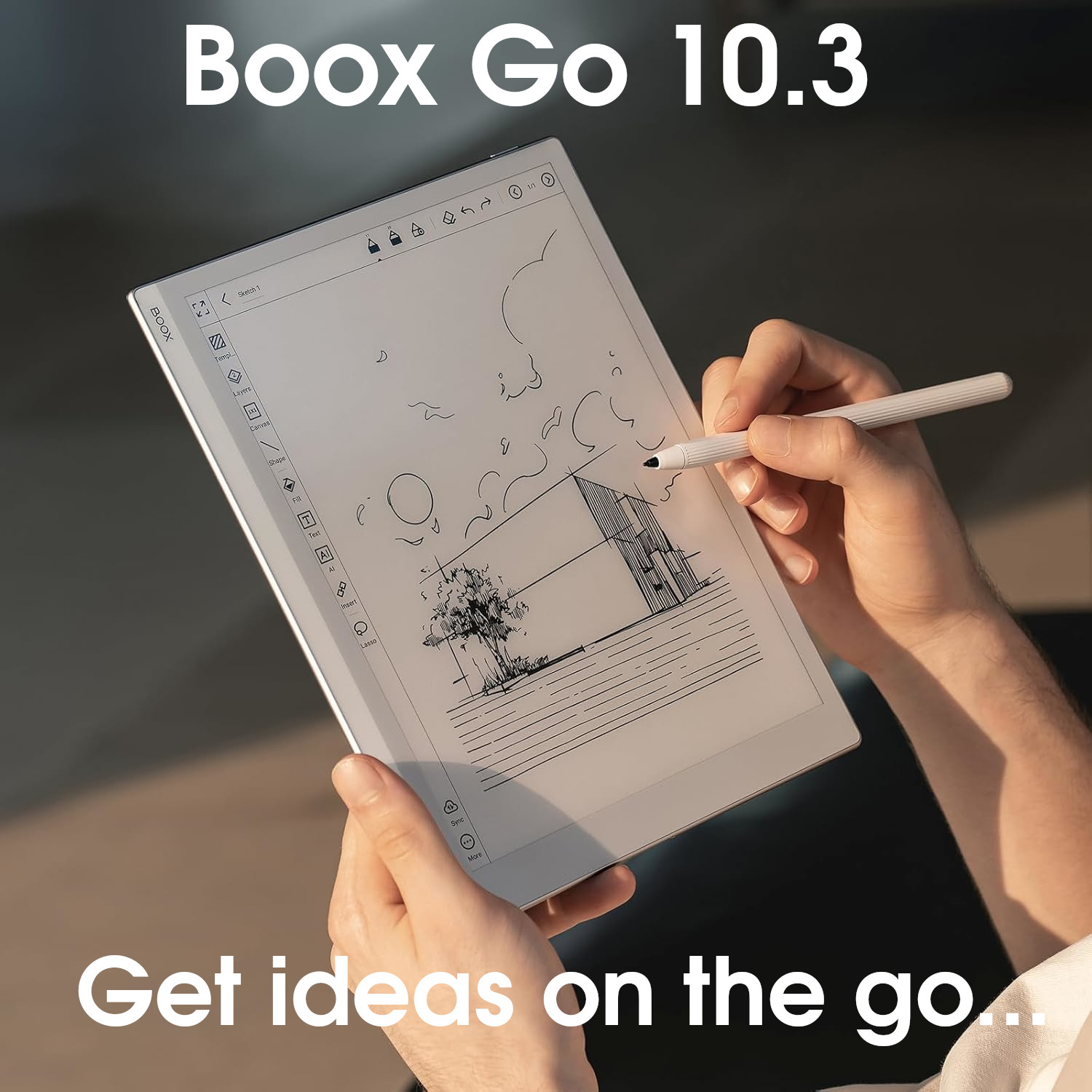Boox Firmware Version 4.1

The Boox firmware is very comprehensive and feature-rich, which (along with the ability to install third-party apps) makes it one of the versatile e-ink tablet brands available.
The software can feel a little non-intuitive in places (perhaps as a result of Boox trying to cram as much as they can into the system), and it has a much steeper learning curve than other brands.
Boox tablets are best for users that want to do more than just read and write with an e-ink screen.
+ Android (supports 3rd-party apps)
+ Great reading software
+ Fantastic note-taking software
+ Very powerful and versatile
- Steeper learning curve
- Not as intuitive as it could be
Boox Note Air3*
Boox Note Air3 C*
Boox Go 10.3*
Boox Note Air4 C*
Boox Go 7*
Boox Go Color 7*
Current sub-version: 4.1
This page takes a deep dive into the firmware that is pre-installed on Boox e-ink tablets to help potential customers decide if Boox tablets have the software functionality that they need.
The build numbers and release dates can vary slightly between different models, however the general functionality of the software remains consistent across Boox’s product range. Where there are substantial differences in the firmware between models, I will make a note.
New in this version
- System
- 4x frontlight modes – quickly switch frontlight configuration with the tap of a button. The preset options are Bright (cold light level 20), Soft (cold light level 12, warm light level 5), and Off. There is also a Custom button that users can configure themselves, however, the Bright and Soft options can also be adjusted to the users preferences.
- New EInkWise Center replaces E-Ink Center – I honestly can’t see a great deal of difference between the old and the new versions. The options are pretty much the same, but the layout and names have changed slightly.
- Various optimizations, bugfixes etc.
- Notes
- Infinite notes – New notebook type that is a single page (rather than multiple pages) that can be made infinitely bigger (both vertically and horizontally). As you need more space, you can do a two-fingered scroll to extend the page, and you can also pinch-to-zoom. Note that infinite notes are a new type of notebook that you select upon its creation – you cannot add infinite notes to existing regular notebooks.
- New pens: Calligraphy and Fountain – These are accessed under the Pen tool. The calligraphy pen has thinner upstrokes and the fountain pen has thinner downstrokes. Neither are pressure-sensitive (like the regular Pen)
- Full-screen Toolboxes – In full screen mode, you can have multiple toolboxes, which can be switched in and out at the tap of a button. Toolboxes are essentially a toolbar with customizable icons. So, for example, when sketching, you might use a toolbox with buttons for different pencil sizes and the shapes tool, but when writing, you might use a toolbox with buttons for different pen types, and the text-conversion tool. The toolbar/toolbox can also be quickly hidden by swiping left or right in the top 1/5th of the screen.
- Improved lasso toolbar – Options for lasso-selected text are now shown on a floating toolbar above the selection (previously, this toolbar replaced the main toolbar at the top of the canvas). In addition, the icon to rotate a selection is now shown slightly below the selection (previously, it was on the the bottom-right corner handle)
- Improved Link-to-notes – new folders, pages, and notebooks can be added directly from the ‘link-to’ window (so the target of the link does not have to exist before the link is added)
- Improved preview window – in previous versions a small pop-up preview window would appear when zooming in and out. This window now has buttons to lock (keep the preview window permanently open rather than disappearing after a couple of seconds), favourite (add a zoom percentage to your favourites to easily switch to it again), and reset (go back to the original 100% zoom)
- Improved shapes – angles are now shown in the corners of some shapes (such as triangles) to provide more accuracy.
- Improved copy/paste – honestly, I couldn’t find anything different compared to the previous software version, other than the cut/copy/paste icons are now on the more convenient lasso toolbar
- Improved SmartScribe – again, no obvious differences, so may be some back-end stuff, such as optimising the scribble-erase function
- Reading
- 5x reading themes for PDFs – preset PDF reading options. These are Original, Clear View (bold text), Scrolling View (scroll down to the next page, rather than turning the page), Dual Page View (two pages displayed at once in landscape mode), and a user-configurable Custom theme.
- Library Backup and Restore – create a backup file of your local reading library (does not include encrypted files or files on cloud drives).
- Sync Source Files – Manually sync your reading source files (e.g. ePubs, PDFs etc.) with the Boox Cloud (previously only Reading Data (such as highlights, annotations etc.) could be synced. Note that this is a manual process for each file you wish to sync.
- Improved OCR – you can now convert selections to text, rather than whole pages. In addition, there are also more options for what to do with OCR’d text – you can copy it to the clipboard, translate it, and export it as a text file.
- Global toolbar – when you tap the centre of a PDF or e-book to display the configuration options, there are now quick-access buttons for Text-To-Speech, Auto Page Turner, Add a Page, and OCR. In addition, there is also a button for the AI Assistant.
- Book cover display options – I couldn’t work out what this means!
- Improved Search – Table of Contents, Bookmarks, and Annotations can now be searched, in addition to the text of the PDF/e-book
- Optimised Reading Status Bar – can now calculate reading speed and estimate how long it will take you to read the book/chapter
- Font family support – honestly, I was pretty sure font families were already supported in previous firmware versions
There’s some nice little updates in version 4.1 of the Boox software which improve the user experience (such as quickly changeable themes for reading PDFs and frontlight settings).
For me, adding a floating toolbar for lasso-select options is probably the most welcome feature (I really didn’t like that the main top toolbar was hidden by it previous versions). The improved link-to-notes function is also quite useful, for linking to pages/notebooks you might not have yet created.
The ability to backup your library, and save books to the Boox Cloud are also useful new features.
It’s nice that Boox have added some extra pen types, and made small improvements to features such as OCR, shapes, the preview window, and search tool. And the Infinite Notebooks is something that I feel a lot of people will really like. But, if I’m honest, there’s nothing in this update that really screams out as amazing to me.
That’s not to say it’s a bad update – there’s a lot of new stuff, and some of the older stuff has been improved…it actually offers quite a lot. But, personally, I’m not going to use these features very much in my own workflows, so they feel more like niche improvements that will only benefit a small subset of Boox users. But that might just be me.
Things I would have liked to have seen would been improvements to the Outline feature in Notes (e.g. being able to add an Outline/Heading by lasso-selecting some handwriting), and an overhaul of the NeoReader interface to make it more user friendly and intuitive.
Operating system
- Runs on open Android
- Android version differs between models (usually between Android 11 and Android 13)
- Supports installation of third-party apps from the Google Play Store
The Boox Launchers
- Boox provides two different launchers (or home-screens) depending on the model of tablet being used.
- The Boox Tab Ultra range (and Note Air4 C) uses a customizable launcher, much like what is used on smartphones, where you can add and remove app icons and widgets as you wish.
- Other Boox tablets have a toolbar strip down the left-hand side with buttons for your library, the Boox Store, your notebooks, storage, apps, and settings. You can reorder these buttons, and configure the default screen shown when the tablet first starts but you can’t add new buttons, or widgets.
- The toolbar strip has the following options:
- Library – This displays the books and documents on your tablet. If configured, you can also browse cloud drives (such as Google Drive, Dropbox etc.)
- Notes – This displays your notebooks and is where you can create new notebooks
- Apps – This displays launch icons for all the apps installed on your tablet
- Store – The Boox Store has a nice little selection of public domain books for you to download (including the complete works of Shakespeare)
- Storage – Browse all the folders and files on your tablet
- Settings – Configure your tablet (more on this later)

Control Centre
- At the top of the screen is a skinny information bar that displays the time, and various icons, such as notifications, Bluetooth, wifi, volume, and the percentage of battery life remaining.
- A swipe-down from the top-left shows the notifications
- A swipe-down from the top-right opens the Control Center, which gives you lots configuration options and utilities, including:
- Settings (icon looks like a hexagonal nut – opens the global Settings menus)
- Toggle Wifi on and off
- Toggle Bluetooth on and off
- Adjust the volume
- Adjust the frontlight (frontlight modes and both brightness and warmth)
- Open the EinkWise centre (more on this later)
- Rotate the screen (landscape/portrait)
- Toggle Naviball on and off (a small floating circle that you can tap to bring up navigation options)
- AI Assistant ( ChatGPT-like app, which uses Xiaowen AI)
- Freemark (write with the stylus on any screen and save a screenshot of it)
- Quicknotes (shortcut to create a new quick notebook)
- Kids mode (configure the content and apps that younger users can access)
- Screen mirroring (cast the tablet’s screen to another device)
- Split screen (view two apps open side-by-side)
- Screenshot (create a PNG/PDF image of the current screen display)
- Full refresh (refresh the screen)
- Screen recorder (create an MP4 video of what is happening on the screen)
- Hand Touch (disable/enable the touchscreen)
- Toggle ‘Mute notifications‘
- Toggle ‘Do Not Disturb‘
- Toggle ‘Location‘
- Toggle ‘Hotspot‘ (enable/disable a wifi hotspot)
- Aeroplane mode
- BooxDrop (transfer files to the tablet over wifi)
- Quick Share
- In previous firmware versions, there were options for a scrolling screenshot and Feedback, but these appear to have been removed in v4.1.
- The buttons/options in the Control Center can added/removed/moved according to the user’s preferences

E-InkWise Center
- The EInkWise Center (previously known as E-Ink Center) is used to configure custom viewing/refresh settings for apps and documents to get the most comfortable screen display.
- The default refresh mode can be configured for each application, which means that you won’t have to keep changing it as you flick between apps.
- In previous firmware versions, the configuration options available in the E-Ink Center looked different depending on whether the tablet had Boox Super Refresh (BSR) or not. With firmware version 4.1 *and the introduction of the EInkWise Center), the settings appear to have been consolidated to create uniform configuration settings across the two different device types. In addition, it is a little cleaner, simpler, and more intuitive.
- There are three ‘profile‘ buttons that can be used to switch between refresh settings quickly:
- Recommend (settings that Boox think are optimal for the app you’re using – this is the default)
- Fast Refresh (for apps that require a faster screen refresh, at the expense of quality – ideal for things like web browsing or other apps where you scroll down through a page)
- Customize (user-customised settings)
- Each of these profiles can be configured depending on the user’s preferences. The configuration options available are:
- Refresh Mode:
- HD (best quality but suffers from flickering if there is a lot of screen movement – ideal for things like reading, where the screen remains static for long periods)
- Speed (lower quality, but better performance for apps that have a lot of screen movement, such as web browsing)
- High Contrast (only available in Speed mode. Can be toggled on or off)
- Anti-Flicker (only available in Speed mode. A slider with a scale between 0 and 32 – higher numbers reduce flicker but increase ghosting)
- Color Mode:
- For monochrome tablets, the options are Standard and Deep. You can also adjust the Contrast and Light Color Filter.
- For color tablets, the options are Optimal and Vivid. You can also adjust the Contrast, Vividness, and Color Brightness.
- Layout (only available in third-party apps. Used to adjust Dots-Per-Inch (DPI) between 200 (very small) and 460 (very large) – useful if fonts/images are too big or too small for the screen. There are two presets – Original and Universal – as well as a user Custom option)
- Refresh Mode:

Gestures
- Several gestures are pre-configured (however you can customize them).
- Examples include a right-swipe from the left edge to go back to the previous page (essentially like the back button in a web browser) and swipe up from the centre of the bottom edge to go back to the home screen.
Filesystem
- Boox e-ink tablets use the Android filesystem, which can be accessed from the Storage button/screen
- From here, you can see how much of the tablet’s storage capacity has been used and 8 folders (Documents, Images, Music, Video, Download, Bluetooth, APK, and Font).
- This is only a small subset of the actual Android files and folders (the full list can be accessed by tapping the Storage button at the top).
- However, you will usually access your files via the Library button/screen (for your ebooks and documents) and via the Notes button/screen (for your notebooks), so for the most part, you won’t need to access the Storage screen at all (except maybe for dropping a font or dictionary into the relevant system folder).
- A long-press on any file will open a dialog box with the standard Android file management options, such as open, rename, delete, copy, and cut. There is also a share button, so that you can share files directly with other third-party apps you have installed (so, for example, if you have GMail installed, you can share any file as an email attachment.). In addition, there is a ‘Property’ button to view some of the metadata of the file, and options to synchronise the file. Images can also be ‘Set as…’ either the power-off image or sleep mode screensaver.


Library management
- When you tap on your Library, you will be shown all the documents and ebooks located in a pre-configured list of folders on your tablet. These folders are:
- Books – any ebooks you’ve dropped into your Books folder
- Shop – any ebooks you’ve downloaded from the Boox Store
- Note – any notebooks you’ve exported as PDF
- Download – any ebooks you’ve downloaded from the Internet
- Netdisk – browse third-party clouds (such as Google Drive, WebDAV etc.)
- You can add other folders to the scan path.
- There are a few viewing options:
- Directory mode – A list of the above folders that you can browse
- Latest – The ebooks you have recently opened in reverse chronological order
- Scan mode – Arrange and organise your entire book library by creating virtual folders called Bookshelves
- Cloud drives – Browse third-party cloud drives only (such as Google Drive)
- Favorites – All the books that you have marked as a favourite
- You can choose whether your books are displayed as a list or as icons (showing the book covers) and view reading stats (e.g. how many books you’ve read, how many hours you’ve read for etc.)
- In Directory mode and Scan mode, you can also search your library.
- Scan mode also has additional options for creating new Bookshelves, filtering and sorting. You can also add additional folders to the Scan Path so that ebooks in these folders will appear in your Library.

Notebook management
- When you tap on the Notes button, you will see a list of all your notebooks.
- These can be organised into hierarchical folders and can be filtered and sorted. Like the Library, Notes can be displayed as a list or as icons (with a thumbnail of the notebook).
- You can also mark notebooks as favourites with a star and show just your ‘starred‘ notebooks.
- You can search for a particular notebook by its title, or by tags (more on tags later).
- You can also search for specified text or handwriting in your notebooks, but this takes longer.
- As with the library, a long-press on a notebook provides options for renaming, deleting, moving, copying, favouriting, and and sharing the notebook.
- Tapping on a notebook opens it up in the native note-taking app.

File transfers
- Because Boox tablets use Android, there are a multitude of ways to transfer files to and from other devices.
- A long-press on any file provides a Share option, which means that the file can be shared with any third-party apps that are installed. This includes email apps (such as Gmail), messaging apps (such as Whatsapp), and cloud drives (such as Dropbox).
- You can also share files via Bluetooth.
- Boox provides an app called BooxDrop, which can be used to view and download the files on your tablet from other devices on the same wifi network via a web browser.
- You can also connect your Boox tablet to your computer using a USB cable to transfer files.
- Notebooks are slightly different because they use a proprietary format (.NOTE format) that cannot be viewed on other devices. To open/view a Boox notebook on another platform, it must first be exported.
- Notebooks can be exported as PNG, Bitmap PDF or Vector PDF, as well as the proprietary .NOTE format (although this latter format is primarily for backups because it will only be viewable Boox tablets).
- After using the handwriting-to-text-conversion feature, you can export notebooks in text
- You can create the following types of notebooks:
- Handwritten notes (regular note-taking notebooks)
- Text notes (much like a word processor – primarily used for typing. These notebooks can only be exported in TXT or .NOTE formats.)
- Infinite notes (like handwritten notes but just has a single page which can be extended horizontally and vertically when more space is needed)
- From local file (used to import a PDF as a template for a handwritten notebook, with the links intact)
- Quick notes (as far as I can see, the same as handwritten notes, but it goes ddirectly into the note-taking app, without you having to select a filename or template first)
- There is a setting to automatically export notebooks as PDF when you exit (close) the notebook, which saves you manually having to export each notebook individually. If you have configured a third-party cloud drive, these PDFs are automatically synced to the drive in a folder called onyx. Essentially, this means that you can always view the latest version of your notebooks (in PDF format) from other devices.
- Files can also be transferred to a Boox tablet via third-party apps download from websites (e.g. you can download files from the Internet using a web browser, or open email attachments)
File synchronisation
- Boox automatically syncs your notebooks and reading data (such as your annotations, bookmarks, and current page) to the Boox Cloud so that they are available across all your Boox devices
- From firmware v4.1, Boox also allows you to sync a copy of the books in your library with the Boox cloud (however, this is a manual process for each file)
- However, you are not required to do this – you can just maintain a local copy or sync notebooks (not reading data) with a third-party cloud instead.
- Boox also supports integration with several other third-party clouds, including:
- AliYun
- Baidu
- Dropbox
- Evernote
- Google Drive
- NutStore
- OneDrive
- OneNote
- Any WebDAV cloud
- Youdao Note
- If you bind a third-party cloud to your account, you can browse the drive from your Library and open any books and documents that you have stored there. Similarly, you can cut/copy/paste files between the cloud drive and your tablet.
Companion App
- Boox does not offer a companion app – they did have a companion app some years ago but it no longer appears to be available (although you can still download the APK files from various Android libraries)
- Boox provide a web browser app for viewing your files, but it is a bit clunky, and I tend not to use it.
Settings
- Boox tablets have a great many configuration options but they are scattered all around the system and it can be quite difficult to find what you are looking for.
- Locations for particular settings include:
- Control Center – quick access general settings (swipe down from the top-right)
- E-InkWise Center – refresh settings (swipe up from the bottom-left)
- Library Settings – settings for your e-book library (accessed from the Library button/screen)
- Notebook Settings – settings for your notebooks (accessed from the Notebooks button/screen)
- There is a also a dedicated Settings area, which contains system-wide configuration options. The Settings menu looks different depending on which Boox Launcher is used on the tablet (see above) but both contain pretty much the same options. The main differences are the names of the sections, and the App Launcher has more familiar Android settings (such as default apps). Settings sections include:
- WLAN – Wifi connections
- Bluetooth – BT devices
- Networks – configure hotspots, printing, VPNs etc.
- Accounts – configure accounts (e.g. Google, Microsoft etc.) and bind third-party clouds
- Kids mode – time/content management and usage statistics
- Apps and notifications – permissions, notifications etc. for Android apps
- Desktop and screensaver – configure homescreen, wallpaper etc.
- Display – configure default fonts and sizes, frequency of full refreshes and various other options
- Sound – configure volumes, do not disturb etc.
- Location information – location tracking permissions
- Password and security – configure a lock-screen password and enable the fingerprint scanner (if it exists on the tablet model)
- Power – configure the inactivity time before the tablet sleeps and powers off, and various other power options
- Storage – how storage is distributed (images, video, music, docs, zip, and APK)
- System navigation – customize system-wide gestures, and enable/disable the navigation bar
- More settings – install latest firmware, configure automatic updates, language and input, date and time, keyboard/mouse, and more…
- FAQ and Feedback – FAQs, raise a support question and provide feedback to Boox
- About – device info, read the user manual for your Boox tablet

Verdict (system)
The Boox Operating System is probably the most versatile and powerful of any e-ink tablet.
Third-party Android apps can be installed and many of them (not all) work fairly well. There are lots of methods you can use to transfer files to and from the tablet, and lots of configuration options that can be changed to help it to fit into existing workflows.
But all this flexibility comes at a price…and the price is complexity. There are so many options that it can feel a bit overwhelming at times, and all the configuration options are scattered around a multitude of different menus, so it it can be quite hard to locate particular settings. Even after using Boox products for several years, I’m not always sure where a particular setting or feature resides; it could be in the Control Center, in the Global Settings (and it is not always immediately obvious which menu in the Global Settings to look in), in the NeoReader settings, in the Book Library settings, in the Notebook Settings etc. It could also be a separate app (which is the case with the Naviball – I’ve previously spent a shitload of time trying to find the setting to disable it, only to discover it needs to be disabled in the NaviBall app!!)
Overall, you are spoiled with options within the Boox Operating System, and it is the most flexible, versatile, and capable e-ink tablet firmware available. But you have to be prepared for a steep learning curve, and some frustration as you get to know your way around it, because it is not intuitive.
Native note-taking software
- Boox’s native note-taking app (Boox Notes) is very sophisticated and provides a plethora of writing features.
- When you create a new notebook, you have several choices, as noted above (handwriting, text, infinite, import PDF as template etc.)
- Text notebooks are designed to be used for text-based notes, typically inputted with a keyboard (you can use the on-screen keyboard to insert text with your finger but this becomes tedious very quickly). The Boox Tab Ultra C Pro, Note Max, and Tab X C have an optional dedicated keyboard case/cover, however, you can connect a third-party Bluetooth keyboard to all new Boox tablets.
- Within text notebooks there are several options for formatting text, including headings, font (colour, family, size), bold, italic, underline, line spacing, alignment, bullet lists, and insertion of links and images. However, formatting and insertions are only viewable on the Boox tablet itself – when you export it (as a text file), only the unformatted plain text is exported.
- The remainder of this section covers the features of regular handwritten notes (rather than text notes).
Navigation & canvas
- When you open up a Boox handwriting notebook, most of the screen area is taken up by the canvas on which you write.
- If you have chosen a notebook template (see below), this will be displayed in the canvas area ready for you to write on top of.
- There are two toolbars; one on the top and one on the left. In the top-left corner, there is a button to go full screen, which removes both toolbars to make the canvas slightly larger. A smaller floating toolbar is shown instead with a minimal number of buttons. You can customize the floating toolbar to display the buttons you frequently need and you can drag it around to your preferred location. It is also possible to create Toolboxes in full-screen mode, which are a set of multiple toolbars you can customize for particular tasks. You can also make the toolbar disappear/reappear with a left/right swipe at the top of the screen.
- To the right of the full-screen button is a Back arrow (to close/exit the notebook) and the notebook’s name (you can rename it by tapping it).
- You can flick between pages by swiping left and right. You can also tap the forward/back buttons in the top-right to navigate through your pages or access the page overview (see below).

Toolbar (brushes, eraser, lasso-selection etc.)
- When not in full-screen mode, the toolbar on the top edge has buttons for up to five custom pens/brushes. You choice of brushes are:
- Pen (some pressure sensitivity)
- Calligraphy pen (no pressure sensitivity, upstrokes are thinner)
- Fountain pen (no pressure sensitivity, downstrokes are thinner)
- Brush (some pressure sensitivity)
- Ballpoint Pen (no pressure sensitivity)
- Pencil (some pressure sensitivity)
- Marker (or highlighter)
- Pen (some pressure sensitivity)
- You can customize the colour and thickness of all the brushes and the texture of the pencil.
- In older versions of the firmware, the thicknesses were arbitrary incremental numbers. With v.4 the thickness values are in millimeters.
- Also on the top toolbar are undo and redo buttons and an eraser tool.
- The eraser has six different thickness/size options and there are also options to use a stoke eraser or lasso eraser instead. You can also erase everything on the current layer or all layers of the page. In addition, there aretoggle buttons to never erase shapes, and show an erasing indicator (outline)
- The left toolbar has the following buttons:
- Template – choose a template for the page (such as blank, lined, squares etc.)
- Layers – add up to five layers (essentially pages stacked one on top of the other). You can also show/hide, lock and delete layers as well as moving them up or down
- Margin – resize or crop the canvas (useful if you are looking at notebooks that were previously edited on another Boox device with a different screen size)
- Shape – draw shapes (circle, triangle, square/rectangle, trapezium, pentagon, hexagon, plus loads more) and straight/wavy/arrowed lines as well as setting the colour, styles and thickness With v4.1, the angles are shown in the corners of some shapes (e.g. triangles) to assist with accuracy.
- Fill – blanket-fill an enclosed area with a specified colour
- Gestures – configure which gestures are enabled (e.g. pinch-to-zoom, swipe between pages etc.)
- AI – enable/disable AI features (see below)
- Share and export
- Insert – embed elements into the notebook, including images, files, links, and a timestamp
- Lasso-select – select an element (e.g. a piece of handwriting) for manipulation, including:
- Move
- Resize
- Rotate
- Delete
- Flip (either horizontally or vertically)
- Cut/copy
- Insert link (to a notebook, file, or website)
- Change colour
- Add a tag (a text tag for easy searching in future)
- AI (convert handwriting to text)
- Add a page
- Text – insert a textbox into the page (formatting options for font, size, colour, bold, underline, and italic)
- Sync – synchronise the notebook without closing it
- Search – search for tags or handwriting (handwriting takes longer)
- Recorder -record audio/voice notes
- Zoom – zoom in and out to increase magnification (can also use the pinch-to-zoom gesture for this)
- Customize toolbar – add, remove and reorder the buttons on the left toolbar (note that there is only space for around 12 buttons on the toolbar, so any additional buttons are added to the overflow (More…) menu.


AI Features
- AI features (also known as SmartScribe), can be toggled on and off on the toolbar. These AI features are:
- Shape perfection – when you draw a freehand shape, the edges will straighten automatically
- Lasso recognition – you can draw a circle around any element to select it without switching to the lasso-selection tool
- Scribble erase – erase pen strokes by scribbling over it instead of switching to the erase tool
- Text recognition – convert the handwriting on the page to text and then either insert it into the page as text or export/share it as a PNG, PDF or TXT file
- In addition, it is possible to automatically straighten lines by holding the stylus on the screen after drawing a line
Templates
- Boox provides around 40 templates to choose from, including blank, lined, squared, stave, todo list, monthly planner etc. as well as a selection of notebook covers (which you can set as the first page so that they are shown as thumbnails in your list of notebooks).
- Templates effectively create a bottom layer for each page in your notebook, which you can write on top of.
- You can set templates on a per-page basis (you don’t have to use the same template throughout the whole notebook).
- Boox also supports custom templates in both PNG and PDF formats. You can add your own custom templates by dropping the template file in the Storage/noteTemplate directory.
- In addition, you can convert multi-page PDFs into notebook templates (by selecting Create notebook -> From local file…)

Page overview
- The Page Overview is accessed by tapping on the page number in the top right.
- This displays a list of all the pages in your notebook (in blocks of 9 pages). By default, it appears as a sidebar on the left of the screen, but can be extended to full screen.
- Tapping on a thumbnail takes you directly to that page.
- You can also delete or rename pages as well as setting a particular page to be the cover for your notebook (meaning that a thumbnail of the page is displayed when browsing your notebooks). You can also add a page to your Outline (see below) from this menu.
- Single or multiple pages can be selected (by tapping the ‘tickbox‘ at the top of the screen), and then copied, moved or deleted. There is also a ‘Copy to‘ option, which allows you to make a copy of the page(s) in a different notebook.
- Boox also provide an Outline feature to structure your notebooks for easier navigation. This is a bit like creating a table of contents for your notebooks. However, you have to set it up manually – you cannot lasso-select a page title and add it as a heading as you can with Supernote tablets.

Exporting
- Notebooks can be exported to your local filesystem or exported and shared with other apps (such as email).
- You can select which pages to export/share (using a version of the Page Overview screen) and can export as PNG, Bitmap PDF, Vector PDF, or Boox’s proprietary .NOTE format. Text-based documents can also be exported as TXT files.

Verdict (note-taking app)
Again, Boox excels in features, with their note-taking software.
You can do more in Boox’s native note-taking than pretty much any other e-ink tablet. As well as the core note-taking, with a great selection of pens/brushes, there’s also a sophisticated lasso-select tool, SmartScribe (Smart Lasso, Shape Perfection, Scribble Erase), handwriting-to-text conversion, insertion of images, file attachments, and voice recordings, shape drawing, straight-line drawing, layers, infinite notebooks etc. etc.
And they all work pretty well.
However, like most things Boox, it does feel overly complex at times, which means it takes longer to learn how to use it effectively and get the most from the feature-rich environment.
Native reading & annotation software
- The Boox native reading software (NeoReader) is also very comprehensive and can open the following file formats: PDF, EPUB, DOC, DOCX, PPT, PPTX, TXT, HTML, RTF, FB2, CBZ, CBR, AZW3, MOBI, PRC, DJVU, CHM, ZIP.
- It cannot open DRM-Protected e-books, however, third-party e-readers can be used. So, for example, you can read DRM-Protected Kobo ebooks by installing and using the Kobo Reader app.
- However, because you are using a different e-reading app, you will not have all the functionality provided by NeoReader (for example, you cannot write directly onto ebooks viewed in other apps). Most e-reading apps will still let you highlight passages of text and insert text-based notes.
- Different file formats behave slightly differently and have slightly different configuration options.
- PDFs are usually a notable exception with regards configuration options because they are not ‘flowable‘. Essentially, this means that the text is burned into the page and cannot be altered (e.g. the font-size cannot be changed).
- In contrast, with a text-based file, such as an ePUB, when you increase the font size, some of the text reflows onto the next page. With a PDF, whatever text is shown on page 1, stays on page 1 in the exact position that the author intended.
- This means that if you do a pinch-to-zoom action within a reflowable document (e.g. ePub), the font size will increase/decrease and some text will overflow onto the next page. However, if you do the same action in a PDF, it will zoom in and out of the page instead.
- In the top-right corner of all pages is a button to bookmark the page. At the bottom is the time, battery life, title of the book and the page number. You can also view reading progress. You turn pages by swiping left and right or tapping the left and right edges of the screen.
- Much like the native notetaking software in full-screen mode, there is a floating toolbar with various buttons (see below). If you tap somewhere in the middle of the screen, a lot of additional configuration options are displayed at the top and bottom of the screen. With so many options scattered all over the place, it can be quite overwhelming and difficult to find the setting that you need.
Top menu
- Tapping the centre of the screen reveals options at the top and bottom of the screen. This section deals with the options at the top.
- At the very top there are a row of tabs (similar to the tabs in your web browser). Tapping the tabs flicks between each ebook you currently have open. You can also tap the cross on the right of each tab to close the ebook.
- Below this is a bar with the following buttons:
- < [back] – exit NeoReader
- Sync – sync your reading data (the page you are on, your highlights etc.) with the Boox cloud
- Notes – close the top and bottom menus and open the Handwriting Toolbar
- Stylus – toggle different stylus gestures on and off (e.g. use stylus for page turning, swipe to translate etc.)
- Gestures – toggle different gestures on and off (e.g. pinch-to-zoom, side gestures etc.)
- Touch – toggle ‘tap to turn pages‘ and ‘long press to highlight text‘ on and off
- Smart Scribe – toggle AI features on and off (e.g. underline or circle text to highlight it)
- Share – share the file with another app (e.g. add it as an attachment in GMail etc.)
- Search – search the text, bookmarks, annotations, or TOC
- Settings – several more additional settings
- Dictionary – lookup a word in the dictionary (supports an online dictionary as well as any dictionaries you have added locally). You can also translate words (using Boox, Google, or Bing) and add unfamiliar words to a vocabulary list, as well as configuring various dictionary settings.
Bottom menu
- Tapping the centre of the screen reveals options at the top and bottom of the screen. This section deals with the options at the bottom.
- There are five sections of options; Contents, Progress, Style, Split View, and Refresh. With PDF files, there is an additional Layout option.
- The Contents section shows a list of all the chapters of the ebook. You can also view a list of your Bookmarks, a list of your annotations (highlights) and a list of pages that you have handwritten on. You can quickly navigate to these pages by tapping on an item in one of the lists.
- You can export your annotations (highlights) as a TXT file and your handwritten notes as either PNG or PDF.
- The Progress section displays a reading progress bar that shows how much of the ebook you have read so far. You can flick to the next or previous pages by tapping the left/right arrows or turn many pages at once by dragging the progress bar. There are also buttons to Undo (go back to the previous page you were on) and Redo, as well as an option to show the pages of a book as thumbnails.
- In the Style section, the configuration options differ between text-based (ePub) files and PDF files.
- For ePubs, there are three preset themes (Original, Bold, and Night) and three customizable themes.
- Tapping a theme once selects and enables it, and giving it a second tap allows you configure it. There are several configuration options including:
- Font (user can set preferred font for titles, body text, and supplementary. Custom fonts are supported. Contrast and Text Enhancement can be adjusted, Character Encoding can be changed, and Compressed Punctuation can be toggled. For monochrome tablets, there’s a toggle switch for Text Color Optimization, which gives coloured fonts better readability in black-and-white)
- Font size
- Mode (Default, Light, and Dark modes)
- Spacing (customise spacing for characters, words, lines, and paragraphs)
- Margins (adjust top, bottom, left, and right margins)
- Contrast (options for Image Sharpening, Watermark Bleaching, Dark Color Enhancement, and Image Smoothing)
- Others (options for Chinese language type, Indents, left or justified Text Alignment, Text Orientation, an Page Display (single or double))
- For PDFs, the preset themes are Original, Clear View (bold text), Scrolling View (pages scroll up/down rather than turning left/right), Dual-Page View (two pages shown at once in landscape mode), and a user-customizable theme.
- Tapping a theme once selects and enables it, and giving it a second tap allows you configure it. There are several configuration options including:
- Boldness, Text Enhancement, and Dark Color Enhancement sliders
- Zoom Mode (Original, fit to screen, or fit to width)
- Page-turning (Single page left-to-right or right-to-left, double page right-to-left or left-to-right, or scrolling. There’s also a toggle button to automatically switch to double page view when the tablet is in landscape mode)
- Image Sharpening, Watermark Bleaching, and Image Smoothing
- In the Split-View section, you can open another ebook, a notebook, or the tranlsate tool alongside your current ebook. This will split the view into two panes (either horizontally landscape or vertically portrait) and is useful for taking long-form notes as you read or being able to cross-reference between two books.
- In the Refresh section, you can switch between NeoReader refresh modes. Options are either Regal Mode (best quality) or Speed Mode (faster, but lower quality). In Speed Mode, there are additional options for the frequency of performing a full refresh (after either 1, 3, 5, 10, 30, or 50 page turns, or never) and the full refresh type (either Normal or Thorough). There’s also a toggle button for eliminating font aliasing in fast mode (again, improves speed at the expense of quality).
- Note that because NeoReader has it’s own refresh configuration settings, it does not use the settings in the EInkWise Center (see above)
- Finally, PDFs also have a Layout section, which allows you to configure how you read and navigate the file. There are pre-configured themes (Original, Extract Text, Comic Mode, Article Mode, and Crop) as well as a Custom theme. You can split the pages into sections and configure the order that you read them. This is useful for reading articles with columns of text because you can zoom in on the first column and when you tap on the right, instead of going to the next page, it will go to the next column instead. Similarly, if a PDF has small text, you can configure it to display the top half of each page first followed by the bottom half.
- Above the bottom menu are floating buttons for:
- TTS – activate text-to-speech (so a robot voice reads the text out loud)
- Auto page-turn – configure a timer for automatically turning the pages (e.g. if you are playing an instrument so your hands are not free to turn the page of sheet music yourself)
- Night Mode – invert the black-and-white colours (Dark Mode)
- OCR (PDFs only) – convert images to text (i.e. for scanned documents)
- AI – open the floating AI Assistant pop-up
- These buttons have been moved for firmware v4.1 (previously, TTS and Auto page Turn were in the Progress section, OCR and AI Assistant were on the top menu, and Night mode was in the Style section)
- By using the OCR option on PDFs, image-based text (such as scans of documents and books) will be converted into properly encoded text, which allows it to be highlighted and searched.


Floating toolbar
- The floating toolbar has buttons for quick access to certain features, including gestures, content, Smart Scribe, next/previous page. You can customize the toolbar to contain the buttons that you use most often, or disable it altogether.

Handwriting toolbar
- Finally, there is the writing toolbar which is displayed when you tap the Notes button on the top menu or the stylus icon on the floating toolbar.
- This contains buttons related to handwriting, such as the brush type/size, eraser, fill tool, and lasso-select tool. You can also customize which buttons are on this toolbar.

Context menu
- If you highlight a word (or passage of text) by long-pressing it or underlining/circling with the stylus (if AI features are enable), a context menu opens up with a number of options:
- Dictionary – By default, if you highlight a single word, a dictionary definition will be shown, but there is an icon for other dictionaries if you have a third-party dictionary installed. A second tab on the dictionary definition allows you to translate the word/phrase into another language.
- Copy – copy text to clipboard
- Highlight – Highlight an important or inspiring passage (with various formatting options)
- Annotate – attach a ‘sticky note‘ to the highlighted text (text only, not handwriting)
- Share – send the quote to another app in PDF format (e.g. email)
- Link – add a link to the highlighted text (either a file, website, or notebook)
- AI Assistant – Input the word/phrase into the AI Assistant
- Others – you can also add the following options to the to the context menu: Text-to-Speech (TTS), Text Search, and Internet Search
- There are also various configuration options, including switching the default action from the dictionary word look-up to translate (and vice versa), and selecting the default translation engine (Onyx Boox, Bing or Google)

Handwriting, annotations & highlights
- There are three ways to make notes in your books; handwriting, annotations, and highlights.
- Handwriting is the ability to use the stylus to write directly onto documents in the Boox e-reading app (NeoReader).
- Using the stylus, you can write anywhere on the page (although the margins are usually the best place because you won’t obscure the text). You can also use this feature to fill in electronic forms. Any page that you have written on will show up in the Contents section (discussed above).
- Although you can write on most file formats, these handwritten annotations can only be viewed on Boox devices. For example, if you write on an ePub and then access the same file from your computer, the handwriting will not be shown. PDFs can retain the handwriting but they have to be manually exported (as a new PDF file).
- Annotations are text-based notes (not handwritten) thatcan be added to highlighted text. You will then be provided with a small pop-up box to make your notes. A passage of text with a sticky note attached is identified with a small icon (in superscript). You can view all your sticky notes in the Contents section (discussed above).
- Highlights are passages of text that you have highlighted through the context menu. Again, all highlights can be accessed through the Contents section (discussed above).
- Annotations and highlights can be exported as a TXT and handwriting can be exported as PDF or PNG.
Verdict (reading app)
Boox offers the most comprehensive native reading app of any e-ink tablet I’ve used. And in terms of functionality, it is my favourite and the one I most like to use for reading because it offers me so many options in terms of the layout and viewability of my documents, as well as additional utilities, such as the dictionary, translation tool, TTS, OCR, etc. etc.
But, again, adding in such extra capabilities makes the whole system even more complex and difficult to use. I love having a lot of powerful configuration options, but they are scattered throughout the app, behind several different icons and menus, which makes it overly difficult to find what you’re looking for. It feels as though over the years, extra functionality has been stitched on here-there-and-everywhere to create a sort of Frankenstein monster of features; incredibly powerful, but also incredibly convoluted.
For example, in NeoReader, when you tap in the centre of the screen, you have a load of options on the top toolbar, and a load on the bottom toolbar. And it’s never obvious if a particular option will reside at top or bottom. On the top toolbar there’s a ‘More‘ button which has even more options behind it. And on the bottom toolbar, there’s a selection of different tabs, and some additional icons hovering just above it. To complicate matters even more, there’s also a floating toolbar, which snaps to to the edge of the screen. And if you tap the stylus button on it, this floating toolbar disappears and another floating toolbar (the handwriting toolbar) opens, with more buttons.
I love it and hate it and the same time. To be fair to Boox, they have made it a bit more user-friendly with recent firmware updates, but if I still have trouble navigating around the options after using it for several years, I dread to think how overwhelming it must feel to new users.
Overall, it’s a highly-advanced e-book and PDF reading app, but you have to invest a lot of time learning how to use it the way you want to.
Other native software
- In addition to the native reading and note-taking software, Boox tablets have several other apps preinstalled.
NeoBrowser
- This is Boox’s own web browser, which I believe is based on Chrome.
- It’s a pretty decent browser, and works well for pretty much all websites but you might want to install your own preferred browser from Google Play Store.
BooxDrop
- As mentioned previously, BooxDrop is an app for getting files to and from your Boox tablet, either over your Local Area Network or through the Boox Cloud.
Calendar Memo
- This app shows your calendar (monthly view), along with a section to record handwritten memos for each day. It also shows a log of the books/documents you’ve read and the notebooks you’ve used for each day.
- You calendar data is stored on the Boox Cloud and can be synchronised to other Boox devices, however, it cannot be viewed on non-Boox devices, or synchronise with third-party calendars (such as Google Calendar or Outlook Calendar).
Other Tools/Utilities
- There are various other tools and utilities, including:
- Clock (inc. alarm, stopwatch, timer)
- Calculator
- Dictionary
- Help Center (links to the Boox knowledgebase)
- Music (basic MP3 Player)
- NaviBall (a customizable navigation system with quick access buttons – personally, it gets in my way and I disable it)
- Pushread (an RSS reader)
- Recorder (a basic voice recorder)
- Screensaver (configure custom backgrounds for when the tablet is asleep or powered off)
- Play Store (install third-party apps from the Google Play Store)
Third-party software
- Third-party Android apps can be installed from the Google Play Store.
- Most apps will install, however, performance can be variable. This is primarily due to the limitations of the e-ink screen and because the vast majority of apps were developed with faster screens in mind. Whilst e-ink is great for screen tasks that require low refresh rates (such as reading), they’re not so good for tasks that require faster refresh rates (such as video and gaming). So apps like Kindle and Kobo work well, but YouTube not-so-well. Some apps may suffer from latency and ghosting on an e-ink screen, which can make them frustrating to use and sometimes even completely unusable.
- Having said that, Boox tablets do offer the best chance of running third-party apps, particularly those that have an on-board graphics processor and Boox Super Refresh (BSR). A good example of this is web browsing. Historically, this has been quite clunky on e-ink screens, with the screen constantly flickering and ghosting as you scroll down the page – it was almost unusable. With BSR-enabled Boox tablets, web browsing on e-ink has become a much more user-friendly experience.
- However, be prepared to spend time playing around with the refresh settings in the E-InkWise Center (see above) to find the best configuration for each app.
- Although you can install third-party e-readers (such as Kindle), you cannot write on them with the stylus (as you would in the Boox NeoReader app).
Overall Verdict
The Boox firmware continues to be the most versatile, powerful, and comprehensive on the market.
The native reading and writing apps are really good, and functionality can be extended with the installation of third-party apps.
However, with this power comes greater complexity, and so Boox tablets are not as intuitive as less sophisticated e-ink brands. There is a steeper learning curve, so you need to be prepared to invest time in learning how to use a Boox tablet and configuring it to do what you need. At first, it can be quite overwhelming and difficult to navigate, but if you want a lot of powerful options, and to go beyond the core e-ink tablet features (of reading and writing), then a Boox device is the most likely e-ink tablet to meet your requirements.
Firmware Overview
| Brand | Boox |
|---|---|
| Brand logo |  |
| Software version ⓘ The version number of the software | 4.1 |
| Release date ⓘ The date that this firmware was released | Aug 2025 |
| My rating ⓘ My subjective rating of this firmware | 👍 Recommended |
| Operating system | Android |
| Pros ⓘ The good things about this firmware | + Android (supports 3rd-party apps) + Great reading software + Fantastic note-taking software + Very powerful and versatile |
| Cons ⓘ The bad things about this firmware | - Steeper learning curve - Not as intuitive as it could be |
| Products | Boox Go 10.3 Boox Note Air4 C Boox Go 7 Boox Note Air3 Boox Note Air3 C Boox Go Color 7 |
| System ⓘ System-wide features | Boox |
| Native apps ⓘ A list of apps that come pre-installed | E-reading, Note-taking, Web Browser, AI Assistant, BooxDrop, Calendar Memo, RSS Reader, Audio Player, Audio Recorder, Calculator |
| 3rd-party clouds ⓘ Supported third-party clouds | Proprietary, Google Drive, Dropbox, OneDrive, OneNote, WebDav, AliYun, Baidu, Evernote, NutStore, Readwise, Youdao, Zotero |
| Supported file formats | PDF, EPUB, DOC, DOCX, PPT, PPTX, TXT, HTML, RTF, FB2, CBZ, CBR, AZW3, MOBI, PRC, DJVU, CHM, ZIP |
| Supported file formats (images) | PNG, JPG, TIFF, BMP |
| Supported file formats (audio) | WAV, MP3 |
| Companion app ⓘ Whether there is a desktop or mobile app | ⨯ |
| Google Play Store? | ✓ |
| ADE ⓘ Support for viewing DRM-Protected e-books using Adobe Digital Editions | ✓ |
| Kindle support? | ✓ |
| Global handwriting ⓘ Write on the screen in any app (and save a screenshot of it) | ✓ |
| Split screen ⓘ The screen can be split so that two apps can be viewed at once | ✓ |
| Screencast ⓘ The tablet\'s screen can be mirrored and viewed on other devices | ✓ |
| Screen recording ⓘ The screen can be recorded and saved as a video file | ✓ |
| AI Assistant ⓘ A ChatGPT-like interface for interacting with AI | ✓ |
| Notes ⓘ Note-taking related features | Boox |
| Notebook formats ⓘ Supported file formats for notebook exports | PDF (BMP), PDF (vector), PNG, TXT, NOTE (proprietary) |
| Brush types | Pen, Fountain Pen, Calligraphy Pen, Paintbrush, Ballpoint Pen, Pencil, Marker |
| Handwriting search? | ✓ |
| Handwriting conversion | ✓ |
| Draw straight lines? | ✓ |
| Insert shapes? | ✓ |
| Insert text ⓘ Insert text into notebooks | ✓ |
| Insert images? | ✓ |
| Insert audio ⓘ Insert audio recordings into notes | ✓ |
| Shape perfection ⓘ Hand-drawn shapes are perfected when the stylus is held on the screen | ✓ |
| Scribble erase ⓘ Handwriting is erased when scribbled over | ✓ |
| Headings ⓘ Use headings to split notebooks into sections and build a table of contents | ✓ |
| Links ⓘ Insert links into notebooks | ✓ |
| Layers ⓘ Support for multiple transparent layers | ✓ |
| Smart lasso ⓘ Lasso-select handwriting without switching to the lasso-select tool | ✓ |
| Fill tool ⓘ Block fill enclosed sections with colour | ✓ |
| Custom templates ⓘ Use your own custom-designed templates in notes | ✓ |
| PDF templates ⓘ Import PDF templates into notes (with working hyperlinks) | ✓ |
| Lock ⓘ Lock/encrypt notebooks so that a passcode is required to open them | ✓ |
| Brand ⓘ Firmware brand | Boox |