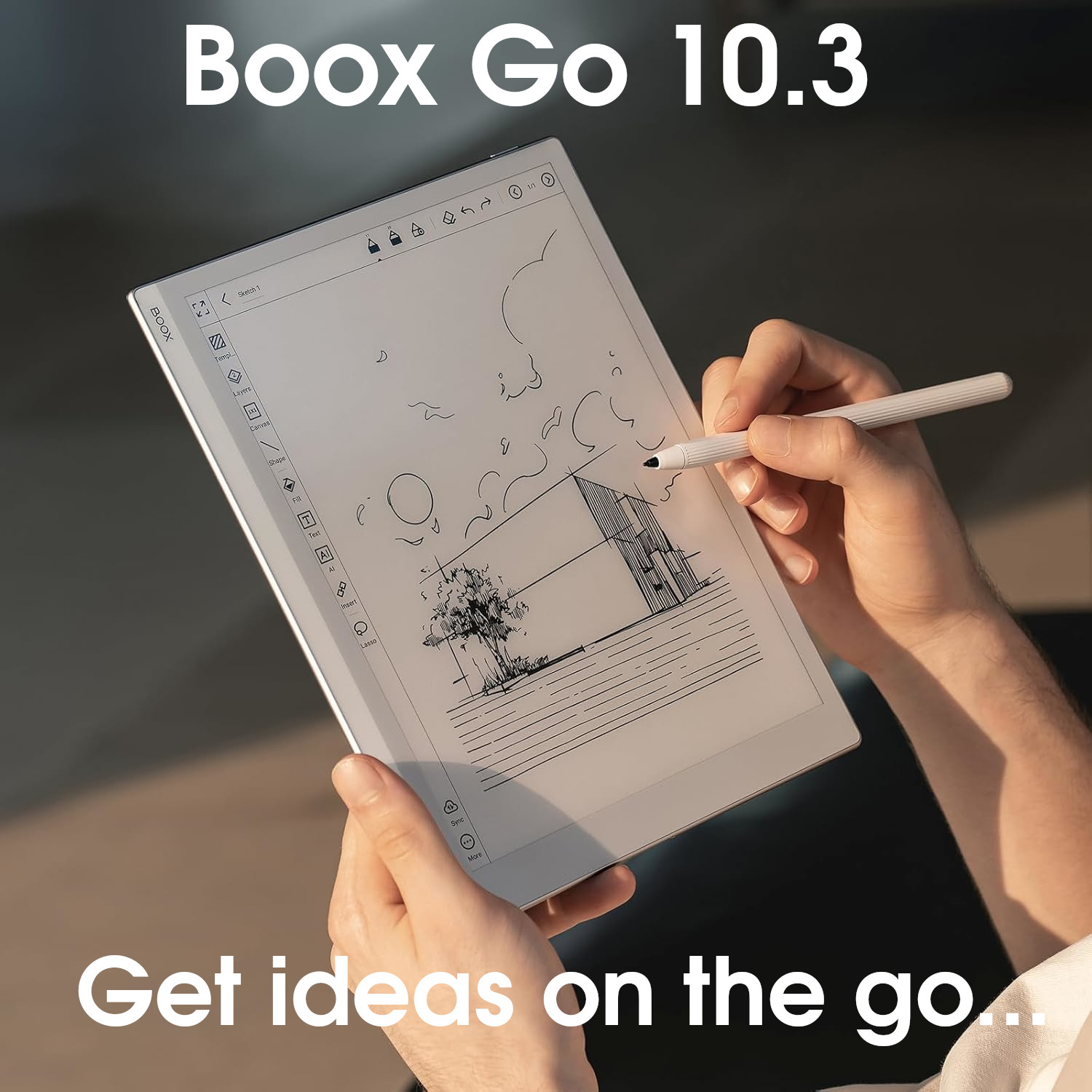reMarkable Firmware Version 3.19

The reMarkable firmware is designed primarily for one thing; writing.
Whilst it achieves this goal exceptionally well with some pretty decent note-taking software, and a very slick and minimal user interface, it lacks sophistication.
The reading app is bare-bones, with very few configuration options, and it is not possible to install any additional apps.
The desktop/mobile companion apps are also very slick, and allow you to create/edit notebooks (only the text) from other devices. But this feature, along with fully-functional cloud services, and additional templates requires an ongoing subscription charge.
+ Simple, clean, & intuitive user interface
+ Great desktop/mobile companion apps
+ Wide variety of highly-optimised brush tools
+ Great for text input (using keyboard folio)
+ Document scanner (mobile app)
+ Disk encryption
- Ongoing subscription costs (for some features)
- Lack of versatility
- Unsophisticated reading app
- Limited note-taking features
Current sub-version: 3.19
This page takes a deep dive into the firmware that is pre-installed on reMarkable e-in tablets to help potential customers decide if reMarkable products have the software functionality that they need.
New with this release
- Grid size: Choose between list, small grid, and medium grid (thumbnails) for displaying your files/documents/notebooks
- Settings menu reorganisation
- Displays message when waking up from sleep
- Light boost (rMPP only)
- Community templates (Connect subscribers only)
The most interesting new feature in this update is the ability to boost the brightness on the frontlight on the reMarkable Paper Pro (the rM2 does not have a frontlight). This is an option in the Display Settings that can be toggled on or off. When ‘Extra Bright‘ is turned on, all levels of frontlight have increased brightness, however, this comes at the expense of battery life. I’ve updated the battery life table in my rMPP review to show these effects, but the upshot is that it uses around an extra +1% of battery per hour.
As for the other ‘improvements‘, there’s not really much to say about them.
The Settings menu has been re-jigged a little to make it a bit more intuitive. A message is displayed when the tablet is waking up from sleep mode. And there’s now a new display option for browsing your files (small grid), which means the thumbnails are a bit smaller than they are with medium grid. I should note that the other two options (medium grid and list) were always available – I felt I had to point this out as reMarkable’s release notes are worded (in my opinion) to suggest that all three display options are new, making it appear to be a bigger feature than it really is.
Don’t get me wrong, I like that reMarkable regularly (around monthly) release new updates to their firmware, but sometimes I just feel that many of the improvements are made out to be a bigger deal than they actually are. And are perhaps the sort of improvements that other brands would simply lump under the catch-all header of ‘general bugfixes and performance optimisations’. But kudos to reMarkable’s marketing team for making their firmware updates seem more important than they really are – I’ve said for a while that this is probably a long-term strategy so that they can say that they release more software improvements than any other brand!
The final update does not really apply to the tablet or the firmware – it is part of the wider reMarkable eco-system. More templates (community-generated ones) have been added to reMarkable Methods, which is reMarkable’s repository of downloadable templates. However, it should be noted, that you need to be Connect subscriber to access these.
Operating system
- reMarkable tablets run a bespoke version of Linux called Codex.
- The operating system is locked down and does not support the installation of third-party software.
- SIDENOTE: It is possible to ‘hack’ the reMarkable operating system and sideload apps (via SSH over USB), however, this is unsupported and could screw up your tablet and/or void your warranty. In addition, it requires some technical knowledge/experience with the Linux command line. I wouldn’t recommend trying this unless you are confident about what you are doing.
Navigation
- The home screen is simply a list of your files (notebooks, PDFs, and e-books) – it is very minimal and streamlined
- In the top-right is battery icon, and tapping on it displays icons for:
- Remaining battery
- Wifi connection
- Screen share
- Aeroplane mode toggle
- On the reMarkable Paper Pro (rMPP), there is also an option to adjust the frontlight (5 brightness levels and ‘off’) and a button to lock the screen orientation
- In the top-left is a hamburger icon, with options for filtering which files are shown (see Filesystem below), Integrations with third-party clouds, the trash can, User Guides, and Settings
- Around the bottom-center is a small floating toolbar, with buttons to search for files (search by filename or tags only, not handwriting) and to create a new notebook
- Within the search function, you can also filter your files by Folders, Notebooks, PDFs, Ebooks, and Favorites, and sort them alphabetically or by date created/date modified.
- At the top-centre is the reMarkable logo. Tapping it takes you back to the main homescreen



Filesystem
- As stated above, the homescreen shows all the files on the reMarkable tablet
- The files can be configured to be viewed as a list, grid (small thumbnails), and grid (medium thumbnails)
- The files can be sorted by last modified, last opened, date created, alphabetically, filesize, and page count (both ascending and descending order)
- Files can be organised into hierarchical folders
- Long-pressing on a file selects it and offers several options along the top bar:
- Export (to third-party cloud drive)
- Tag (custom tags are used to mark a file as belonging to a particular category – e.g. you might use the tag ‘Maths‘ to flag all your books and notebooks related to your mathematics studying)
- Favourite (Put a star next to file to tag it as a favourite)
- Duplicate
- Rename
- Send (send a file via email in PDF, PNG, SVG, or text format)
- Move
- Delete
- Multiple files can be selected for bulk export, tagging, favouriting, duplicating, moving, and deleting
- Tapping the hamburger icon in the top-left provides options for:
- Filter by – Filtering files by type (notebooks, PDFs, or Ebooks)
- Favorites – Filtering files by favourites
- Tags – Filtering files/pages by tags
- Integrations – Accessing third party drives (to browse and import files)
- Trash – Deleted files/folders
- Guides – Read user guides on the tablet itself
- Settings – (see below for more info)
File transfers
- Note that reMarkable tablets only have native support for PDF and ePUB file formats
- Files can be transferred to the reMarkable via:
- Third-party clouds (Google Drive, Dropbox, or OneDrive are supported) – you browse the drive from the tablet and then select the file to import it to the tablet
- The reMarkable desktop/mobile apps – browse and select files to import from your other devices (you can also photograph a paper document, which will be converted to PDF)
- Read on reMarkable Chrome Extension (Only available for the Chrome web browser) – Whilst browsing the web, tap a button to convert a webpage to PDF or simplified text and send a copy to your reMarkable cloud/tablet. There is also an add-on for Microsoft Office, which allows you to convert Word and Powerpoint files to PDF for viewing on the reMarkable tablet.
- My reMarkable – Log on to your reMarkable cloud from any web browser and select and upload/import files
- USB Web Interface – Connect the tablet to another device via USB and transfer files using a web interface/web server (regular USB mounting is not supported, the HTTP web interface has to be used)
- Files that have been imported are copied to the reMarkable Cloud and current versions will be available across all reMarkable devices, and via the Desktop/Mobile apps
- Files can be transferred from the reMarkable via:
- Third-party clouds (Google Drive, Dropbox, or OneDrive are supported) – select the file and tap the Export button to upload it to your cloud drive
- The reMarkable desktop/mobile apps – browse and select files to share/download from other devices
- USB Web Interface – Connect the tablet to another device via USB and transfer files using a web interface/web server (regular USB mounting is not supported, the web interface has to be used)
- Email – Select the file and tap the Send button. Add recipients and an optional message, and choose the file format (PDF, PNG, SVG, or Text in email)
Cloud and companion app
- reMarkable offers perhaps the most feature-rich companion apps of all e-ink tablet brands
- The companion app is available as a desktop app on Windows and MacOS, and a mobile app on Android and iOS
- They also offer a web app that can be accessed via any web browser (but does not offer as many features as the desktop/mobile apps)
- Using the app, you can organise your files (e.g. create new folders, move/copy/rename/delete files)
- You can also send/download files in PDF format
- In addition, using the mobile app, you can take a picture of a paper document and it will be converted to PDF and sent to your reMarkable tablet
- Finally, you can also create new notebooks and edit existing notebooks using the app
- However, creation/editing has some caveats – only text can be edited (not stylus input, such as hand-writing or sketches), and you have to be Connect subscriber (see below)
reMarkable Cloud and Connect subscription
- Files on the reMarkable tablet can only be synchronised with the reMarkable Cloud – although there is support for third-party cloud drives, this is limited to manually exporting and importing individual files. This makes it quite difficult to use a reMarkable tablet without a reMarkable user account.
- A standard reMarkable account is free, but lacks many of the benefits of their premium account (called Connect)
- reMarkable’s Connect subscription is a monthly charge of around $3 that provides certain additional benefits
- reMarkable are the only e-ink tablet brand that hide some features/functionality behind a paywall
- When a new reMarkable account is created, a 100-day Connect subscription is provided for free (although they do take your payment details first so that they can automatically charge you when this expires)
- Benefits of a Connect subscription include:
- As noted above, only Connect subscribers can create/edit notebooks using the app
- In addition, without a Connect subscription, your files stop syncing with the reMarkable cloud if they are not opened for 50 days
- Once a file is no longer being synced, any updates to it are only stored on the tablet itself (not on the cloud). Even if you access a file again after 50 days, it remains ‘unsyncable‘ unless you renew the Connect subscription.
- Connect subscribers also get access to a curated library of templates and workbooks that can be imported into their tablet
- Connect subscribers also get an extended 3-year warranty (the normal warranty is 2 years)
- So, although it is possible to use the reMarkable without the Connect subscription, in many cases it is needed to get the most from the platform.
- It is worth considering the fact that reMarkable could decide to increase the price of Connect at some point in the future, so even if an ongoing charge of around $35-a-year is acceptable to you at the moment, it could be raised to a figure you might not find acceptable later, and there will be little you can do about it if you wish to keep the same functionality
- reMarkable’s original Connect subscription (back in 2021) cost $8 per month and hid even more features behind the paywall (a brief overview of this can be found here). Thankfully they decided to change it to make it less restrictive (but it is still more restrictive than other brands)
Settings
- The Settings menu is categorised as follows:
- General – Account, Software, Marker power charge (rMPP only), Language & Keyboard, Battery (sleep timeout), Storage, Flight Mode Toggle, Restart, and Turn Off
- Wi-Fi – Toggle wifi, and set up wifi connections
- Cloud – Cloud connection
- Security – Passcode (choice of 4,6, or 8 digits), show name and contact info on sleep screen (on rM2, option to enable disk encryption)
- Display – Show current document on sleep screen toggle, frontlight brightness, brightness boost
- Accessibility – Left/right-handed, standard/large font size
- Help – System time, legal notices

Verdict (system)
reMarkable uses a bespoke proprietary operating system based on a stripped-back version of Linux.
This means that users are restricted to using only the software provided by reMarkable (no third-party apps). However, these limits in versatility and flexibility results in a clean and streamlined user interface that is very intuitive and easy to use.
Although there is support for a limited number of third-party cloud drives (Google Drive, DropBox, and OneDrive), functionality is limited to manually browsing the drive to import files into the rM tablet, and exporting files to it from the tablet – there is no file synchronisation.
File synchronisation is only available with the reMarkable cloud, but there are restrictions if you do not have a Connect subscription.
reMarkable are the only brand which offer the functionality to edit the text (not handwriting) in notebooks from other devices (PC/Smartphone) via their Companion App. However, again, there are some restrictions, and you have to have a Connect subscription to use this.
reMarkable are the only brand to hide certain features behind a subscription paywall.
Overall, the reMarkable system is intuitive and easy to use, but also inflexible and requires ongoing subscription costs to have access to certain features.
Native note-taking software
- reMarkable has a streamlined but functional note-taking app
- The canvas can either be used as a single page to a screen (and flip between the pages by swiping left and right), or as infinite scroll (swipe up and down to make the page ‘longer‘)
- On the rMPP, the screen has a tendency to flash/refresh every now and then (particularly when using the shader tool) which can be quite off-putting.
Toolbar & navigation
- There is a cross in the top-right corner to close the notebook
- On the left-hand side is the toolbar – it has the following buttons:
- Minimise – minimises the toolbar and hides the cross in the top-right to provide a larger canvas
- Brushes – configure up to two brushes on the toolbar for quick access – see below
- Text – Insert text (using either the on-screen keyboard, or reMarkable’s own type-folio), set wide or narrow text columns
- Eraser – choose either area (three sizes) or selection eraser, or erase the whole page
- Lasso-select – see below
- Layers/templates – see below
- Undo
- Redo
- Page Overview – see below
- Tags – see below
- Notebook settings – Add page, set to landscape, search (text only, not handwriting), present with screenshare, send by email, convert handwriting to text – see below

Templates & layers
- reMarkable tablets come pre-installed with around 50 templates, including blank, lined, grid, task list, daily calendar etc.
- There are templates for both portrait and landscape modes
- The template can be changed for each page of the notebook
- reMarkable do not support custom templates or importing PDF templates into the native note-taking app
- However, you can open a third-party PDF in the reading app and annotate it, but this does not have the same functionality as the note-taking app (some features like inserting text and handwriting-to-text conversion are unavailable)
- With version 3.17, reMarkable introduced a curated list of templates that can be downloaded/imported from their website (reMarkable Methods), but this is only available for Connect Subscribers. This comprises of PDF ‘Workbooks’ (which are opened in the native reading app) and ‘Templates’, which are single-page templates for the note-taking app.
- Layers can be thought of as several sheets of transparent paper stacked on top of one another
- Essentially, the template occupies the lower layer and you write on the layer above it
- One of the layers is reserved by reMarkable for text-based input
- Layers can be created, moved up and down, merged, hidden and deleted

Pens/brushes, text and eraser
- reMarkable offer the following brushes/pens:
- Ballpoint (3 thicknesses, 5 colours, pressure sensitivity)
- Fineliner (3 thicknesses, 5 colours)
- Pencil (3 thicknesses, pressure sensitivity, tilt sensitivity)
- Mechanical Pencil (3 thicknesses, pressure sensitivity)
- Highlighter (6 colours and can ‘snap-to-text’)
- Marker (3 thicknesses, 5 colours, pressure sensitivity, tilt sensitivity)
- Paintbrush (3 thicknesses, 3 colours, pressure sensitivity, tilt sensitivity)
- Calligraphy Pen (3 thicknesses, 3 colours)
- Shader (3 thicknesses, gray only, pressure sensitivity, supports layering – build up the darkness of the gray by repeated shading with the stylus)
- There is also a button on the toolbar to insert text – text is inputted on a separate layer (of the same page)
- The text option is used when typing using reMarkable’s Type Folio (integrated keyboard/folio)
- The eraser can be configured as either an area eraser, with three thicknesses (only the area you touch with the stylus is erased), or a selection eraser (everything within an outline/selection you draw is erased)
- There is also an option to erase everything on the page
- There are also buttons to undo and redo actions

Lasso selection
- The lasso-selection tool is used to select a piece of handwriting, pen strokes, or text
- The selection can then be moved, resized, rotated, flipped, or converted to text
- Selections can also be cut/copied and then pasted onto the same page, a different page, or a different notebook
- With version 3.15, reMarkable added a stylus gesture to select all handwriting below a certain point. By drawing a horizontal line across the screen and holding the tip of the marker on the screen for a second, a dialog box pops up with an option to ‘Select Below’. Tapping this option, selects all handwriting below the line you drew.



Handwriting recognition and AI features
- reMarkable tablets can convert handwriting to text using OCR
- A selection can be converted to text using the lasso-selection tool
- A whole page can be converted to text by tapping the share button on the toolbar, followed by the Convert to text option
- Multiple pages can be converted to text by selecting them in the Page Overview and tapping the Convert button
- Converted text is inserted into the notebook as a new page
- To send the converted to text to other devices, the new page must be exported as text and then sent via email
- reMarkable does not support handwriting search – you can only search the text in a notebook
- reMarkable will automatically straighten a line if you you hold the stylus on the screen after drawing a free-hand line. You can then change the angle of the line by moving the stylus.
- reMarkable will straighten the edges of triangles, squares and rectangles, and draw perfect circles when you hold the stylus on the screen after drawing them freehand
Tags
- Notebook pages can be tagged with custom keywords to make them easier to find in the future
- Tags can also be applied to whole notebooks, files and folders
Page Overview
- From the Page Overview screen, you can view all the pages in your notebook
- Up to 12 pages (with thumbnails and associated tags) can be displayed per page – if the notebook is larger than 12 pages, swiping left will show the next 12
- Pages can be viewed as a grid or a list
- Icons at the top can be used to send the notebook via email (see above) or tag the whole notebook
- Long-pressing on pages selects them for individual or bulk page tagging/sending (there is also a ‘select all’ option)
- Selected pages can also be moved, deleted, duplicated, or converted to text

Export
- As with most e-ink brands, notebooks are stored on the tablet in a proprietary file format
- To open them on other devices (without using the Companion App), they need to be exported in a more universal file format
- Notebooks can be exported and sent via email in PDF, PNG, or SVG format
- Notebooks/pages that contain text can also be exported as text within the body of the email
- You can choose which pages of a notebook are exported

Verdict (note-taking app)
The reMarkable note-taking app adheres to reMarkable’s ethos of being clean, highly-intuitive and easy to use.
Although it does not boast as many features as the apps of other brands (for example, there is no handwriting search), the features that it does offer have been carefully-selected and well-implemented.
The brush tools, especially, are some of the best on the market, both in terms of range/variety, and optimisation for stroke, pressure, and tilt sensitivity (however, writing in color on the reMarkable Paper Pro does have some latency).
Overall, reMarkable’s native note-taking app is very good – not quite the best in my opinion – but it offers a very simple and pleasant note-taking experience.
Native reading & annotation software
- reMarkable only natively supports PDF and ePub file formats (and it is doubtful whether ePubs are natively supported or actually automatically converted to PDF within the app)
- The native reading app has the same design as the note-taking app, with the toolbar on the left-hand side and the close button in the top-right corner
- ePubs and PDFs can be written on using the stylus
- The highlighter brush can be used to highlight passages of text – a freehand highlight mark automatically straightens around the text
- Both ePubs and PDFs can be exported (as PDF, PNG, or SVG formats – NOT ePub), retaining any handwriting and highlights
- However, it seems there is no way to export just your highlights as text
- Additional blank pages for notes can be inserted into PDFs and ePubs (as of version 3.16, these note pages support templates and layers)
- For ePubs, the font can be configured to one of 6 preset sizes, or 5 preset font types. There are also options for left or centre justification, page margin widths, and line spacing.
- However, adjusting the font in ePubs often screws up the alignment of any highlights/annotations you’ve made.
- There are also performance issues when an ePub reloads after making configuration changes – it appears that rather than just reflowing the document like most e-reading software, it is converting it to a new PDF with different font settings. This can result in significant performance issues, particularly with large files.
- For PDFs, you can choose to fit the page to the width of the screen, the height of the screen, or a custom view
- Pinch-to-zoom zooms in and out for both PDF and ePub files (rather than changing the font size as happens with ePubs in most e-reading software). Pinch-to-zoom on reMarkable tablets is pretty smooth.
- PDFs can be viewed in landscape mode (half a page to a screen)
- The contrast of PDFs can be improved (settings for adaptive or full page)
- Text search is available for both ePubs and PDFs, however, with PDFs, whether text search works depends on how it was originally created. For example, paper documents that have been scanned in using the mobile app are essentially image files rather than text files, so text search does not work with them.
- On the whole, the native e-reading software is very basic with fewer configuration options than other brands, and some performance issues (particularly with ePubs)


Verdict (reading app)
The reMarkable reading app is very basic, which does make it simplistic to use, but does not have very much flexibility – for example, you are limited in how you can adjust the viewing area of PDFs for comfortable reading.
There are some performance issues (which could be attributed to either the limited hardware of reMarkable tablets, or the firmware itself). It can be particularly slow, for example, when opening very large PDF files. In addition, reflowing the text of an ePub (such as when the font type or size is changed) takes far longer than it should. This leads me to suspect that reMarkable’s reading app does not have true native support for ePub files, and instead converts them to PDF on-the-fly.
However, for general day-to-day use (reading and annotating PDF/ePub files) it works pretty well. But it is far from the best reading app available.
Other native software
- reMarkable tablets do not have much to offer in terms of other software native – it is designed primarily for note-taking and reading/annotating documents
- You can share the screen of a reMarkable, but only with a Windows or MacOS device that is running the reMarkable desktop app and logged in with your credentials
Third-party software
- reMarkable tablets do not support installation of third-party software
- It is possible to ‘hack’ the system to provide additional functionality, but this can potentially damage the tablet
Overall Verdict
The best thing about the reMarkable firmware is the user interface, which is clean, slick and intuitive.
It has a decent note-taking app (although lacks a lot of features of products from the top brands). Along with some great features for text-based input (particularly typing when you use the reMarkable’s keyboard folio) and one of the best companion apps on the market, it makes a great note-taking machine or e-ink typewriter.
The e-reading app is okay and allows you to annotate PDFs very easily, but it is very basic, and does have some performance issues.
But aside from these core functions, it has little else to offer – there’s no support for third-party apps and no other pre-installed native apps.
However, this is part of reMarkable’s vision for their ecosystem. They’re not out to create a fully functional tablet with an e-ink screen – they want to create a minimalist and pleasurable writing and typing experience.
Because reMarkable products are in a similar price range to other devices that can do much more (particularly when you add in the costs of the Connect subscription), you have to really buy-in to the reMarkable ecosystem (which admittedly is very nice, but for me, not quite worth the premium).
Firmware Overview
| Brand | reMarkable |
|---|---|
| Brand logo |  |
| Software version ⓘ The version number of the software | 3.18 |
| Release date ⓘ The date that this firmware was released | Mar 2025 |
| My rating ⓘ My subjective rating of this firmware | Rated |
| Operating system | reMarkableOS |
| Pros ⓘ The good things about this firmware | + Simple, clean, & intuitive user interface + Great desktop/mobile companion apps + Wide variety of highly-optimised brush tools + Great for text input (using keyboard folio) + Document scanner (mobile app) + Disk encryption |
| Cons ⓘ The bad things about this firmware | - Ongoing subscription costs (for some features) - Lack of versatility - Unsophisticated reading app - Limited note-taking features |
| Products | - |
| System ⓘ System-wide features | reMarkable |
| Native apps ⓘ A list of apps that come pre-installed | E-Reading, Note-taking |
| 3rd-party clouds ⓘ Supported third-party clouds | Proprietary, Google Drive, Dropbox, OneDrive (synchronisation not supported on third-party drives) |
| Supported file formats | PDF, EPUB |
| Supported file formats (images) | PNG, JPG |
| Supported file formats (audio) | - |
| Companion app ⓘ Whether there is a desktop or mobile app | ✓ |
| Google Play Store? | ⨯ |
| ADE ⓘ Support for viewing DRM-Protected e-books using Adobe Digital Editions | ⨯ |
| Kindle support? | ⨯ |
| Global handwriting ⓘ Write on the screen in any app (and save a screenshot of it) | ⨯ |
| Split screen ⓘ The screen can be split so that two apps can be viewed at once | ⨯ |
| Screencast ⓘ The tablet\'s screen can be mirrored and viewed on other devices | ✓ |
| Screen recording ⓘ The screen can be recorded and saved as a video file | ⨯ |
| AI Assistant ⓘ A ChatGPT-like interface for interacting with AI | ⨯ |
| Notes ⓘ Note-taking related features | reMarkable |
| Notebook formats ⓘ Supported file formats for notebook exports | PDF, PNG, SVG, TXT |
| Brush types | Ballpoint, Fineline, Pencil, Mechanical Pencil, Highlighter, Marker, Calligraphy, Paintbrush, Shader |
| Handwriting search? | ⨯ |
| Handwriting conversion | ✓ |
| Draw straight lines? | ✓ |
| Insert shapes? | ⨯ |
| Insert text ⓘ Insert text into notebooks | ✓ |
| Insert images? | ⨯ |
| Insert audio ⓘ Insert audio recordings into notes | ⨯ |
| Shape perfection ⓘ Hand-drawn shapes are perfected when the stylus is held on the screen | ✓ |
| Scribble erase ⓘ Handwriting is erased when scribbled over | ⨯ |
| Headings ⓘ Use headings to split notebooks into sections and build a table of contents | ⨯ |
| Links ⓘ Insert links into notebooks | ⨯ |
| Layers ⓘ Support for multiple transparent layers | ✓ |
| Smart lasso ⓘ Lasso-select handwriting without switching to the lasso-select tool | ⨯ |
| Fill tool ⓘ Block fill enclosed sections with colour | ⨯ |
| Custom templates ⓘ Use your own custom-designed templates in notes | ⨯ |
| PDF templates ⓘ Import PDF templates into notes (with working hyperlinks) | ⨯ |
| Lock ⓘ Lock/encrypt notebooks so that a passcode is required to open them | ⨯ |
| Brand ⓘ Firmware brand | reMarkable |