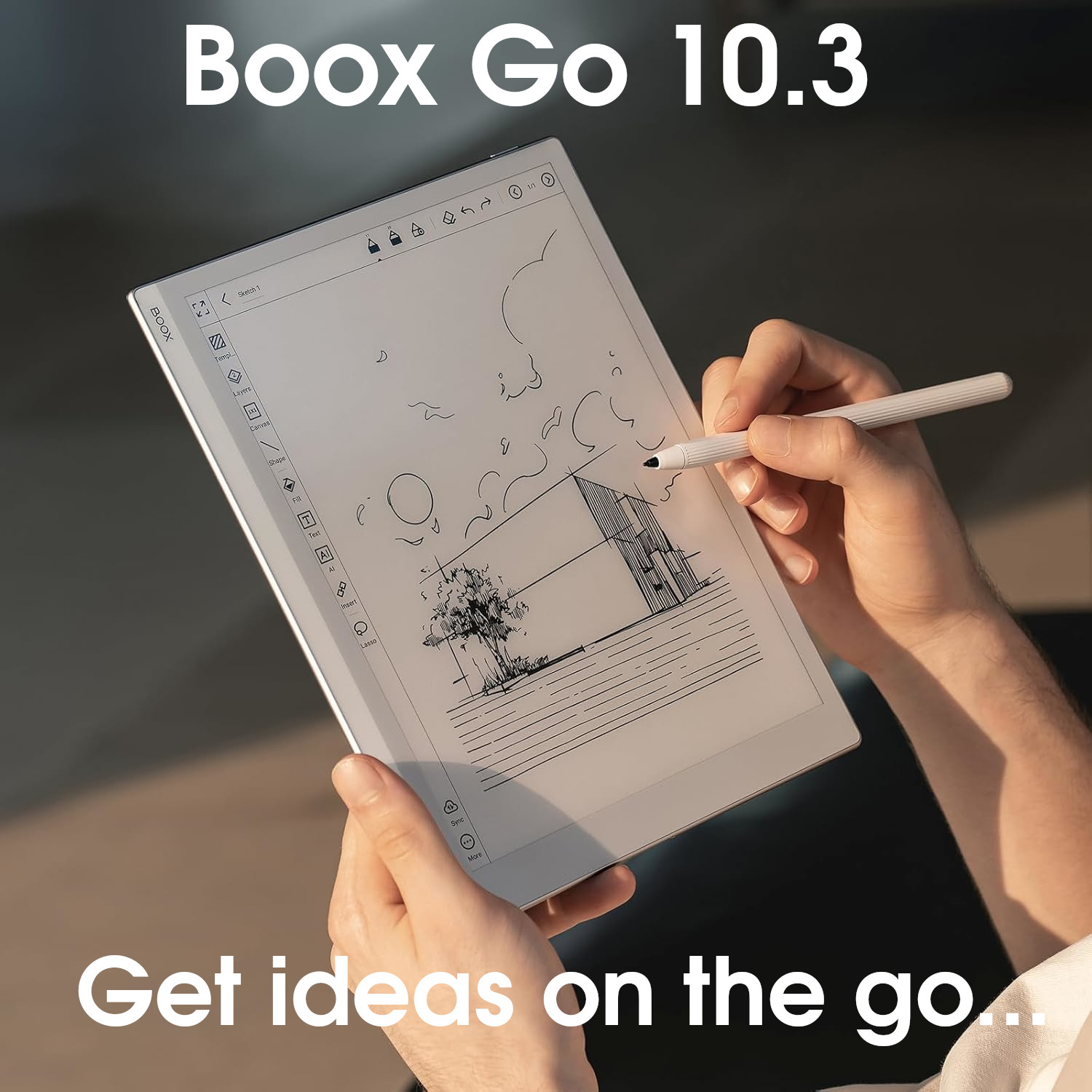Pros
Tablet:+ Gorgeous design
+ Very thin and lightweight
+ 300 PPI
+ Awesome folio
+ Good CPU performance
+ Touch sensitive buttons on bezel
+ Support for third-party Android apps
+ AI analysis of notebooks
+ Capable note-taking software
+ Notebooks integrate with calendar
Firmware review
+ Excellent returns policy
+ Very good customer service
+ Some smart and useful innovations
+ Good attention to detail
+ Have great potential
Brand overview
Cons
Tablet:- Stylus rattles
- No frontlight
- No additional hardware (speakers, MicroSD, etc.)
- AI features require Internet connection
- AI/handwriting conversion is single-page only (5 pages for meeting notes)
Firmware review
- Relatively new brand (unknown quantity)
- AI integration could mean future subscription costs
Brand overview
One to watch for the future...
TRANSPARENCY NOTICE:
The Viwoods AI Paper e-ink tablet featured in this article was sent to me free-of-charge by Viwoods for review purposes.
Like all brands that send me review units, this was on the understanding that I would maintain full editorial control, and that they would have zero influence over the content I write.
I have not been paid any money to write this review, however, I may earn a small commission when somebody clicks on a link to the manufacturer and goes on to make a purchase. This does not incur any additional cost the buyer, but goes a long way to helping support this website and my work (for manufacturers that do not agree to my terms of non-interference above, I have to buy their products myself at full cost).
In short, this is my true and honest opinion of the tablet. I will objectively highlight both good and bad points, as well as provide my own subjective perspective.
Design and Build
The Viwoods AI Paper is exceedingly well-built, mimicking many of the great design features of the remarkable 2, whilst adding some unique features of its own.


Although the screen size is slightly larger than other similarly-sized tablets, the actual footprint is comparable (and in some cases, smaller).
This has been achieved by making the top, left, and right bezels slightly thinner than its contemporaries. The lower bezel is a bit wider because it houses three capacitive (touch-activated) buttons. The first is a Back button, the second is a Home button (with a long-press opening up the Task/App switcher), and the third opens up a floating window for generative Al (similar to ChatGPT). A long press on the Al button allows you to send Al Voice commands, using the onboard microphone.

All the bezels are white, which provides a soft contrast with the screen itself.
I’ll talk about the screen in more detail later but I want to note here that the Al Paper uses a plastic Mobius Carta e-ink panel (as opposed to me more widely-used glass Carta panels). This makes the tablet slightly more flexible and durable, but also much lighter, and in my opinion, more comfortable to hold. In fact, the majority of the tablet is made from lightweight polymers, the exception being the silver metal used around the perimeter edges. These edges are smooth and slightly curved, with the corners also being nicely rounded. The metal edging gives a rigidity to the tablet, whilst still maintaining a slight‘springiness‘ to the plastic screen.
The top edge houses the power button (towards the right-hand side). The button is not quite flush with the edge (protruding less than a millimetre) which makes it easy to locate by touch. On the left of the bottom edge is the USB-C port (for charging and data transfer) and a tiny hole for the microphone. The left and right edges are bare.


Overall, I really am impressed with the design of the Viwoods Al Paper. It is relatively light to hold and looks very sleek and elegant. It is also one of the thinnest tablets on the market, adding to its visual appeal. It is also well-machined and built, with no audible rattling or creaking. And it feels durable (although this is something that will require long-term testing to confirm!) The addition of the touch-buttons on the lower bezel ensure another option for navigating around the software.
Hardware Specs
Under the bonnet, the Al paper has a 2GHz Octa-core processor. There’s also 4GB of RAM and a whopping 128Gb of storage – this should be more than enough for the majority of user’s needs.
Because the Al paper runs Android, third-party apps can be installed (although there’s currently no access to the Google Play Store). Viwoods do offer their own app store (and the APK Pure app store).
However, as with all e-ink tablets, performance of third-party apps is variable. The Al Paper does not use any Super Refresh technology, which further limits the performance of third party apps, particularly those that have a lot of on-screen movement. However, the lack of Super Refresh does mean that battery life is much better than tablets that do have it. Apps like third-party e-readers and web browsing work pretty well.
Using Geekbench 6, CPU benchmarks came out at 297 for single-core and 1200 for multi-core (the mean average after three tests). For a tablet without a dedicated GPU/Super Refresh, this was really impressive (see how it compares to other tablets here),


Screen
As stated earlier, the Al paper uses a 10.3″ monochrome Mobius Carta e-ink screen.
Mobius Carta screens use a plastic e-ink backplane (rather than glass, which is more commonplace).
Personally, I much prefer Mobius screens for various reasons. Firstly, they are a little more flexible, which presumably makes them more difficult no crack, and therefore more durable (although I’m not aware of any tests that have been done to confirm this). Mobius screens are also somewhat lighter (reducing the overall weight of the tablet) and give the screen a slightly ‘springier‘ feel. This results in a little ‘give’ in the screen when you lean on it, use the stylus or tap it, which I find very pleasant. A good analogy I like to use is that Mobius screens feel like a stack of paper, whilst non-Mobius screens feel like a hard slate.
The latest Mobius Carta 1300 e-ink panel is used, which offers 300 dpi (with a resolution of 1920×2560). This is currently the highest pixel density for e-ink tablets and provides excellent text display.
There is no frontlight on the Al paper, so an external light source is required. However, this does have the advantage of making text and pen strokes appear closer to the surface of the screen. With frontlit tablets, the frontlight layer exists between the screen’s surface and the e-ink layer, so it can appear as though you are writing slightly below the surface if you look very carefully.

The Al Paper uses a Wacom-EMR layer for stylus input, which really is the gold-standard, in my opinion – every non-Wacom tablet I have used has been somewhat underwhelming. Consequently, third-party Wacom-compatible styluses will work with this tablet.
There is also a capacitive layer for interacting with the tablet using finger taps and swipes.
And, as already mentioned, the three touch-sensitive buttons on the lower bezel provide navigation functionalities.
Overall, a thoroughly decent screen.
Writing feel
I must admit that I enjoy the writing feel on e-ink tablets that use a Mobius screen a bit more than those that use the standard glass-based Carta. And I think this is because they don’t feel so hard and rigid. The Al Paper is no exception.
There’s no raspy paper-like screen-protector, so the writing feel is somewhat smooth. If you’ve used the old Supernote A5X (which I absolutely loved), the writing feel is very similar to that, but with a little less friction. In fact, if the writing feel on the Al Paper could be improved in any way, it would be to perhaps add a little more friction to the screen, because it can feel a bit too ‘slippery‘ at times.
But, on the whole, I really enjoyed writing on the Al Paper. There’s almost no perceivable lag, the strokes feel accurate, the ‘ink’ is very close to the surface of the screen, and tilt/pressure sensitivity has been implemented for some pens/brushes (although it could perhaps use a little tweaking).
The only thing that I really didn’t like about the tactile writing feel was the Viwoods stylus (which I discuss below).
Hardware features
The Al Paper seems to have been designed as a what I call a ‘focused” e-ink tablet, rather than a ‘versatile‘ tablet that has the flexibility to carry our a lot of different tasks.
Consequently, the hardware feature set has been stripped back to optimise the note-taking experience above all else.
There’s no front light, and no speakers or G-sensor (which reduce the weight a little).
There is a microphone, which is used for voice commands for the generative Al (accessed by holding down the touch sensitive Al button on the lower bezel).
Connectivity is provided by wifi, Bluetooth, and USB-C.
There’s ample onboard storage for most user’s needs (128Gb), however there is no MicroSD card slot to expand this.
For extra security, there is a fingerprint scanner built into the power button.
Overall, the hardware features have been carefully selected to provide the optimal note-taking experience without the extra bells a whistles that you might find an tablets from other brands.
Battery
The AI Paper has a 2450mAh battery, which appears quite small in comparison to other tablets, but it still performed okay.
As mentioned earlier, the lack of BSR and frontlight will prolong the battery life between charges compared to e-ink tablets that do have these features.
The table below shows how much battery is depleted by performing certain operations for an hour.
| Test (1hr) | AI Paper (% battery used) |
|---|---|
| Note-taking | 6% |
| Reading | 2% |
| Wifi On | +1% |
So, you could expect to drain about 6% of the battery per hour when note-taking, and 2% per hour when reading. If Wifi is turned, add around 1% per hour.
I calculate typical battery life from these figures by assuming 3 hours of note-taking and 2 hours of reading each day, with the Wif turned on for 3 hours, the frontlight on medium for 2 hours, and on full for 2 hours.
For the AI Paper, this works out at about 25% of battery use per day, which would give you around 4 days of use before it needed to be recharged. You can see how this compares to other e-ink tablets here.
Accessories
The Viwoods AI Paper shipped with the Viwoods stylus and folio.
Folio


Like the tablet itself, the folio is exceedingly light and does not add very much additional weight at all.
The exterior is brown with a sort of snakeskin texture and the interior is a lighter brown with a softer suede-like texture.


The front and rear panels are very thin (and light) and do not have very much padding. Although this may give the impression that there is not enough protection, my experience of this type of folio design when combined with a Mobius screen is that it is perfectly adequate. Again, going back to the Supernote A5X which has a Mobius screen and similar skinny/lightweight folio – I used this configuration for years and it took a battering but never broke!

On the right hand side of the interior of the rear panel is a pen loop for holding the stylus. Those that have read my other reviews will know that I much prefer the pen loop method of stylus management (as opposed to magnetically snapping it to the side of the tablet) because it is much more secure.
On the spine of the interior is a light gray plastic strip, which is used to hold the tablet inside the folio using magnetism. However, it appears the folio itself does not have any magnets in it – instead, the connection seems to rely on the magnets within the tablet itself, with perhaps just some thin strips of metal inside the folio. This keeps the folio light, but (whilst the connection is pretty strong) the tablet can be dislodged with a forceful shake.
I noted in my unboxing that the gray strip also has a little compartment in it for storing spare stylus tips. I still really love this attention to detail with regards to stylus nib portability (and don’t recall seeing a similar solution from any other brand).

Overall, I think the Viwoods folio has a simple but brilliant design. At first glance, it looks very basic, but it does the job of protecting tablet without any fuss and it is easy to insert/remove the tablet. It is super light, visually appealing (in a minimalist way), has a decent pen loop, and has a stylus tip compartment. What more could you want from a folio?
Stylus
In contrast, I very much disliked the Viwoods stylus.


And this was for several reasons, some of which are my own subjective preferences.
The stylus is almost cylindrical, with a flat edge to prevent it from rolling. The material used on the shaft is smooth plastic, which I found difficult to grip.
There is a button on the shaft, which can be held down to switch the nib into eraser mode. In general, I don’t like shaft-buttons because I inadvertently press them when writing, which interrupts my flow. This happened to me several times whilst trying to write on the AI Paper, which was frustrating.
There is also an eraser at the top of the shaft, which is spring-loaded.
The nib itself is also spring-loaded, so when you apply too much pressure during writing, the tip moves a little, which I found off-putting.
Finally, all these moving parts means that the stylus rattles when writing, which I find very irritating.
The stylus is magnetic, but it does not attach to the side of the tablet very securely.
However, I don’t think that it is designed to work this way. Instead, the magnet in the stylus actually strengthens the hold whilst it is in the pen loop, and ensures that the stylus ‘snaps’ into the pen loop in the optimal position.
Like most vendors, the Viwoods stylus uses replaceable nibs that wear down over time. Usually this is every couple of months but I was surprised to see that after using it a lot over the past week, the nib has hardly worn down at all. This could indicate that the Viwoods stylus tips are harder-wearing than what I am used to (or maybe the retractable nature of the nib helps to prevent wear).
Because the tablet and stylus use Wacom EMR technology, it is easy enough to use an alternative Wacom-compatible stylus instead. I have been using the Box Pen Plus, and this works absolutely fine – and it even fits perfectly into the Pen loop.
Overall, writing with the Viwoods stylus is okay but it has too many characteristics that I am not particularly fond of.
Software
My review of this tablet should be read in conjunction with my review of the current firmware (see table below), which includes aspects such as the Operating System, User Interface, and Native Apps.
The hardware and software reviews have been separated because the firmware used at the time that this review was written may not be the same firmware being used currently. This could result in the review quickly becoming outdated. Also, as several tablets may use the same firmware, this would mean going back and updating every single tablet review from a particular manufacturer to account for the new firmware. By splitting them up, if there is a firmware update, I am able to make the updates on a single page.
Current versions of this brand’s firmware are shown in the table below, along with the tablets running them.
| My rating | Firmware version | Tablets using this firmware |
|---|---|---|
| 3.8 (current version) Jun 2025 | Viwoods AI Paper Viwoods AI Paper Mini | |
| Older Viwoods firmware versions may be found here | ||
Brand
For some people, it is also worth considering the brand as whole, including aspects like customer service, ecosystem, values, and criticisms.
My full overview of the Viwoods brand can be found here, but I have provided a summary below.
+ Excellent returns policy
+ Very good customer service
+ Some smart and useful innovations
+ Good attention to detail
+ Have great potential
- Relatively new brand (unknown quantity)
- AI integration could mean future subscription costs
Viwoods are still very a relatively new e-ink brand, so they do yet have much of a brand reputation. This means that there is still a level of uncertainty about their long-term viability.
However, initial signs look very promising - they have integrated some unique (and useful) tools into their firmware, and their customer support is responsive and helpful.
Final Verdict
The Viwoods AI Paper is a beautifully-designed tablet, which is very thin and very light, making it an ideal note-taking companion. In addition, it is well-built and appears to very durable.
It has a great screen, and decent hardware capabilities. Third-party apps will not run brilliantly on it, particularly if they rely on a lot of on-screen movement, but it is absolutely fine for a bit of web-browsing, email, and other reading apps.
The folio is excellent, however, I really didn’t like the stylus – fortunately other Wacom-compatible styluses can be used with it.
Overall, I really like the AI Paper, and I believe it has the potential to become a major player in the e-ink tablet market over the next few months with improvements to the firmware and backend systems.
Tablet Overview
| PRODUCT | Viwoods AI Paper |
|---|---|
| Product image | [Affiliate link]We may earn a commission if you buy this product  |
| Notes ⓘ Any additional notes | One to watch for the future... |
| My rating ⓘ My own subjective rating | 👍 Recommended |
| Approx. price (USD) ⓘ Approximate price at last check (in USD) | $550* |
| Buy ⓘ A link to the best distributor based on your geographical location | * |
| Screen size ⓘ The size of the screen (measured across the diagonal) | 10.65" |
| Brand | Viwoods |
| Operating system | Android 13 |
| Screen type ⓘ The type of e-ink screen used | Mobius Carta 1300 |
| Screen resolution (BW) ⓘ Monochrome screen resolution | 1920 x 2560 (300PPI) |
| Screen resolution (Color) ⓘ Color screen resolution | - |
| CPU ⓘ Speed and cores of the CPU | 2GHz Octa-core |
| CPU Benchmark (single) ⓘ The single core CPU benchmark | 297 |
| CPU Benchmark Multi ⓘ The multi core CPU benchmark | 1200 |
| RAM ⓘ The amount of memory on the device | 4Gb |
| Storage capacity ⓘ The amount of storage capacity on the device | 128Gb |
| Battery ⓘ The capacity of the battery (in milliamps per hour) | 2450mAh |
| Battery life ⓘ Typical battery life (based on some assumptions) | 4.2 days |
| Release year ⓘ The year that the device was launched | 2024 |
| Buy ⓘ A link to the best distributor based on your geographical location | * |
| HARDWARE | Viwoods AI Paper |
| Frontlight ⓘ If the device has its own light source (for reading in dim/dark conditions) | ⨯ |
| Color screen ⓘ If the device can display colours | ⨯ |
| Fast refresh rate) ⓘ If the device has hardware/software that can improve performance in certain apps (e.g. web browsing, animation etc) | ⨯ |
| Wacom EMR ⓘ If the device uses a Wacom EMR layer for stylus input | ✓ |
| Speakers ⓘ If the device has onboard an speaker(s) | ⨯ |
| Microphone ⓘ If the device has an onboard microphone | ✓ |
| Bluetooth ⓘ If the device has Bluetooth connectivity | ✓ |
| Optional keyboard folio ⓘ If the device has an official folio with built-in keyboard | ⨯ |
| G-Sensor ⓘ If the device automatically re-orientates the screen between portrait/landscape when it is physically rotated | ⨯ |
| Ceramic tip ⓘ If the device supports ceramic tips that don't wear down and never need replacing | ⨯ |
| Fingerprint scanner ⓘ If the device has a built-in fingerptint scanner for security | ✓ |
| MicroSD card slot ⓘ If the device supports MicroSD cards | ⨯ |
| Rear camera ⓘ If the device has a rear-facing camera | ⨯ |
| Front camera ⓘ If the device has a front-facing camera | ⨯ |
| Waterproof ⓘ If the device is waterproof (has an IPX rating) | ⨯ |
| Replaceable battery ⓘ If the battery can easily be replaced by the owner | ⨯ |
| Page turn buttons ⓘ Whether it has physical page turn buttons | ⨯ |
| Dimensions (w x h) ⓘ Physical dimensions of the tablet (width x height/length in millimetres) | 178 x 247mm |
| Thickness ⓘ The physical thickness/thinness of the tablet (in millimetres) | 4.5mm |
| Weight ⓘ The physical weight of the tablet (in grams) | 370g |
| Weight (with folio) ⓘ The weight of the device when inside the official folio | 510g |
| Weight (with kb folio) ⓘ The weight of the tablet and official keyboard folio (where available) | unknown |
| Tablet rating ⓘ Rating of the tablet (hardware and accessories only) without taking into account the firmware/brand. |
Read review
👍 Recommended |
| Buy ⓘ A link to the best distributor based on your geographical location | * |
| SOFTWARE | Viwoods AI Paper |
| Firmware ⓘ The version of firmware currently available (and link to details) | 3.8 |
| Google Play Store ⓘ If the device supports installation of third-party Android apps from the Google Play Store | ✓ |
| Kindle support ⓘ If the device supports the installation of the Kindle app | ✓ |
| Handwriting search ⓘ If the device support searching for word in your handwriting | ⨯ |
| Handwriting-to-text conversion ⓘ If the device supports converting your handwriting into text | ✓ |
| Insert shapes ⓘ If the device supports inserting shapes into your notebooks | ⨯ |
| Insert images ⓘ If the device supports inserting images into your notebooks | ⨯ |
| Draw straight lines ⓘ If the device supports easily drawing straight lines | ✓ |
| Desktop/mobile app ⓘ If the brand has a proprietary app for accessing your books or notebooks from other devices | ✓ |
| Native apps ⓘ A list of the native apps that come pre-installed with the firmware | E-Reading, Note-taking, Write-on Calendar (with links to meeting notes), Memo (quick notes with alarms), Web browser, Email Client, Pickings (global screenshots with annotations) |
| Supported cloud drives ⓘ Cloud drives supported by the firmware (for saving your files externally) | Proprietary (temporary storage only), Google Drive, Dropbox, MS OneDrive, Baidu |
| Brush types ⓘ A list of the brush types in the note-taking app | Calligraphy Pen, Fountain Pen, Ballpoint Pen, Fineliner, Pencil, Highlighter, and Thinkers |
| PRODUCT | Viwoods AI Paper |
| Buying options ⓘ A list of places to buy the device from | Viwoods Store* Amazon* |
| Buy ⓘ A link to the best distributor based on your geographical location | * |
| PRODUCT | Viwoods AI Paper |