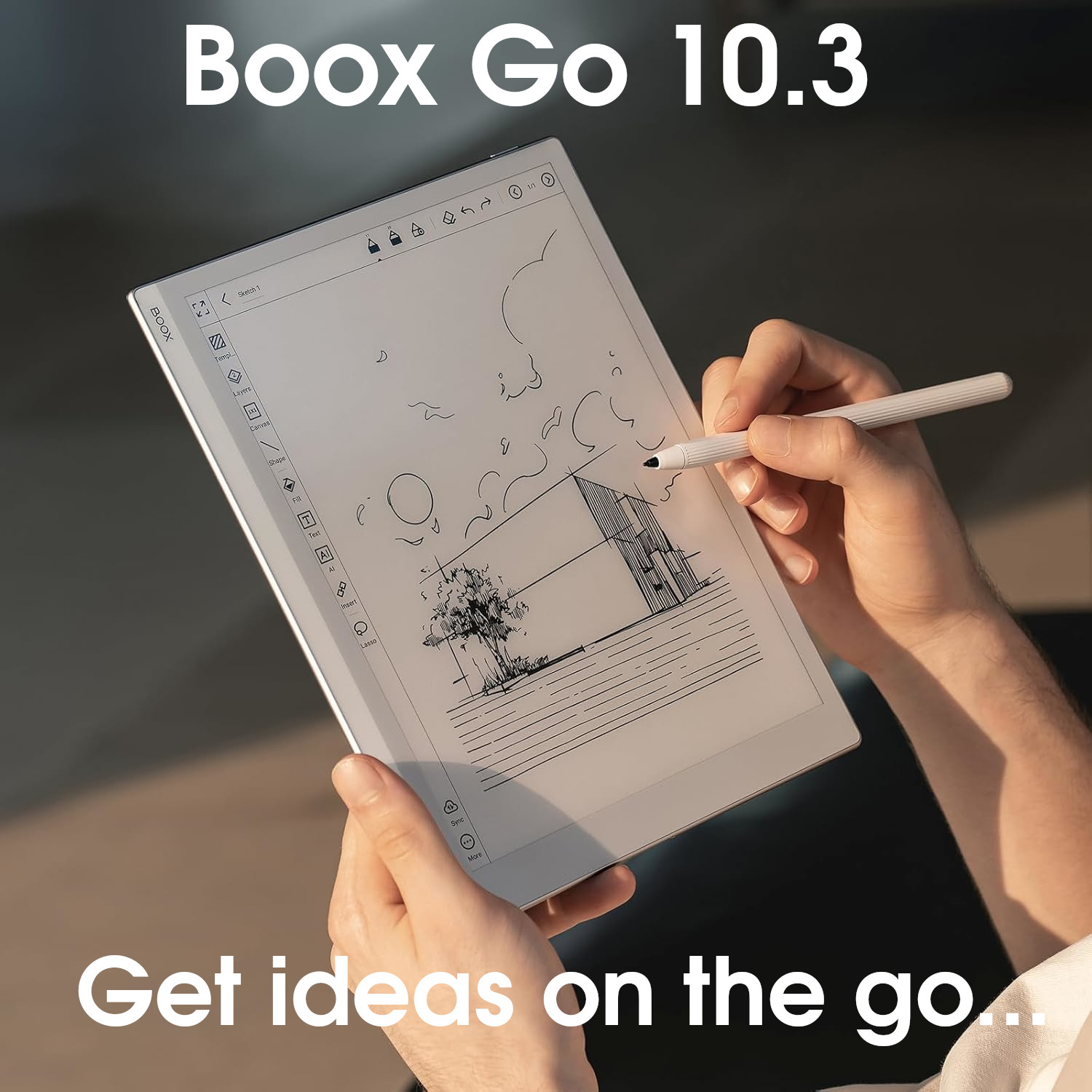Amazon Kindle Firmware Version 5.17

Compared to other e-ink tablets, the Kindle firmware is basic and inflexible (you can’t install third-party apps and the native note-taking app has limited features).
It is also tightly ingrained into the Amazon Kindle ecosystem, which means that reading ebooks from third-party suppliers can be difficult.
However, the limited features provided are well implemented, and is very simple and intuitive to use. The ebook reading software is very good, and, with the recent introduction of Active Canvas it has one of the best implementations for annotating as you read.
+ Great reading software
+ Very simple and intuitive to use
+ Active Canvas allows handwritten annotations within the text of ebooks
- Overall lack of versatility
- Limited features in note-taking software
Current sub-version: 5.17.3
This page takes a deep dive into the firmware that is pre-installed on Amazon Kindle e-ink tablets (currently only the Kindle Scribe falls into this category) to help potential customers decide if the Kindle Scribe has the software functionality that they need.
New in this version
- Whispersync renamed to Sync
- ActiveCanvas (insert handwritten notes within the text of Kindle books and ePubs or within a sidepanel)
- AI Features
Operating system
- Kindle tablets run highly-customized proprietary firmware on top of the Linux kernel. There is no official name for this operating system, but I refer to it as ‘KindleOS‘ for convenience.
- The operating system is locked down and does not support the installation of third-party software.
- The operating system is very simplistic and heavily intertwined with the Kindle Bookstore.
Navigation
- At the top of the screen is a skinny information bar that displays the time, a Bluetooth icon (if Bluetooth is turned on), a wifi icon, and the percentage of battery life remaining.
- With a swipe down from the top, you can access further settings to toggle Airplane Mode, Bluetooth, and Dark Mode on or off. There is also a button to sync your files with the Kindle cloud and a button to access the full Settings menu (see below). In addition, you can adjust the frontlight brightness and warmth in single increments between 1 and 24, set a lighting schedule, and turn auto-brightness on/off.
- Below this is a search bar. Search results include items from your library (including notebooks), the Kindle Store, the Audible Store, Goodreads, and dictionary/wikipedia. There is also a quick access link to create a new notebook and a link to the Kindle Store.
- The home screen is split into four ‘tabs‘ with a navigation menu to flick between them on the bottom edge:
- Home – Your recently accessed ebooks, documents, and notebooks, and recommendations from the Kindle bookstore
- Library – Your ebooks and documents
- Notebooks – Your notebooks
- More – Reading lists, Goodreads, Web browser, settings, and legal notices
- Also, in the centre of the bottom-edge menu is a quick-access link to the last ebook/file you opened (your current ‘read‘).


Filesystem
- Kindle devices utilise cloud storage, which means that the master copy of your Kindle Library (books, documents, notebooks etc.) is stored on one of Amazon’s servers on the Internet.
- When you are logged on to a Kindle device, you can download your files to that device (making them available when you are offline).
- You can access your Kindle Library from multiple devices that user the same Amazon login credentials. You can also decide which files from your library are stored locally on each device.
- File management on the Kindle is carried out via the tabs for Library (for your books/documents) and Notebooks (for your notebooks!)
Library management
- By default, all items in your library are displayed.
- These can then be filtered by various criteria, including Status (e.g. read/unread etc.), Type (e.g. books/documents/audible etc.), Programmes (e.g. Kindle Unlimited), and Shared (if you use Amazon Household to share books with your family).
- You also have several criteria for sorting your library including Most recent, Title, Author, and Publication date. These can be both ascending (A-Z) and descending (Z-A).
- Finally, there are a few different display options. Your library items can be viewed as a list or a grid, and can be categorised into custom virtual folders (called Collections).
- Tapping on any item in your library opens it up in the Kindle e-reader (explored in detail below). Note that if it has not been accessed before, then it will be downloaded from your Kindle Library first.
- Each item also has a three-dot button that offers various options, including See in store, Mark as read, Add to/remove from collection, Permanently delete, Return to Kindle Unlimited, Manage household sharing, view on Goodreads, and Add to Goodreads shelf.

Notebook management
- Notebook management is similar to Library management, however, there are no filters or Collections. Instead, you can create hierarchical folders/subfolders in which to organise your notebooks.
- You can sort your notebooks in both ascending and descending order by Most recent, Title, Type (e.g. folders/files), Date created, and Date modified. Notebooks can also be displayed as either a list or grid.
- Tapping on a notebook opens it up in the native note-taking app (see below), and tapping the three-dot icon shows options including Rename, Move, Permanently delete, and Share.

File transfers
- Your Kindle library is available across all your Kindle devices and can also be accessed on other devices (such as your phone or laptop) via the Kindle app. Some Kindle ebooks can be shared with family members via Amazon Household.
- However, in general it is not a simple process to transfer your books/documents from your Kindle to other devices. This is because Amazon uses a proprietary file format (KFX) that cannot be opened on devices using non-Kindle software. Amazon use the KFX format because it has in-built DRM (Digital Rights Management) which protects infringement on intellectual property by preventing the file from being shared with others.
- SIDENOTE: It’s not impossible to get your ebooks off of your Kindle and convert them into a non-proprietary format but it is not simple either, and probably not something that the average user wants to mess around with.
- When notebooks are shared, they are converted to either a PDF or a TXT file and emailed as an attachment to the recipients you specify. There is also a quick option to email just to yourself, without selecting recipients.
- The easiest way to read ebooks on your Kindle is to buy them from the Kindle Store, which forces an automatic download straight to your Kindle.
- eBooks and documents that were not purchased from the Kindle Store can be uploaded to your Kindle Library using Amazon’s Send to Kindle service.
- This supports PDF, DOC, DOCX, TXT, RTF, HTM, HTML, PNG, GIF, JPG, JPEG, BMP, and EPUB file formats (and often converts them into Amazon’s proprietary KFX format).
- The Send to Kindle service is available as a web service (through your web browser), via email, via apps (supports Windows, Mac, iOS, and Android), via Microsoft Word, and a Google Chrome extension. There is a maximum file size of 200Mb.
- It is also possible to transfer files directly to your Kindle via USB, however in my experience this only works for TXT files and some PDFs.
File synchronisation & Companion app
- Any ebooks bought from Kindle Store or uploaded to your Kindle Library will be available across all your Kindle devices (and non-Kindle devices that have the Kindle app installed).
- Similarly, your notebooks are available (to view only) from any device running the Kindle app.
- Kindle does not support the use of third-party clouds, such as Dropbox or Google Drive – you can only use Amazon’s servers and you can only access the content in your Kindle library via a Kindle-supported device.
Settings
- The Settings screen has various options to configure your Kindle.
Your account
- These settings are used to configure your Amazon account and includes the following options:
- Amazon Household – Manage your family library
- Parental control – Set a PIN to restrict access to certain web-based features, such as the web browser, Kindle Store, and Goodreads
- Deregister device – Disassociate this Kindle from your Amazon account (deletes all locally-stored content)
- Personal info – If you lose your Kindle, you can write a note here to help it be returned to you
- Goodreads – Connect your Goodreads account to your Amazon account
- Send-to-Kindle email – Displays your unique email address to send files to your Kindle Library
Wi-fi and Bluetooth
- Options in this menu are:
- Aeroplane mode – Toggle aeroplane mode on and off
- Wi-Fi networks – Configure your wi-fi
- Delete Wi-Fi passwords – Delete all existing wi-fi passwords
- Bluetooth – Toggle Bluetooth on and off
- Bluetooth devices – Connect to Bluetooth devices (e.g. headphones)
- Volume -Adjust Bluetooth volume
Device options
- The options in this section are:
- Device info – Information about your Kindle including its name, model, MAC address, seriel number, network capability, firmware version, and free storage space.
- Software updates – Check for new firmware updates
- Date and time – Set the date and time
- Language and dictionaries – Set the default language, handwriting recognition language, default dictionaries,and keyboard
- Privacy and security – Toggle sending personal data to Amazon on/off and set a PIN for the Kindle
- Storage management – Displays disk usage and the ability to free up space by deleting locally stored files (either manually or automatically removing content that has not been accessed within a specified time)
- Sync (previously Whispersync) for Books and Notebooks – Toggle Whispersync on/off (this saves metadata such as your reading position on Amazon’s servers so that it remains consistent across all Kindle devices)
- Sleep timer – Set how long the Kindle should remain idle before turning off the screen (5 minutes to 1 hour)
- Power saver – Toggle low power sleep mode on/off (to conserve battery)
- Restart – Shut down and restart your Kindle
- Factory reset – Reset your Kindle (all locally stored data will be lost)
Pen settings
- If you have a stylus with a button, you can configure what the button does here. Options are:
- Highlighter
- Pen
- Fountain pen
- Felt tip
- Pencil
- Eraser
- Sticky notes
- Off (does nothing)
Screen and brightness
- These are options related to the screen:
- Show covers on lock screen – Shows the cover of the book you are currently on the lock screen
- Appearance – Switch between Light Mode and Dark Mode
- Brightness and warmth – Configure frontlight settings
- Layout size – Switch between standard and large-font layouts
- Reduce brightness at night – Gradually decrease screen brightness as it gets darker
Accessibility
- This section has the same options for Appearance and Layout Size from the previous section, as well as the ability to toggle on/off the VoiceView Screen reader (this provides vocal feedback when you touch items on the screen).
Home, Library and Notebooks
- In this section, there are some configuration options for your library (you can toggle the grouping of book series, configure how Collections are displayed, and configure how Audible content is displayed)
- You can also toggle the vocabulary on/off (when you do a dictionary search, the word is automatically added to your word list). And you can set the display to refresh with every page turn.
Help
- This section contains user guides and tutorials, as well as contact details for support or to provide feedback.
Legal and compliance
- This section contains legal and safety notices.


Verdict (system)
The Kindle user interface is very intuitive and easy to use. However, this simplicity is a result of the Kindle software not being as sophisticated as many of it’s competitors. But the small subset of features that are included are implemented very well.
Getting files on and off a Kindle tablet can be a little cumbersome, if you choose to buy your texts from anywhere other than the Kindle Store – pretty much everything has to go through Amazon’s servers, where they will converted into a different format en route.
Overall, the system is quite slick and intuitive, but lacks many of the capabilities and versatility of other e-ink tablets.
Native note-taking software
- The native note-taking software on Kindle is rather basic compared to other e-ink tablet brands and is missing a lot the more sophisticated features and functionalities.
- However, the features that are provided have been implemented well and its simplicity makes it easy to learn how to use.
Navigation & canvas
- When you open up a Kindle notebook, most of the screen area is taken up by the canvas on which you write. If you have chosen a notebook template (see below), this will be displayed in the canvas area ready for you to write on top of.
- There is a floating toolbar on the left, which has buttons for the brush tools, highlighter, lasso-selection tool, eraser, and undo/redo. There is also a button for the clipboard (to access any cut/copied elements), and button to switch the stylus from writing mode to touchscreen mode.
- This toolbar can be moved to the left-hand side of the screen (for left-handed users) and can be minimized to take up less space.
- Tapping in the bottom-left corner toggles the display of page numbers on or off.
- Tapping in the area around the top 1/8th of the screen displays the main menu. From this menu, you can:
- Exit the notebook
- Rename the notebook
- Access the Page Overview
- Access settings for the particular notebook (template, name etc.)
- Share/export the notebook via email
- Access system-wide settings
- Jump to a particular page number
- Delete the current page
- You can flick between pages of your notebook by swiping right and left (to go one page forwards or backwards, respectively). You can also jump to a particular page (if you know the page number) or tap a particular page in the Page Overview screen.

Toolbar (brushes, eraser, lasso-selection etc.)
- From the toolbar, you can select which brush you wish to use for your handwriting/sketching.
- Kindle provides four brushes/pens and a highlighter. The brush tools all have five settings for thickness and the choices are:
- Pen (default)
- Fountain pen (has thinner horizontal strokes and is pressure sensitive)
- Felt-tip (thicker strokes and is pressure sensitive)
- Pencil (strokes are grainier and is both pressure and tilt sensitive)
- Brushes do not have an option to change the color (or even the shade of gray) – they are all permanently set to black.
- Similarly, there are five levels of thickness for the eraser tool, as well as an option to change it into a selection eraser (draw a ring around everything you want to delete). And there is also an option to erase the entire page.
- The lasso-selection tool allows you to select and manipulate your notes. Simply draw a ring around the area you want to edit, and once it is seleted you have these options:
- Move (by dragging the selection to the position you want it on the canvas)
- Resize (by dragging the corners of the selection)
- Delete the selection
- Copy/duplicate the selection
- Cut the selection
- Selections that have been cut or copied can be pasted anywhere in your notebook by tapping the screen with the stylus. Multiple copies can be pasted by tapping on the Clipboard button.
- The touchscreen button tells the stylus to act like a finger, rather than a pen – for example, a left-to-right swipe will turn the page rather than draw a horizontal line.
- Finally, there are also buttons to undo/redo any strokes or actions that you have made in error.


Templates & Notebook Settings
- When you first create a new notebook, you are asked to give it a name and choose a template.
- Kindle offers 18 templates to choose from:
- Blank
- Lined (3x line heights, with/without margin)
- Vertical lined (with/without margin) – used in landscape mode
- Squares
- Dots
- Todo list
- Schedule (daily, weekly & monthly – monthly has grid or list options)
- Storyboard
- Musical score
- Templates effectively create a bottom layer for each page in your notebook, which you can write on top of.
- Custom templates are not supported within the native note-taking app (you have to choose one of the preinstalled templates)
- However, you can open up a PDF in the Kindle reading app and annotate it with the stylus. The difference is that in the reading app you do not have access to all the tools that are available within the note-taking app (such as adding additional pages or converting handwriting to text).
- The template used can be changed by clicking the Notebook settings button on the main menu – this can be changed for a single page or the whole notebook. From here, you can also rename the notebook and set the cover to either the first page of the notebook or the current page (the cover is simply a small thumbnail that is shown in your list of notebooks alongside its name).

Page overview
- The Page Overview displays a list of all the pages in your notebook. Nine pages are shown, alongside a thumbnail of each page to help you identify the page that you want. If your notebook has more than nine pages, you can scroll down to see the other pages. Double-tapping on a thumbnail takes you directly to that page.
- A long-press on a thumbnail or a tap on the box in the top-left corner selects it and you can make multiple selections for bulk actions. These include:
- Deleting selected pages
- Moving selected pages
- Sharing/exporting selected pages
- Change template
- AI functions (see below)
- From the page overview, you can also add/insert new pages.

Exporting
- As with all brands of e-ink tablets, Kindle uses a proprietary file format for their notebooks which cannot be opened with other (non-Kindle) software. However, notebooks can be exported via email as a PDF or TXT attachment.
- Tapping on the Export button on the top menu gives you two options; Share current page or Share entire notebook.
- After tapping your choice, you get four options:
- Quick send to [your_email] – one tap to email a PDF to yourself
- Share via email – select up to four recipients to email a PDF to
- Convert to text and quick send to [your_email] – one tap to email a PDF and TXT file to yourself
- Convert to text and email – select up to four recipients to email a PDF and TXT file to
- The above options are also available from the Page Overview, where you can select which notebook pages you want to share.

AI Features
- AI features were originally only available for certain geographical locations, so I was unable to write about them
- However, with the release of version 5.17.3, the AI features became available to me in the UK
- There is now an AI icon on the top toolbar. Tapping it gives two options:
- Summarise: Creates an AI-generated summary of your handwriting
- Refine writing: Converts handwriting to text using a nice script font and straightens it
- Both functions can be performed on either a single page or the entire notebook
- To use the AI functions on selected pages, first select them from the page overview screen
Verdict (note-taking app)
The native Kindle note-taking app has what I would call a bare minimum set of features. It is capable enough to be used as a note-taking device, but falls short when compared to many of its competitors.
There are a nice variety of brush tools, and the ability to lasso-select elements and move them around, resize them or duplicate them. And notebooks can be exported as PDF, or as text (following handwriting-to-text-conversion). And you can quickly navigate around your notebooks using the page overview.
But you cannot divide your notebook into sections/headings, search your handwriting, or tag pages with keywords, the lack of which make the management and organisation of larger notebooks rather unwieldy. Neither is there support for drawing straight lines or shapes, inserting text, inserting links, or using layers. These are all things that make the note-taking software on the top brands stand out.
Overall, the Kindle note-taking app is okay for smaller basic notebooks, but is inferior to other brands when more sophistication is required.
Native reading & annotation software
- Kindle can open the following file formats: PDF, EPUB, DOC, DOCX, TXT, RTF, HTM, HTML, PNG, GIF, JPG, JPEG, BMP.
- However, it is not native support for these file formats. Instead, when you send a file to your Kindle (via email, send-to-kindle etc.), Amazon converts the file from its original format to its own proprietary KFX format.
- Kindle books (files bought from the Kindle Store) are already in KFX format.
- Different file formats behave slightly differently and have slightly different configuration options, however, all files show the page number at the bottom and the option to bookmark a page by tapping in the top-right corner. Also, you can access the main menu when you tap the top 1/8th of the screen (just like in notebooks).
- PDFs are usually a notable exception with regards configuration options because they are not ‘flowable‘. Essentially, this means that the text is burned into the page and cannot be altered (e.g. the font-size cannot be changed). For example, with a text-based file, such as an ePUB or a Kindle Book, when you increase the font size, some of the text reflows onto the next page. With a PDF, whatever text is shown on page 1, stays on page 1 in the exact position that the author intended.
- This means that if you do a pinch-to-zoom action within a reflowable document, the font size will increase/decrease and some text will overflow onto the next page. However, if you do the same action in a PDF, it will zoom in and out of the page instead.
- The main menu has buttons for Layout, Contents, Notes & Highlights, Bookmarks, and Search, along with a 3-dot menu with additional options (X-ray, vocabulary builder etc.). You can also close the file from the main menu and return to your library.

Layout
- In the Layout configuration options, you can:
- Set the font-size, font-family, and font weight (PDFs only allow you to change the contrast/weight of the text)
- Set the margins
- Set the line spacing (not PDF)
- Set the orientation – Landscape or Portrait
- Reading progress – Shown in the bottom-left corner and can be set to time left in chapter, time left in book, location in book or none (not PDF)
- Show clock/time whilst reading (not PDF)
- Popular highlights – Show a dotted line under sections of text that have been highlighted frequently by other Kindle users (not PDF)
- Highlight menu – Show the highlight menu when you select a passage of text
- Page turn animation (toggle on/off)
- Show hints above unfamiliar words (not PDF)
Contents
- Tapping on this button shows the Table of Contents for the book, allowing you to quickly navigate around by tapping the chapter or section you wish to read.
- Note that whilst most ebooks have a Table of Contents, it does have to be provided in the file itself (it is not generated automatically), so sometimes it may not exist.
- For some ebooks, popular highlights can also be accessed here – these are passages of text that a lot of others readers of the particular book have highlighted.
Notes & Highlights
- Here, you can see all the notes and highlights you have made in the book (explored further in the Annotation section below).
Bookmarks
- This button allows you to quickly flick through all the pages that you have dog-eared/bookmarked.
Search
- Here you can search for words in both the text of the book and your sticky notes (this only works for text-based notes, not handwritten notes).
Additional options
- Additional options include:
- Vocabulary builder – a list of words you have looked up in the dictionary
- Sync to furthest page read – flick to your furthest page progress
- With Kindle Books (books bought from the Kindle Store) there are usually additional options available, including:
- About this book – Synopsis, reviews etc.
- Show writing toolbar – for Kindle books that can be written on directly
- X-Ray – Additional information about people, places and other entities (the author must have provided this data)
- With PDFs, additional options include:
- Show writing toolbar – to write directly onto the PDF
- Share/export – send the PDF to yourself or others via email
Context menu
- If you highlight a word (or passage of text), a context menu opens up with a number of options:
- Dictionary – Dictionary definition of a single word
- Wikipedia – Wikipedia entry for word/phrase
- Translate – Translate the word/phrase into another language
- Highlight – Highlight an important or inspiring passage
- Note – Add a sticky note (text or handwritten)
- Search – Search for this word/phrase elsewhere in the book, or on the Kindle Store

Handwriting, sticky notes & highlights
- There are three ways to make notes in your books; handwriting, sticky notes, and highlights.
- Handwriting is the ability to use the stylus to write on documents in the Kindle e-reading app.
- SIDENOTE: Depending on how a PDF file was created, it may or may not support handwritten annotation. If you are unable to write on a PDF (because the Show writing toolbar is not available), the PDF will need to be reformatted. To do this, simply open the PDF on your computer and press Ctrl+P to print it to a file. Effectively, you’re creating a new PDF from the old one that is identical in every way (except you’ll be able to annotate it). Then resend the new file to your Kindle.
- With PDFs, the pen strokes you make on the page will remain exactly where you made them.
- With ePubs and Kindle books, Kindle uses what it calls Active Canvas. Essentially, a box will be inserted in between the text wherever you write. This textbox is fluid and the text of the book will flow around it. You can also resize the box to make space for more handwritten notes.In addition, with version 5.17.3, you can also make notes in a side panel that opens up on the right-hand side.
- Any page that you have written on will show up in your Notes & highlights (discussed above).
- Sticky notes can be added to text by highlighting it and tapping the Note button. You will then be provided with a small canvas to make your notes. Kindle supports both text notes (using the onscreen keyboard) and handwritten notes (using the stylus). Whilst handwritten sticky notes can be quicker and more comfortable, they cannot be searched, and cannot be used in PDFs.
- After finishing a sticky note, Kindle inserts an icon in superscript at the end of the passage that you highlighted to indicate that there is a sticky note there. You can also view all your sticky notes through Notes & highlights (discussed above).
- Finally, Highlights are passages of text that you have highlighted through the context menu. You can also highlight in PDFs and Write-on Kindle books by using the stylus. All highlights can be accessed through Notes & highlights (discussed above).
- All annotations, sticky notes and highlights can be exported as a PDF file via email.
- Although highlights and sticky notes can be accessed on other devices using the Kindle app, handwritten notes using Active Canvas are not yet available.
Verdict (reading app)
The Kindle e-reading software is really very good, with lots of options for the layout and formatting of ebooks and PDFs.
In addition, the dictionary is fantastic (the English dictionary at least, because that is the only language I know), and extra options, such as X-Ray and vocabulary builder can be supremely useful.
The Kindle also has one of the best implementations of annotating ebooks as you read them, particularly with this release of the software. The ability to highlight passages of text, and insert text and handwritten sticky notes has always been good. But with the addition of Active Canvas, which allows you to essentially insert a canvas of handwritten notes inline with the text you are reading, is a fantastic tool for learning as you read. Active canvas does not make up for the other areas where the Kindle software is lacking, but I like it so much I’ve decided to bump up my rating of the firmware slightly.
Other native software
- In addition to the native reading and note-taking software, the Kindle also has the following apps.
Web browser
- The Kindle Scribe has a web browser installed.
- However, the web browser is very basic and will only open simple websites. Anything complex like a web app will not render correctly – in fact, even some simple websites do not render correctly! In addition, scrolling up and down a web page causes all the content to flicker as the screen refreshes.
- Overall, it is very cumbersome to try to use the Kindle web browser for any prolonged amount of time. It is handy if you infrequently want to look something up on the Internet and don’t have another device (such as your phone) nearby, but anything more than this can be uncomfortable and frustrating.
Goodreads integration
- Kindle is tightly integrated with Goodreads (a database of books and user reviews of them).
- From your Kindle, you can search the Goodreads database for book reviews before purchasing and also leave your own reviews after reading.
Verdict (other native apps)
There’s not really much to say about other native apps on the Kindle because, essentially, there aren’t any. There’s a shitty web browser that isn’t worth using, and an integration with GoodReads, which will be useful to some but it’s nothing that can’t be used more comfortably from a phone or computer.
Beyond the core functionalities of reading (and annotating) books, and writing in digital notebooks, the Kindle software does not have much else to offer.
Third-party software
- The Kindle Scribe does not support the installation of any third-party software or apps.
Final Verdict
When compared to other manufacturers, the firmware on the Kindle Scribe appears to be a lot more rudimentary and less sophisticated.
However, the lack of features does make it considerably more user-friendly, particularly for pre-existing Kindle owners that are familiar with the Kindle ecosystem and operating system.
For people unfamiliar with the Amazon Kindle ecosystem, it can feel a bit cumbersome and stifling. Whilst you can transfer ebooks to the Kindle (which requires email, a web browser, or an app), you can’t easily get them back off again, and the fact that Amazon tries to convert everything to KFX format is just another point of failure that may lead to formatting issues.
Of course, this will not be a problem if you intend to only ever buy books direct from the Kindle bookstore, and use Kindle reading devices.
Overall, the Kindle firmware does not do an awful lot, but what it does do, it does pretty well.
The reading software is really good, and I always feel comfortable reading books on the Kindle. The new addition of Active Canvas is particularly useful for making notes as you read without interrupting your flow of thought. The writing software is intuitive for creating and maintaining small and simple notebooks. However, it is not so good for larger and more complex notebooks because it does not have the necessary structural or organisational features (such as handwriting search, headings, tagging etc.) When the number of pages in a notebook reaches double figures, it can become quite difficult to navigate.
Ideally, Kindle e-ink tablets are for people that don’t mind being invested in the Amazon ecosystem, and primarily enjoy reading (and annotating in their ebooks), but also want the ability to make a few simple notes or reminders on occasion.
| Brand | Amazon Kindle |
|---|---|
| Brand logo |  |
| Software version ⓘ The version number of the software | 5.17 |
| Release date ⓘ The date that this firmware was released | Feb 2025 |
| My rating ⓘ My subjective rating of this firmware | Rated |
| Operating system | KindleOS |
| Pros ⓘ The good things about this firmware | + Great reading software + Very simple and intuitive to use + Active Canvas allows handwritten annotations within the text of ebooks |
| Cons ⓘ The bad things about this firmware | - Overall lack of versatility - Limited features in note-taking software |
| Products | - |
| System ⓘ System-wide features | Amazon Kindle |
| Native apps ⓘ A list of apps that come pre-installed | E-reading, Note-taking, Web Browser |
| 3rd-party clouds ⓘ Supported third-party clouds | Proprietary |
| Supported file formats | PDF, EPUB (via conversion), DOC, DOCX, TXT, RTF, HTML, KFX (Kindle), AZW3, MOBI (Limited support), AZW (Limited support) |
| Supported file formats (images) | PNG, JPG, BMP, GIF |
| Supported file formats (audio) | AAX (Audible) via Bluetooth |
| Companion app ⓘ Whether there is a desktop or mobile app | ✓ |
| Google Play Store? | ⨯ |
| ADE ⓘ Support for viewing DRM-Protected e-books using Adobe Digital Editions | ⨯ |
| Kindle support? | ✓ |
| Global handwriting ⓘ Write on the screen in any app (and save a screenshot of it) | ⨯ |
| Split screen ⓘ The screen can be split so that two apps can be viewed at once | ⨯ |
| Screencast ⓘ The tablet\'s screen can be mirrored and viewed on other devices | ⨯ |
| Screen recording ⓘ The screen can be recorded and saved as a video file | ⨯ |
| AI Assistant ⓘ A ChatGPT-like interface for interacting with AI | ⨯ |
| Notes ⓘ Note-taking related features | Amazon Kindle |
| Notebook formats ⓘ Supported file formats for notebook exports | PDF, TXT |
| Brush types | Pen, Fountain Pen, Marker, Pencil, Highlighter |
| Handwriting search? | ⨯ |
| Handwriting conversion | ✓ |
| Draw straight lines? | ⨯ |
| Insert shapes? | ⨯ |
| Insert text ⓘ Insert text into notebooks | ⨯ |
| Insert images? | ⨯ |
| Insert audio ⓘ Insert audio recordings into notes | ⨯ |
| Shape perfection ⓘ Hand-drawn shapes are perfected when the stylus is held on the screen | ⨯ |
| Scribble erase ⓘ Handwriting is erased when scribbled over | ⨯ |
| Headings ⓘ Use headings to split notebooks into sections and build a table of contents | ⨯ |
| Links ⓘ Insert links into notebooks | ⨯ |
| Layers ⓘ Support for multiple transparent layers | ⨯ |
| Smart lasso ⓘ Lasso-select handwriting without switching to the lasso-select tool | ⨯ |
| Fill tool ⓘ Block fill enclosed sections with colour | ⨯ |
| Custom templates ⓘ Use your own custom-designed templates in notes | ⨯ |
| PDF templates ⓘ Import PDF templates into notes (with working hyperlinks) | ⨯ |
| Lock ⓘ Lock/encrypt notebooks so that a passcode is required to open them | ⨯ |
| Brand ⓘ Firmware brand | Amazon Kindle |