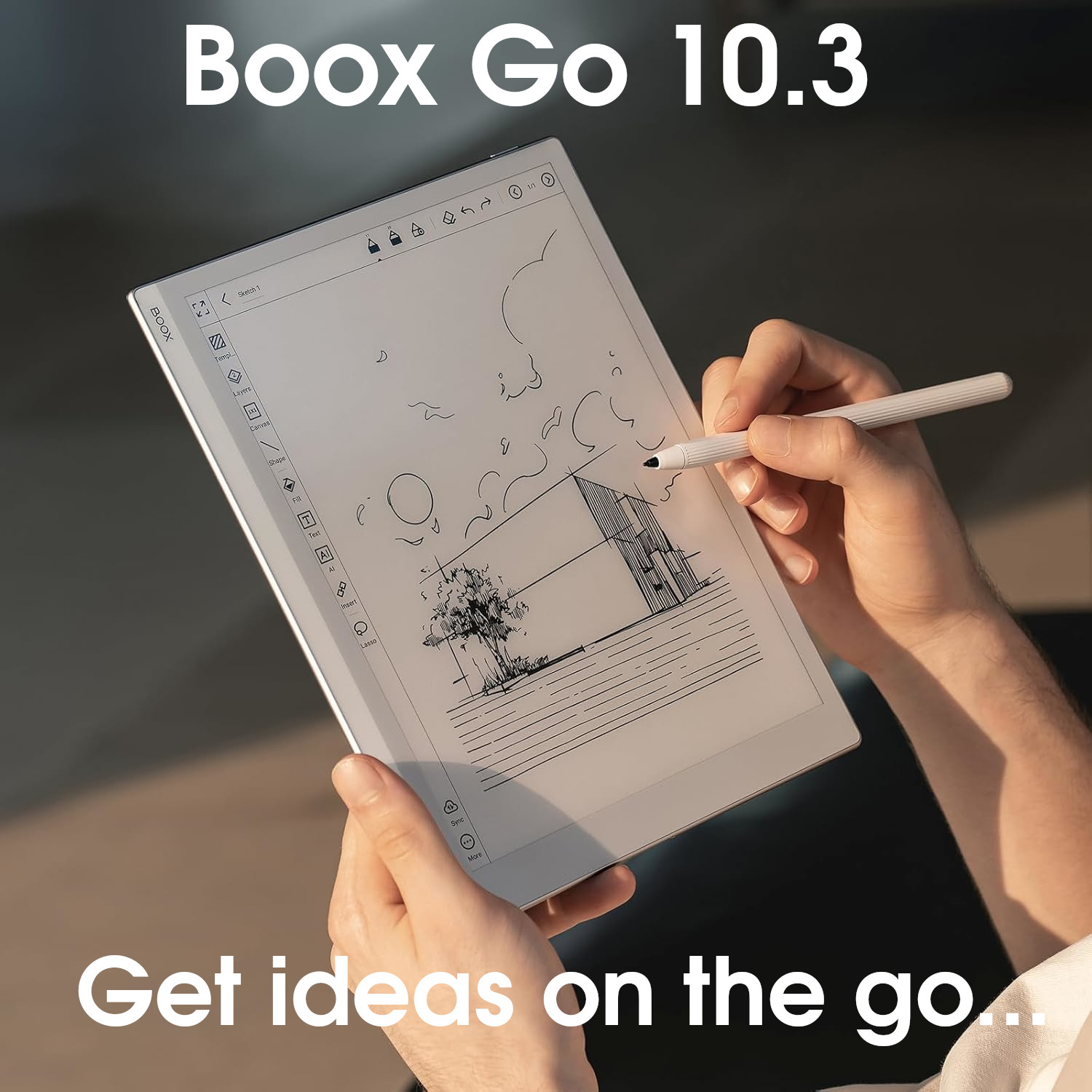Kobo Firmware Version 4.43

The Kobo firmware is very intuitive and easy to use. It also has some unique software features and integrations that are not available from other brands, such as equation conversion, OverDrive/Libby, Adobe Digital Editions (ADE), and InstaPaper integration.
However, there are a lot of fundamental core features missing (e.g. no notebook page overview, unable to access notebooks via the Kobo app, difficulty exporting annotations etc.)
Combined with the fact that it runs a proprietary operating system that does not support the installation of third-party apps, users are very limited in what they can do on a Kobo.
As a device for leisure reading, I really like Kobo, but for anything more complex (such as note-taking), I feel that there are far better options available.
+ Simple and intuitive
+ Supports reading DRM-Protected content via ADE
+ Support for OverDive, Libby, and Pocket
- Overall lack of versatility
- Some fundamental features omitted
Current sub-version: 4.43 (newer Kobo tablets) and 4.38 (older Kobo tablets)
This page takes a deep dive into the firmware that is pre-installed on Kobo e-ink tablets to help potential customers decide if a Kobo has the software functionality that they need.
Please note that Kobo currently have two main forks to their firmware, and this review will cover them both because there is very little difference between them. The main version (v4.43) is for Kobo’s newer color devices, such as the the Kobo Libra Color, and v4.38 is used on their older devices.
Prior to September 2025, I did maintain two different firmware review pages for the two different versions above, but it became a bit of a strain because I was having to update two pages with exactly the same information. So, I decided to consolidate all the Kobo firmware together under the one page because (essentially) they are the same – but I will make a note of any major differences between them.
New in this version
- Removed Pocket and added InstaPaper
For many years, Kobo tablets have come preinstalled with Pocket. This was a third-party document/article saving app. Essentially, when you’re browsing the web on your computer you can use a toolbar extension to save a webpage article into the Pocket app, and then read it later on your Kobo. This was a very useful feature because it meant that if you were doing research and found lots of long articles on the Internet, you could quickly and easily transfer them to read on your Kobo device. It could perhaps be called a Read-It-Later app.
For various reasons, Pocket is closing down, so Kobo (rather than creating something similar themselves) decided to seek an alternative third-party solution. And they decided on InstaPaper, which does pretty much the same thing as Pocket.
Existing Pocket users have until October 8th 2025 to export all their data before it shuts down (and there is an option to import it into InstaPaper).
Kobo’s switch from Pocket to InstaPaper is the only feature to be added in this latest version of the Kobo firmware.
Operating System
- Kobo tablets run highly-customized proprietary firmware on top of the Linux kernel. There is no official name for this operating system, but I refer to it as ‘KoboOS‘ for convenience.
- The operating system is locked down and does not support the installation of third-party software.
- The operating system is very simplistic and intertwined with the Kobo Bookstore.
Navigation
- At the top of the screen is an information bar that displays the time, a button for adjusting the brightness of the frontlight, a wifi icon, a battery icon, a SYnc icon (for downloading latest books and firmware), and a search icon
- Tapping the Search icon allows you to do text search – you can search your books, the Kobo Store, your articles, your current read (search the text within the ebook), your annotations/highlights, and the dictionary.
- It does not appear to be possible to globally search the titles of your notebooks (although you can perform a text/handwriting search within a single notebook)
- The home screen is split into five ‘tabs‘ with a navigation menu to flick between them on the bottom edge:
- Home – Your recently accessed ebooks, documents, and notebooks, and recommendations from the Kobo bookstore
- My books – Your ebooks and documents
- My notebooks – Your notebooks
- Discover – Recommended ebooks, audiobooks, and services (e.g. Kobo Plus, OverDrive etc.)
- More – Wishlists, Third-party cloud drives, InstaPaper, Activity, Beta features (including web browserlarge print mode, and My Words), and Settings
Filesystem
- Kobo devices utilise cloud storage, which means that the master copy of your Kobo Library (books, documents, notebooks etc.) is stored on one of Kobo’s servers on the Internet.
- When you are logged on to a Kobo device, you can download your files to that device (making them available when you are offline).
- You can access your Kobo Library from multiple devices that user the same Kobo login credentials. You can also decide which files from your library are stored locally on each device.
- File management on the Kobo is carried out via the tabs for My Booxs (for your books/documents) and My Notebooks (for your notebooks!)
Library management
- Accessed via the My Books tab
- By default, all items in your library are displayed.
- These can then be filtered by various criteria, including Type (e.g. ebooks/documents/audible etc.), Status (e.g. Unread, Reading, Finished), and source (e.g. purchased, cloud, drive, imported, downloaded etc.)
- You also have several criteria for sorting your library including Most recent, Date added, Title, Author, Series, File size, and FIle type. Sort options can only be in ascending (A-Z) order.
- Finally, there are a few different display options. Your library items can be viewed as a list or a grid, and can be categorised into custom virtual folders (called Collections).
- Tapping on any item in your library opens it up in the Kobo e-reader (explored in detail below). Note that if it has not been accessed before, then it will be downloaded from your Kobo Library first.
- Each item also has a three-dot button that offers various options, including View details (metadata), Add to collection, Mark as unread, Mark as finished, Remove, and Export annotations
Notebook management
- Accessed via the My notebook tab
- Notebook management is similar to Library management, however, there are no filters or Collections. Instead, you can create hierarchical folders/subfolders in which to organise your notebooks.
- You can sort your notebooks (in ascending order only) by Most recent, Title, and Type (e.g. folders/standard notebooks/advanced notebooks – see below), Date created, and Date modified.
- Tapping on a notebook opens it up in the native note-taking app (see below), and tapping the three-dot icon shows options including Export, Rename, Move, and delete.
File transfers
- Your Kobo library is available across all your Kobo devices and can also be accessed on other devices (such as your phone or laptop) via the Kobo app.
- The easiest way to read ebooks on your Kindle is to buy them from the Kindle Store, which forces an automatic download straight to your Kindle.
- Non-protected ePubs/PDFs can be also imported into you Kobo Library using the Kobo app (available for Windows, MacOS, iOS, and Android)
- Non-protected ePubs/PDFs can be also imported into you Kobo Library from other devices using a USB cable
- Non-protected ePubs/PDFs can be also imported into you Kobo Library from third-party cloud drives (Google Drive or Dropbox) – you can browse the Rakuten Kobo folder in your drive from your Kobo and download the required files
- Kobo devices also support importing DRM-Protected ePubs/PDFs, using Adobe Digital Editions (ADE). This applies to DRM-Protected files that are purchased from third-party bookstores – books purchased directly from Kobo can be downloaded immediately.
- Notebooks are NOT available to be viewed via the Kobo app. However, it is possible to access them from other devices by logging into the Kobo website (through a web browser).
- Notebooks can be exported as PDF, PNG (zipped), or JPEG (zipped) for Basic Notebooks, or DOCX, TXT, or HTML for Advanced Notebooks (more on the difference between Basic and Advanced Notebooks below).
- Exported notebooks can be stored locally on the Kobo itself, or on you Google or Dropbox Drives
Companion App
- The Kobo app is primarily designed to access your Kobo Library from other (non-e-reader) devices
- The Kobo app is available for Windows, MacOS, iOS, and Android
- However, you cannot access your notebooks using the app
- Kobo also have a web app that is accessed by logging onto their website through a web browser
- Using the web app, you can view your notebooks, as well as your book library
Settings
- Kobo Settings can be accessed from the More tab
- Setting options include:
- Accounts – Configure various accounts, including Kobo, InstaPaper, Dropbox, Google Drive, Adobe Digital Editions (also parental controls to make any purchases require a PIN)
- OverDrive – Configure your OverDrive account (used for borrowing library books from selected libraries)
- Date and Time
- Language and Dictionaries
- WI-FI Connection
- Bluetooth Connection
- Syncing and Updates – Turn on automatic firmware updates, and whether you want to backup your notebooks to the Kobo Cloud
- Energy Saving & Privacey – Sleep and power off delays, set if your current read is shown on the screen when in sleep mode, PIN lock, Sleepcover auto-wakeup
- Reading Settings – reading progress (header/footer), page-turn buttons (option to invert), orientation, refresh frequency,dark mode, reduce rainbow effect (this is a fix/fudge for some users that experienced strange bands of colours in some documents)
- Manage Downloads – Remove all files from a certain source (Kobo books, Google Drive, Previews, Imported files, InstaPaper articles)
- Device Information – Including latest firmware release notes, check for updates, and factory reset
Native note-taking software
- When creating a new notebook, you have the option to choose a Basic Notebook or an Advanced Notebook
- The layout and capabilities of Basic and Advanced Notebooks are different
- Basic notebooks have multiple pages, which can be navigated by swiping left and right
- Advanced notebooks have a single page the scrolls downwards infinitely, and is comprised of different ‘blocks‘ or ‘types of input‘
- Basic notebooks are very simple to use. Advanced notebooks are more complex but have more sophisticated features
- In addition, Basic notebooks are exported as PDF, PNG, or JPG whilst Advanced notebooks can be exported as TXT, DOCX, or HTML
- Although Advanced notebooks do have some nice unique features, note-taking on a Kobo is very basic compared to other brands
Basic notebooks
- The canvas shows the template you are using (called Backgrounds by Kobo)
- There are almost 40 templates to choose from, including blank, lined, grid etc.
- The page number and total amount of pages is shown at the bottom-centre of the screen
- Swiping left and right flicks between pages
- There is an arrow in the top-right that displays the toolbar at the top and a scrollbar (for scrolling between pages) at the bottom
- The toolbar and scrollbar take up a significant amount of the canvas (about a third combined) and can obscure the page
- The scrollbar (and swipting left and right) is the only way to navigate around a Basic notebook (there is no page overview)
- On the toolbar are icons for:
- Adjusting the frontlight
- Selecting the brush/pen type, size, and colour
- Lasso-select tool
- Eraser tool
- Undo/redo
- Search (handwriting search is supported)
- Overflow menu (change template/background, clear/erase whole page, delete page, refresh, export)
- Brush/pen tools include:
- Ballpoint pen (not pressure sensitive)
- Fountain pen (pressure sensitive)
- Calligraphy Pen (pressure sensitive)
- Brush (pressure sensitive)
- Highlighter (not pressure sensitive)
- All brush/pen tools have five options for thickness and 10 options for colour (except the highlighter that only has four colours)
- The eraser can be configured to be an object/stroke eraser, or a brush eraser
- You can select handwriting or other handwritten elements with the lasso-select tool by drawing a ring around it – after making a selection, there are options for converting it to text, copying, deleting, or resizing
- Although you can convert selections of handwriting to text, there is no way to add or edit text manually (e.g. using the in-screen keyboard)
- When exporting, you can choose:
- Scope: Either the single page you are on, or the whole notebook (you cannot select multiple single pages)
- Destination: Either locally on the Kobo, or to your Google Drive/Dropbox
- Filetype: Either PDF, a set of zipped PNGs, or a set of zipped JPGs
Advanced notebooks
- Advanced notebooks have a toolbar at the top (that cannot be minimised), below which is the canvas, with a vertical scrollbar on the right-hand side
- Advanced notebooks are a single page that scrolls down vertically (infinite scroll)
- On the toolbar are buttons for:
- Orientation (either portrait or landscape)
- Adjusting the frontlight
- Brush/pen (same options as Basic notebooks)
- Eraser (same options as Basic notebooks)
- Undo/redo
- Search (includes handwriting search)
- Overflow menu – Insert (see below), Convert all (converts all handwriting on the page to text), Line space (Narrow, default , or wide), Clear notebook, Export notebook, Refresh
- By default, you can write in an Advanced the same as in a Basic notebook
- However, if you double-tap your handwriting, it will automatically be converted to text
- You can also insert special ‘blocks‘ or ‘sections‘ into your notebook:
- Drawing – a square box opens up, in which you can doodle/sketch
- Diagram – a square box to draw lines and shapes – when you double-tap them, the edges are straightened so they no longer look hand-drawn
- Math Equation – a square box to write maths equations. Double tapping them converts them into a proper text-based formula, and will even solve them for you
- Free-form – pretty much the same as drawing, except the background is squared paper
- All sections can be copied or deleted by tapping the three dots above them. They can also be resized by dragging the handles, or moved by dragging them (however, it is difficult to reorder them)
- You can only choose to export the whole notebook (not individual sections). When exporting, you can choose:
- Destination: Either locally on the Kobo, or to your Google Drive/Dropbox
- Filetype: Either DOCX, TXT, or HTML
Native reading and annotation software
- Kobo can open the following file formats: PDF, EPUB, EPUB3, TXT, HTML, FlePub, CBZ, CBR, MOBI
- It is also one of the few brands that can open DRM-Protected PDFs and ePubs using Adobe Digital Editions (ADE) – this is useful for reading ebooks purchased from third-party bookstores or borrowed from libraries
- You can access configuration/navigation options by tapping the centre of the screen. This brings up bars at the top and bottom of the screen.
- At the top are buttons for the Brush/Pen tool (ballpoint only), orientation (landscape/portrait), brightness, fonts (font family, size, line spacing, margins, justification), and settings (same as reader settings above)
- For PDFs, there are no font settings but you can zoom in and out instead (pinch-to-zoom gestures with ePubs do not zoom but increase/decrease the font size
- At the bottom is a scroll bar to navigate around the book. There is also a button to open the Table of Contents and any Annotations you have made, as well as a button to perform a text search.
Annotations
- You can write on any ebooks using the stylus
- For PDFs, the handwriting is ‘locked‘ in position because PDFs cannot (in general) reflow the text
- However, for ePubs, changing the font size or type could potentially make the handwritten text jump to a different page. To overcome this, if the font changes, Kobo takes a screenshot of your handwriting and places a marker at the text location nearest to where it was written (indicated by square brackets). Tapping on the brackets shows the screenshot of your handwriting.#
- You can also highlight passages of text by long-pressing on a word and then dragging the start/end handles
- In addition, you can also add text notes to your highlights
- By default, text and highlights cannot be exported from Kobo devices, however there is a way to enable this feature (but it is beyond the scope of this article)
Other native software
- In addition to the native e-reading and note-taking apps, the Kobo firmware has a couple of other apps/integrations
- As already mentioned, it has integrations with Google Drive, and Dropbox (third-party cloud drives)
- There is integration with InstaPaper – this is essentially a method of saving web articles (via a web browser extension) to read later on your Kobo
- There is also integration with OverDrive/Libby – this is a method used for borrowing ebooks from participating libraries
- Beta features, including:
- Web browser – however, it is very basic and will only open simple websites. Anything complex like a web app will not render correctly – in fact, even some simple websites do not render correctly! In addition, scrolling up and down a web page causes all the content to flicker as the screen refreshes. Overall, it is very cumbersome to try to use the Kobo web browser for any prolonged amount of time. It is handy if you infrequently want to look something up on the Internet and don’t have another device (such as your phone) nearby, but anything more than this can be uncomfortable and frustrating.
- Large print mode
- My Words – ability to save words to a database along with their dictionary definition to expand your vocabulary
- Reading stats – information about your reading such as how far you are through your current read, how many hours you’ve read for, average minutes reading per session, average pages per minute, number of books you’ve read etc.
Third-party software
- The Kobo firmware does not support the installation of any third-party software or apps.
Overall verdict
The Kobo firmware is very simplistic, and although this makes it intuitive and easy to use, it also means that it lacks sophistication.
Compared to other brands, both the native note-taking and e-reading apps are very limited in features. In addition, Kobo seem to have overlooked the importance of some key features that users need, such as a way to easily view their notebooks on other devices, and a way to export their annotations. The math formula sections, handwriting conversion by double-tap, and handwriting search, are pretty neat, but do not make up for the missing functionality elsewhere.
I quite like Kobo devices for leisure reading, but it’s just too much of a pain to try and use them in a work, research, or study capacity because of their lack of features.
Firmware overview
| Brand | Kobo |
|---|---|
| Brand logo |  |
| Software version ⓘ The version number of the software | 4.43 |
| Release date ⓘ The date that this firmware was released | Aug 2025 |
| My rating ⓘ My subjective rating of this firmware | Rated |
| Operating system | KoboOS |
| Pros ⓘ The good things about this firmware | + Simple and intuitive + Supports reading DRM-Protected content via ADE + Support for OverDive, Libby, and Pocket |
| Cons ⓘ The bad things about this firmware | - Overall lack of versatility - Some fundamental features omitted |
| Products | Kobo Libra Color Kobo Elipsa 2E Kobo Elipsa Kobo Sage |
| System ⓘ System-wide features | Kobo |
| Native apps ⓘ A list of apps that come pre-installed | E-Reading. Note-taking, Web Browser, InstaPaper, Overdrive/Libby |
| 3rd-party clouds ⓘ Supported third-party clouds | Proprietary, Google Drive, Dropbox |
| Supported file formats | PDF, EPUB, EPUB3, TXT, RTF, HTML, FlePub, CBZ, CBR, MOBI |
| Supported file formats (images) | JPEG, GIF, PNG, BMP, TIFF |
| Supported file formats (audio) | Kobo Audiobooks (via Bluetooth) |
| Companion app ⓘ Whether there is a desktop or mobile app | ✓ |
| Google Play Store? | ⨯ |
| ADE ⓘ Support for viewing DRM-Protected e-books using Adobe Digital Editions | ✓ |
| Kindle support? | ⨯ |
| Global handwriting ⓘ Write on the screen in any app (and save a screenshot of it) | ⨯ |
| Split screen ⓘ The screen can be split so that two apps can be viewed at once | ⨯ |
| Screencast ⓘ The tablet\'s screen can be mirrored and viewed on other devices | ⨯ |
| Screen recording ⓘ The screen can be recorded and saved as a video file | ⨯ |
| AI Assistant ⓘ A ChatGPT-like interface for interacting with AI | ⨯ |
| Notes ⓘ Note-taking related features | Kobo |
| Notebook formats ⓘ Supported file formats for notebook exports | unknown |
| Brush types | Ballpoint Pen, Fountain Pen, Calligraphy Pen, Brush, Highlighter |
| Handwriting search? | ✓ |
| Handwriting conversion | ✓ |
| Draw straight lines? | ✓ |
| Insert shapes? | ✓ |
| Insert text ⓘ Insert text into notebooks | ⨯ |
| Insert images? | ⨯ |
| Insert audio ⓘ Insert audio recordings into notes | ⨯ |
| Shape perfection ⓘ Hand-drawn shapes are perfected when the stylus is held on the screen | ✓ |
| Scribble erase ⓘ Handwriting is erased when scribbled over | ⨯ |
| Headings ⓘ Use headings to split notebooks into sections and build a table of contents | ⨯ |
| Links ⓘ Insert links into notebooks | ⨯ |
| Layers ⓘ Support for multiple transparent layers | ⨯ |
| Smart lasso ⓘ Lasso-select handwriting without switching to the lasso-select tool | ⨯ |
| Fill tool ⓘ Block fill enclosed sections with colour | ⨯ |
| Custom templates ⓘ Use your own custom-designed templates in notes | ⨯ |
| PDF templates ⓘ Import PDF templates into notes (with working hyperlinks) | ⨯ |
| Lock ⓘ Lock/encrypt notebooks so that a passcode is required to open them | ⨯ |
| Brand ⓘ Firmware brand | Kobo |