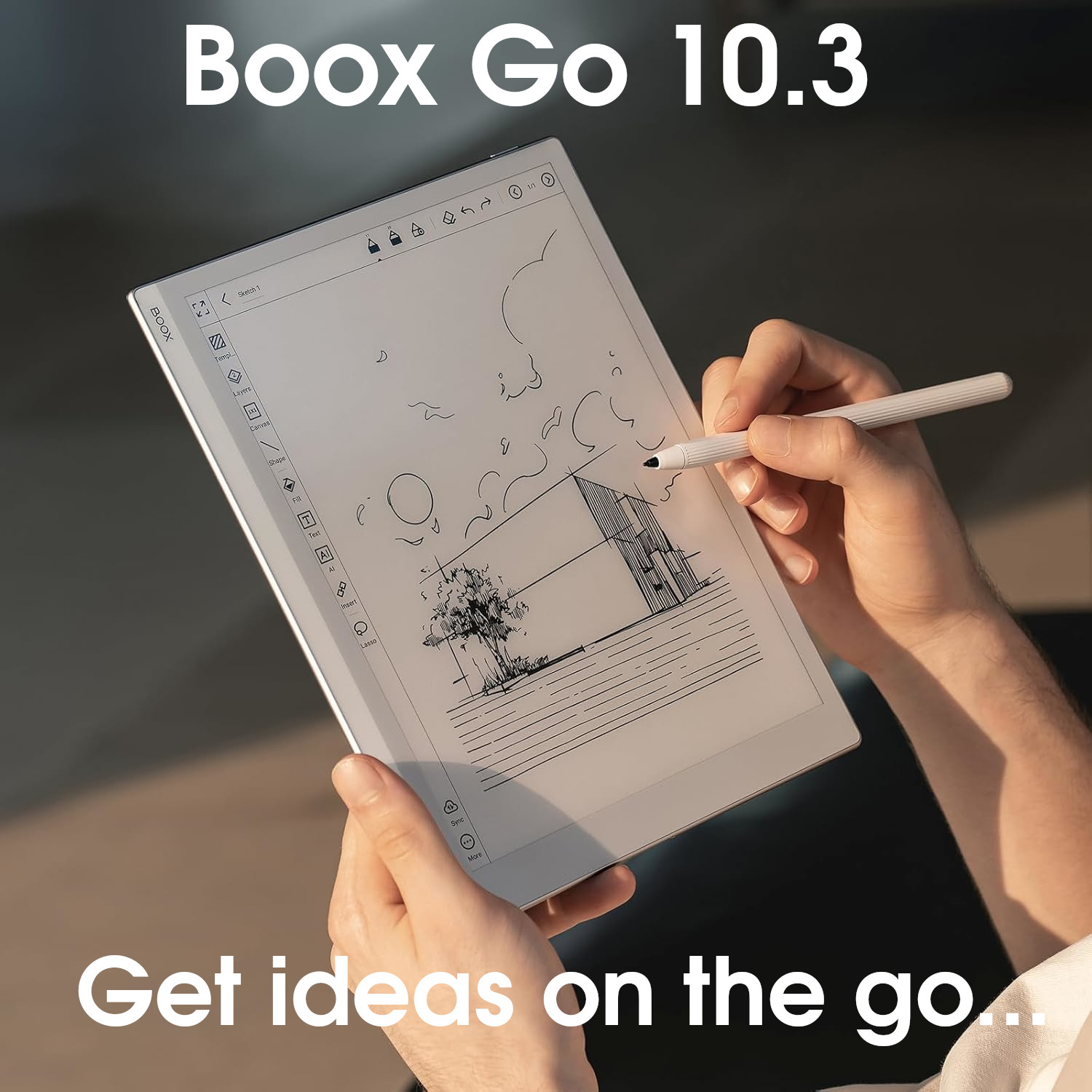Bigme Firmware Version 6.0

The Bigme firmware has a lot of flexibility and versatility.
With Android, you can install third-party apps, and their proprietary refresh technology means that third-party apps can be configured to perform better with an e-ink screen.
There are a lot of pre-installed apps and utilities that give you a lot of options with regards to what you can do with a Bigme device.
However, the user interface is very unpolished and non-intuitive. For example, some system messages are in Chinese, or poorly-translated English, and text below icons doesn't always fit and looks cluttered.
Overall, the firmware is highly-sophisticated, but the user experience needs a LOT of work because it can be very frustrating to use.
+ Android (supports 3rd-party apps)
+ Powerful and versatile
- Very clunky, unpolished, and non-intuitive
- Steeper learning curve
- Buggy in places
Current sub-version: 6.3.4
This page takes a deep dive into the firmware that is pre-installed on Bigme e-ink tablets to help potential customers decide if Bigme tablets have the software functionality that they need.
Bigme appear to have a different firmware version number for every single model of tablet they sell. Although the build numbers can vary between different models, the general functionality of the software remains consistent across Bigme’s product range. Therefore, some tablets listed may not run the exact build number quoted on this website. Where there are substantial differences in the firmware between models, I will make a note.
New in this version…
- Added DeepSeek as an AI model in BigmGPT
- Updated UI to be more aesthetically pleasing
- Support for MOBI file formats
- Various bugfixes
Operating system
- Runs on open Android
- Android version differs between models (usually between Android 11 and Android 14)
- Supports installation of third-party apps from the Google Play Store
- Overall, it feels a bit janky and unpolished (e.g. text below icons doesn’t fit or looks cramped, some notification messages have been poorly translated into English and some are even in Chinese, icons and configuration options are not very intuitive, occasional bugs/crashes etc.)
The Bigme Homescreen
- When you first turn on a Bigme device, there is a bar on the left hand side, and a bar across the top
- The left-bar contains icons for different apps/utilities, including:
- Notes (your notebooks)
- Library (your documents/ebooks)
- Meeting records (special notebook that also records voice)
- Storage (browse the Android filesystem)
- App center (browse installed apps)
- Office (view DOC, XLS, and PPT files on your tablet)
- Voice translation (record voice and translate it to different language)
- Cloud – browse your cloud drives
- Task list – Simple task management app
- The top bar contains icons for various system-wide options, including:
- Home – return to the homescreen
- Refresh settings – configure the refresh settings in the E-Ink Centre (see below)
- Task Explorer – browse and switch between the apps that are currently open
- Apps – icons for installed apps
- Settings – system-wide settings and configuration
- Control Center (see below)
- Back – Go back to the previous screen
- Date and time
- Wifi signal
- Battery charge
- The top bar can also be accessed from within other applications by swiping down from the top of the screen
- This layout is called “Office Style“
- There is another optional layout (in Settings) called “Table Style“. This removes the left toolbar and has a condensed toolbar across the bottom with icons for Meeting Notes, Notes, Library, and Storage. The rest of the screen is filled with icons for all the installed apps (much like a regular Android tablet/phone). App icons can be dragged around to reorder them. There does not appear to be any support for widgets.


Control Center
- Tapping the downwards arrow on the top toolbar the top of the screen opens the Control Center, which gives you lots configuration options, including:
- Wifi – configure wifi connections
- Bluetooth – pair with BT devices
- E-Ink Center (see below)
- Split screen – open two apps side-by-side
- Process manage – View and switch between all open apps
- Global Handwriting – Write with the stylus on any screen (and save it as a screen dump/PNG)
- Screenshot – Save an image (PNG) of the current screen
- Miracast – share your screen with other devices
- Speed up – Not entirely sure – I think it releases memory by closing all currently used apps
- Record screen – record what is happening on the screen (as MP4)
- Airplane mode
- Touch – Disable touchscreen (stylus only input)
- Power management – takes you to power management section of Settings (see below)
- Screen rotation – toggle on/off auto-orientation between portrait and landscape
- Frontlight – adjust brightness and warmth (also has some preset option for Daytime, Night, “Bedding” [sic] and a user-customisable preset)
- Volume – Increase/decrease volume

E-Ink Center
- The E-Ink Center is used to configure custom viewing/refresh settings for apps and documents to get the most comfortable screen display.
- Bigme uses its own proprietary xRapid technology to provide faster refresh rates than regular e-ink tablets and reduce ghosting
- The default refresh mode can be configured for each application, which means that you won’t have to keep changing it as you flick between apps.
- The refresh modes are:
- HD256
- Regal
- Normal (fast)
- Extreme
- There are five preset refresh modes (basically a preconfigured set of refresh settings for various tasks) including Default, Magazine, Comic, Video, and Custom (you can configure this last one yourself)
- As well as preset refresh modes, the E-Ink Center also allows you to change several other settings, including:
- Anti-shake (smooth refreshes)
- Auto clean (cleans up ghosting)
- Antialiasing
- Contrast
- Vivid Enhancement
- Color Brightness
- Full Refresh Frequency
- DPI Settings
- Apply Bleach (Text enhancement, icon, and background color)

Gestures
- Several gestures are pre-configured (however you can customize them).
- Examples include a right-swipe from the left edge to do a full screen refresh, and a swipe up from the centre of the bottom edge to open the task explorer
Filesystem
- Bigme e-ink tablets use the Android filesystem, which can be accessed from the Storage button/screen on the left toolbar of the homescreen
- From here, you can see how much of the tablet’s storage capacity has been used and 8 folders (Picture, Audio, Video, Doc, Package, APKs, All, and External Storage).
- This is only a small subset of the actual Android files and folders (the full list can be accessed by tapping the Storage button at the top).
- However, you will usually access your files via the Library button/screen (for your ebooks and documents) and via the Notes button/screen (for your notebooks), so for the most part, you won’t need to access the Storage screen at all (except maybe for dropping a font or dictionary into the relevant system folder).
- A long-press on any file will open a dialog box with file management options, such as upload, move, rename, delete, QR Code Sharing (share the file on the Bigme Cloud and allow access via QR code), and share (with another app).
- So, for example, if you have GMail installed, you can share any file as an email attachment.


Library management
- When you tap on your Library, you will be shown all the documents and ebooks from the Books folder on your tablet.
- You can also import files/documents from other folders (either a local import or wifi import)
- You can organise your library with hierarchical folders and search by filename
- Library items can be displayed as a grid or a list and can be sorted by name creation date, or update date
Notebook management
- When you tap on the Notes button, you will see a list of all your notebooks.
- These can be organised into hierarchical folders and can be filtered and sorted. Like the Library, Notes can be displayed as a list or as icons (with a thumbnail of the notebook).
- You can Encrypt notebooks (this removes the notebook from the Bigme Cloud Drive, and makes it only accessible on the device that encrypted it)
- You can search for a particular notebook by its title (handwriting search is not supported)
- A long-press on a notebook provides options for moving, renaming, and deleting the notebook. You can also encrypt, and set the notebook’s thumbnail as a screensaver.
- Tapping on a notebook opens it up in the native note-taking app.
File transfers
- Because Bigme tablets use Android, there are a multitude of ways to transfer files to and from other devices.
- A long-press on any file provides a Share option, which means that the file can be shared with any third-party apps that are installed. This includes email apps (such as Gmail), messaging apps (such as Whatsapp), and cloud drives (such as Dropbox).
- You can also share files via Bluetooth.
- Using the Bigme Companion App (see below), you can upload files (e.g. from your smartphone) to the Bigme Cloud and then access them from your Bigme tablet
- You can also connect your Bigme tablet to your computer using a USB cable to transfer files.
- Notebooks are slightly different because they use a proprietary format that cannot be viewed on other devices. To open/view a Bigme notebook on another platform, it must first be exported.
- Notebooks can be exported as PNG, or PDF. You can also share them via the Bigme cloud using a QR code, or to other Bigme devices using a PIN code (also via the Bigme cloud)
- Files can also be transferred to a Bigme tablet via third-party apps, download from websites (e.g. you can download files from the Internet using a web browser, or open email attachments)
File synchronisation
- Bigme automatically syncs your library and notebooks to the Bigme Cloud so that your files and reading data (such as your annotations, bookmarks, and current page) will be available across all your Bigme devices
- However, you are not required to do this – you can just maintain a local copy or sync notebooks (not reading data) with a third-party cloud instead.
- Bigme also supports integration for synchronising notebooks with other third-party clouds, including:
- Google Drive
- OneNote
- Baidu
- This creates a new folder for each notebook in the root of your cloud drive, which contains the notebook in PDF format (they are not grouped into a single folder for all Bigme notebooks)
Companion App
- Bigme provides a companion app for Android devices.
- From the app, you can access your meeting notes, notebooks, book notes (annotations), and upload files to the Bigme Cloud (which are then synced with the tablet)
Settings
- Bigme tablets have a great many configuration options, accessed via the Settings icon on the left toolbar of the homescreen. It includes sections for:
- Bigme Cloud Account
- Wifi – configure wifi connections
- Bluetooth – configure Bluetooth devices
- Handwriting – toggle handwriting/stylus input on and off
- Pen calibration – tool to calibrate your stylus
- Page up/Page Down definition – for devices with physical buttons, configure what they do (volume, page turn or d-pad)
- Sleep time – configure the time delay before the device enters sleep mode
- Shutdown – configure the time delay before the device shuts down
- Power manage – Various power management options, including sleep cover, and low power mode
- Home screen Style – set the homescreen to office style (with left toolbar, as described above) or tablet style (which has the top toolbar, a bottom toolbar with icons for meeting notes, notes, library, and storage, with the rest of the screen displaying app icons, similar to an Android tablet/phone)
- Menu manage – Toggle on/off the icons on the left toolbar (includes all installed apps, so can be customised for what you use the most, but only works with ‘Office Layout’)
- Lanhuage
- System font size (small, medium, or large)
- Date/time
- Input method (layout of the on-screen keyboard – either Android/AOSP or Bigme)
- Rotation – toggle auto-orientation of the screen on/off
- Gesture settings – configure system-wide gestures
- Device password – set a password for accessing the device
- Google service – register the device for Google Play Store
- Account manage – bind cloud drives for synchronising notebooks (in PDF format). Supported cloud drives are OneNote, Baidu, and Google Drive
- System update – check for and install firmware updates
- Log report – report a crash
- After-sales service – QR codes that link to the Bigme website, Whatsapp support, and Skype support
- About the device – device info, including serial number, MAC address, firmware version, hardware specs etc. Also access the User Manual, User Guide, and FAQs

Verdict (system)
Because it is based on Android, navigating around the operating system and filesystem should be familiar to users that are experienced with this operating system, however because of the sheer depth of configuration options and tools, there is quite a steep learning curve.
However, Bigme have tried to make the onboarding process easier by providing handy tutorials when accessing a software feature for the first time.
The ability to install third-party apps from the Google Play Store (as well as other app stores and APKs) makes the software very versatile and flexible. And the choice of launchers/homescreens and ability to customize the toolbar gives users the opportunity to personalize their tablet.
However, there are several aspects that feel a bit janky and unpolished. For example:
- The text below icons doesn’t fit or looks cramped
- Some notification messages have been poorly translated into English and don’t really make sense
- Some tutorials are in the German language (not the tutorial text itself, but the demonstration screenshots used and the menu/button names)
- Icons and configuration options are not always intuitive/obvious.
- The on-screen keyboard does not have an option to minimize (so it sometimes obscures the submit button after being used to fill in the form and you can’t close it to see what is underneath)
- The top menu bar can sometimes obscure top toolbars in other apps
This is not a full list of all the User Experience issues I encountered. There were lots of little things that perhaps didn’t fail entirely in functionality, but made experience quite painful and frustrating to use. But, hopefully you get the idea – the user interface, translations, and quality control needs a lot of work.
Native note-taking software
- Bigme’s native note-taking app has the following features:
Navigation & canvas
- When you create a notebook, most of the screen area is taken up by the canvas on which you write.
- If you have chosen a notebook template (see below), this will be displayed in the canvas area ready for you to write on top of.
- There are two floating/collapsible toolbars; one on the top and one on the left.
- You can flick between pages by swiping left and right. You can also tap the forward/back buttons in the top-right to navigate through your pages or access the page overview (see below).

Toolbar (brushes, eraser, lasso-selection etc.)
- The toolbar on the top edge has buttons/icons for:
- Exit the notebook
- Save the notebook
- Layers (up to five layers are supported, which can hidden/reordered (but not merged)
- Canvas set the canvas size
- Lasso-select tool (selections can be cut/copied/pasted, rotated, moved, or converted to text)
- Zoom
- Hide the left toolbar
- Export
- Undo/redo
- Page overview (including buttons for next/previous pages)
- The toolbar on the left has buttons for:
- 4x pen ‘slots‘ (for your favourite brush/pen types)
- Eraser
- Add page
- Delete page
- Template
- Shapes (draw straight lines, shapes, and arrows)
- Filling (block fill and area)
- OCR – tools for Gesture Recognition (delete handwriting by scribbling through it – does not work for shapes/straight lines), Shape tool (hold the stylus for a second after drawing a line/shape and the edges will be automatically straightened), handwriting-to-text conversion
- Insert – insert a photo, text, attachment, the time, or a link (to a local notebook or document, or a webpage) into the notebook
- Gestures (toggle on/off certain gestures)
- More – the overflow menu has options for encrypting/renaming the notebook and customizing the icons on the left toolbar
Brushes/pens
- Bigme devices have the following brush/pen options:
- Pen (fountain) – pressure-sensitive
- Pencil – pressure-sensitive
- Brush – pressure-sensitive
- BallPen – not pressure-sensitive
- MarkPen – not pressure-sensitive
- All pens/brushes can be customized for five thicknesses, and 16 colours

AI Features
- AI features (also known as Smart Scribe), can be toggled on and off on the toolbar. These AI features are:
- Shape perfection – when you draw a freehand shape, the edges will straighten automatically
- Gesture recognition – erase pen strokes by scribbling over it instead of switching to the erase tool, and draw a circle around any element to select it without switching to the lasso-selection tool
- Double clickOCR – double-tap handwriting to quickly convert it to text (in a textbox)
- Text recognition – convert the handwriting on the page to text and then either insert it into the page as text or export/share it as a PDF or TXT file
Templates
- Bigme provides more than 80 templates to choose from, including blank, lined, squared, stave, todo list, monthly planner etc.
- Templates effectively create a bottom layer for each page in your notebook, which you can write on top of.
- You can set templates on a per-page basis (you don’t have to use the same template throughout the whole notebook).
- Bigme also supports custom templates in both PNG and PDF formats. You can add your own custom templates by dropping the template file in the Storage/noteTemplate directory.

Page overview
- The Page Overview is accessed by tapping on the page number in the top right.
- This displays a list of all the pages in your notebook (in blocks of 9 pages). Tapping on a thumbnail takes you directly to that page.
- You cannot manipulate pages from this screen (e.g. you cannot long-press to select them and reorder them)

Exporting
- Notebooks can be exported to your local filesystem in PDF format. You can then share the PDF with other apps (e.g. cloud drives, email etc.)
- You cannot select individual pages to export/share (only the whole notebook)

Verdict (note-taking app)
The Bigme note-taking app offers a lot of features
There’s a decent selection of brushes, automatic export and synchronisation to the cloud, lots of pre-installed templates (and the ability to use custom templates), a fill tool, OCR handwriting recognition, and SmartScribe features, such as shape perfection and scribble-erase.
I know SmartScribe is a term coined by Boox, but I’m going to use it here because they are essentially the same features and it is obvious that Bigme have tried to emulate many of Boox’s selling points. Unfortunately, Bigme’s native note-taking app does reach the same heights as Boox. There are not as many features (no handwriting search, no option to insert audio, etc.), and some features do not have all the options (cannot move pages around in page overview, cannot export specific pages, cannot resize selections).
In addition, I encountered some bugs/UI issues whilst using the note-taking app.
Native reading & annotation software
- The Bigme native reading software can open the following file formats: PDF, EPUB, EPUB3, DOC, DOCX, TXT, RTF, HTML, FB2, CBZ, CBR, OEB, AZW3, MOBI, PRC, TXT, ZIP
- It cannot open DRM-Protected e-books, however, third-party e-readers can be used. So, for example, you can read DRM-Protected Kobo ebooks by installing and using the Kobo Reader app.
- However, because you are using a different e-reading app, you will not have all the configuration options provided by the native app (for example, you cannot write directly onto ebooks viewed in other apps). Most e-reading apps will still let you highlight passages of text and insert text-based notes.
- Different file formats behave slightly differently and have slightly different configuration options.
- PDFs are usually a notable exception with regards configuration options because they are not ‘flowable‘. Essentially, this means that the text is burned into the page and cannot be altered (e.g. the font-size cannot be changed).
- In contrast, with a text-based file, such as an ePUB, when you increase the font size, some of the text reflows onto the next page. With a PDF, whatever text is shown on page 1, stays on page 1 in the exact position that the author intended.
- This means that if you do a pinch-to-zoom action within a reflowable document (e.g. ePub), the font size will increase/decrease and some text will oveflow onto the next page. However, if you do the same action in a PDF, it will zoom in and out of the page instead.
Top menu
- Tapping the centre of the screen reveals options at the top and bottom of the screen. This section deals with the options at the top.
- Below this is a bar with the following buttons:
- < [back] – exit book
- Gestures – turn page turns by tapping off (so that you have to swipe)
- Annotations – activate the annotation toolbar so that you can use the pen. The annotation toolbar has 4 pen slots, lasso select, and eraser.
- Search – search the text
- E-Ink center – change refresh rate and related settings
- Settings – several more additional settings
- Bookmark
Bottom menu
- Tapping the centre of the screen reveals options at the top and bottom of the screen. This section deals with the options at the bottom.
- There are five sections of options; Contents, Progress, Format, Contrast, and Split View. With PDF files, there is an additional Navigation option.
- The Contents section shows a list of all the chapters of the ebook. You can also view a list of your Bookmarks, a list of your annotations (highlights) and a list of pages that you have handwritten on. You can quickly navigate to these pages by tapping on an item in one of the lists.
- You can upload annotations to the Bigme Cloud, and then view them in the Book Notes section of the Bigme app
- The Progress section displays a reading progress bar that shows how much of the ebook you have read so far. You can flick to the next or previous pages by tapping the left/right arrows or turn many pages at once by dragging the progress bar.
- Below this are three buttons:
- TTS – activate text-to-speech (so a robot voice reads the text out loud)
- Auto page-turn – configure a timer for automatically turning the pages (e.g. if you are playing an instrument so your hands are not free to turn the page of sheet music yourself)
- Dark mode
- In the Format section, you can configure several layout and formatting settings, including:
- Font
- Font size
- Font weight
- Word, line, and paragraph spacing
- Margins
- Indents
- Portrait/landscape
- Double-page view (view two pages at once in landscape mode like an open book)
- With PDFs, these options are different:
- Switch between single page view and scrolling view
- Zoom in and out
- Crop – fit screen, fit width etc.
- Increase/decrease margins
- In the Contrast section, there are options for sharpening images, image smoothing, watermark bleaching, and dark colour enhancement. With PDF files, you can also make the text bolder.
- In the Split-View section, you can open another app alongside the reading app, such as a notebook. This will split the view into two panes (either landscape or portrait) and is useful for taking long-form notes as you read or being able to cross-reference between two books.
- Finally, the Navigation section (PDFs only) you can reflow the page to alter the viewability.


Context menu
- If you highlight a word (or passage of text) by long-pressing it or underlining/circling with the stylus (if AI features are enable), a context menu opens up with a number of options:
- Highlight – Highlight an important or inspiring passage (with various formatting options)
- Copy – copy text to clipboard
- Sticky note – add a sticky note (text only)
- Wikipedia – Look up the text on Wikipedia
- Dictionary – Dictionary definition of a single word
- Translate – Translate the word/phrase into another language
- Share – send the quote to another app (as text)
- AI – use the text to interact with AI Chat

Handwriting, sticky notes & highlights
- There are three ways to make notes in your books; handwriting, sticky notes, and highlights.
- Handwriting is the ability to use the stylus to write directly onto documents in the Bigme e-reading app.
- Using the stylus, you can write anywhere on the page (although the margins are usually the best place because you won’t obscure the text). You can also use this feature to fill in electronic forms. Any page that you have written on will show up in the Contents section (discussed above).
- Although you can write on most file formats, these handwritten annotations can only be viewed on Bigme devices. For example, if you write on an ePub and then access the same file from your computer, the handwriting will not be shown. PDFs can retain the handwriting but they have to be manually exported (as a new PDF file).
- Sticky notes can be added to text by highlighting it (either with a long press or by using the stylus) and tapping the Sticky Note button. You will then be provided with a small canvas to make your notes. Sticky notes are text-only (not handwriting). A passage of text with a sticky note attached is identified with a small icon (in superscript). You can view all your sticky notes in the Contents section (discussed above).
- Highlights are passages of text that you have highlighted through the context menu. Again, all highlights can be accessed through the Contents section (discussed above).
Verdict (reading app – xReader)
I actually like Bigme’s native e-reading app a lot. It has some great features for configuring the the layout and appearance of both ePubs and PDFs, which provides a lot of flexibility in the way that you view your files.
However, as has become a running theme with the Bigme software, there are a couple of little things that cause some irritation, and could probably be easily fixed.
For example, the export button (for bookmarks, highlights, and handwriting) is actually an import icon/picture, and when you tap it, it uses the word “Import“. This is just confusing and unnecessary. Technically, you could say you are indeed importing data into a new file, but as you are currently in the reading app and sending it somewhere else, the correct language to use would (in both my opinion, and the opinion of every other reading app I’ve used) be “Export“
If you highlight with the stylus, you cannot then tap your highlight with the stylus to bring up the context menu – you have to use your finger. If you do tap with the stylus, it adds another highlight (within your existing highlight).
There’s no reading progress for chapters (its either the pages or percentage of the whole book). Not a massive issue, but I like to know at a glance how far through a chapter I am.
Thankfully, these are comparatively minor issues to those previously mentioned in the other sections of this review. As I said, I think xReader is very good. It just needs a a little care and attention to iron some of the usability issues.
Other native software
- In addition to the native reading and note-taking software, Bigme tablets have several other apps preinstalled.
Web Browser
- A Google Chrome-based web browser
- It’s a pretty decent browser, and works well for pretty much all websites but you might want to install your own preferred browser from Google Play Store.
BigmeGPT
- An AI chatbot
- You can ask it questions and get responsive from the generative AI backend (requires wifi)
Calendar
- This app shows your calendar (monthly view), along with a section to record handwritten memos for each day. It also shows a log of the books/documents you’ve read and the notebooks you’ve used for each day.
- You calendar data is stored on the Bigme Cloud and can be synchronised to other Bigme devices, however, it cannot be viewed on non-Bigme devices, or synchronised with third-party calendars (such as Google Calendar or Outlook Calendar).
Other Tools/Utilities
- There are various other tools and utilities, including:
- Meeting Records – a special note-taking app, which allows you to record audio in meetings whilst writing
- Office – import office files (DOC, XLS, PPT) for viewing in the native reading app (I believe it converts them to PDF)
- Voice translation – translates voice recordings into other
- Task List – A very basic task list app that supports handwriting-to-text conversion
- Calculator
- Dictionary
- Music (basic MP3 Player)
- Navigation Ball (a customizable navigation system with quick access buttons – personally, it gets in my way and I disable it)
- Sound Recorder (a basic voice recorder)
- Screensaver (configure custom backgrounds for when the tablet is asleep or powered off)
- X-Mail – a basic email client
- XPhoto – a basic image viewer
Third-party software
- Third-party Android apps can be installed from the Google Play Store.
- Most apps will install, however, performance can be variable. This is primarily due to the limitations of the e-ink screen and because the vast majority of apps were developed with faster screens in mind. Whilst e-ink is great for screen tasks that require low refresh rates (such as reading), they’re not so good for tasks that require faster refresh rates (such as video and gaming). So apps like Kindle and Kobo work well, but YouTube not-so-well. Some apps may suffer from latency and ghosting on an e-ink screen, which can make them frustrating to use and sometimes even completely unusable.
- Having said that, Bigme tablets do offer a good chance of running third-party apps, particularly those that use xRapid. A good example of this is web browsing. Historically, this has been quite clunky on e-ink screens, with the screen constantly flickering and ghosting as you scroll down the page – it was almost unusable. With Bigme tablets, web browsing on e-ink has become a much more user-friendly experience.
- However, be prepared to spend time playing around with the refresh settings in the E-Ink Center (see above) to find the best configuration for each app.
- Although you can install third-party e-readers (such as Kindle), you cannot write on them with the stylus (as you would in the native reading app).
Verdict (other native software)
The Bigme firmware offers a lot of additional functionality that result in it having the potential to be used for a variety of different use cases.
There’s a calendar app, music player, audio recorder, meeting notes (supporting audio transcription and handwriting), and tools for translating both text and audio into other languages. I’ve only used these apps briefly but they appear to work okay (although they have the same sort of non-intuitive look feel as the note-taking app).
Web browsing is a bit of mixed bag. It is certainly usable, but you have to tinker with the refresh settings to make it semi-comfortable to use for long periods. Having said that, this is not an issue with the Bigme firmware but e-ink screens in general – they just were never designed for use cases where the screen needed to be refreshed constantly. As such, this is an issue for ALL e-ink tablets. However, Bigme’s xRapid technology is very good and does make the experience much more pleasant than e-ink tablets without fast refresh technology. In fact, Bigme has one of the best implementations of this.
Another useful feature is Global Handwriting, which gives you the ability to write on the screen in any app. So, for example, you can make some notes as you are reading a webpage.
As well as taking screenshots, you can also do screen recordings (with audio support through the microphone) whilst using the Bigme tablet, which are saved as an MP4 file. There is also an option to share the screen of your tablet over your local network, using Miracast.
Overall, the Bigme firmware has a lot of functionality outside of the core features of reading and note-taking, and (for the most part) they work quite well. However, like everything in the Bigme firmware, there are usability issues and there’s a steeper learning curve to work out how to use the provided software effectively. It also feels quite disjointed and inconsistent, as though lots of different apps have just been thrown together into one system, without any regard for the overall look and feel. For example, there’s no integration between the calendar and task apps and the language choices are not consistent across the voice and text translation apps.
Overall Verdict
Overall, the Bigme firmware is good, but not great.
Despite a few little irritations, I do like the native reading app, and the whole range of preinstalled software that is packed into the firmware (Web Browser, Email, AI Chat, Calendar, Tasks, Translation, Document Scanning etc.) offers a lot of potential in what Bigme tablets can be used for.
However, one of the main reasons that people buy an e-ink tablet is for the note-taking functionality, and unfortunately Bigme’s native note-taking app is lacking compared to that of the competitors, both in terms of functionality and usability. And I also experienced some bugs with it.
In addition, the whole “Bigme Experience” feels rather fragmented and disorganised. And every time you open a new app, it feels like you have to start from the beginning in learning how to use it. And (very) occasionally they crash for no apparent reason.
It sort of feels a bit like the Bigme development team work from spec sheets of objective features, rather than thinking too much about the actual user experience. This results in software that does objectively work okay, but also gives the end user a fair bit of frustration and sometimes confusion. I also wonder if the Bigme team actually use their own products because I feel many of the usability issues would be obvious to someone using the tablet day-in and day-out and would have been fixed.
In summary, the Bigme software is very feature-rich, but not very user friendly.
Firmware Overview
| Brand | Bigme |
|---|---|
| Brand logo |  |
| Software version ⓘ The version number of the software | 6.0 |
| Release date ⓘ The date that this firmware was released | Dec 2024 |
| My rating ⓘ My subjective rating of this firmware | Rated |
| Operating system | Android |
| Pros ⓘ The good things about this firmware | + Android (supports 3rd-party apps) + Powerful and versatile |
| Cons ⓘ The bad things about this firmware | - Very clunky, unpolished, and non-intuitive - Steeper learning curve - Buggy in places |
| Products | - |
| System ⓘ System-wide features | Bigme |
| Native apps ⓘ A list of apps that come pre-installed | E-Reading, Note-taking, Browser, BigmeGPT, Calculator, Calendar, Sound Recorder, WPS Office Lite, XMail (e-mail), XPhoto (image viewer/editor), Voice/Doc language translation |
| 3rd-party clouds ⓘ Supported third-party clouds | Proprietary, Google Drive, OneNote, Baidu |
| Supported file formats | PDF, EPUB, EPUB3, DOC, DOCX, TXT, RTF, HTML, FB2, CBZ, CBR, OEB, AZW3, MOBI, PRC, TXT, ZIP |
| Supported file formats (images) | PNG, JPG, BMP |
| Supported file formats (audio) | WAV, MP3 |
| Companion app ⓘ Whether there is a desktop or mobile app | ✓ |
| Google Play Store? | ✓ |
| ADE ⓘ Support for viewing DRM-Protected e-books using Adobe Digital Editions | ⨯ |
| Kindle support? | ✓ |
| Global handwriting ⓘ Write on the screen in any app (and save a screenshot of it) | ✓ |
| Split screen ⓘ The screen can be split so that two apps can be viewed at once | ✓ |
| Screencast ⓘ The tablet\'s screen can be mirrored and viewed on other devices | ✓ |
| Screen recording ⓘ The screen can be recorded and saved as a video file | ✓ |
| AI Assistant ⓘ A ChatGPT-like interface for interacting with AI | ✓ |
| Notes ⓘ Note-taking related features | Bigme |
| Notebook formats ⓘ Supported file formats for notebook exports | PDF, PNG, TXT |
| Brush types | Pen, Pencil, Brush, Ballpoint, Marker |
| Handwriting search? | ⨯ |
| Handwriting conversion | ✓ |
| Draw straight lines? | ✓ |
| Insert shapes? | ✓ |
| Insert text ⓘ Insert text into notebooks | ✓ |
| Insert images? | ✓ |
| Insert audio ⓘ Insert audio recordings into notes | ⨯ |
| Shape perfection ⓘ Hand-drawn shapes are perfected when the stylus is held on the screen | ✓ |
| Scribble erase ⓘ Handwriting is erased when scribbled over | ✓ |
| Headings ⓘ Use headings to split notebooks into sections and build a table of contents | ⨯ |
| Links ⓘ Insert links into notebooks | ✓ |
| Layers ⓘ Support for multiple transparent layers | ✓ |
| Smart lasso ⓘ Lasso-select handwriting without switching to the lasso-select tool | ✓ |
| Fill tool ⓘ Block fill enclosed sections with colour | ✓ |
| Custom templates ⓘ Use your own custom-designed templates in notes | ✓ |
| PDF templates ⓘ Import PDF templates into notes (with working hyperlinks) | ⨯ |
| Lock ⓘ Lock/encrypt notebooks so that a passcode is required to open them | ✓ |
| Brand ⓘ Firmware brand | Bigme |