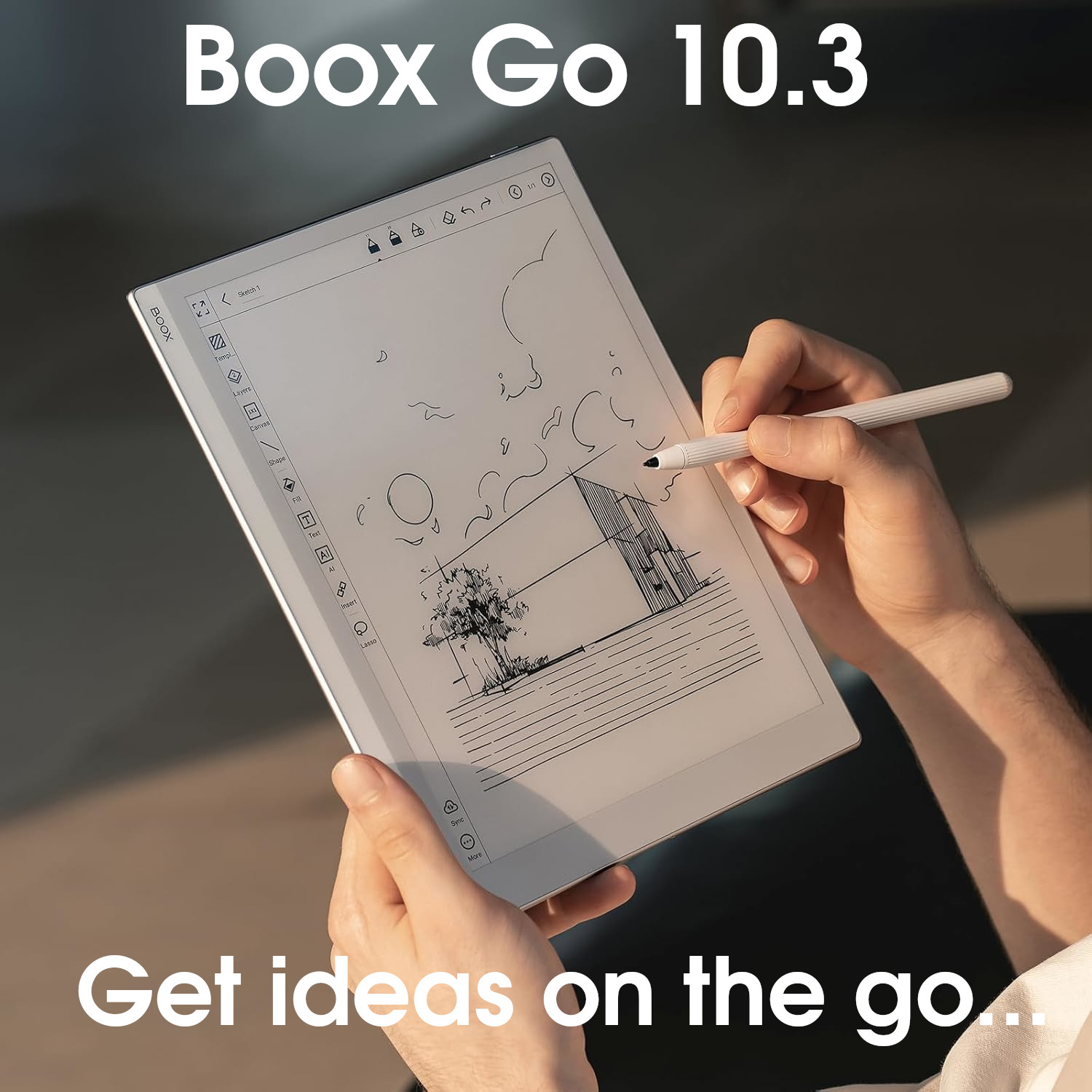iFlyTek Firmware Version 1.4

Overall, the iFlyTek software is good, but not great.
The reading, and note-taking apps are very capable, and the note-taking app has some nice integrations with the Calendar/To-do app.
And it is one of only a handful of e-ink tablets that allow you to record meetings and transcribe/translate voice on-the-fly.
But it does feel a little under-developed and unpolished compared to the firmware of other e-ink brands. Although you can install third-party apps, you can't share local files with them easily - you can only really export files via email or QR code. And some of the English menus have unusual text (probably a result of poor translations from the original Chinese).
+ Support for third-party Android apps
+ Meeting voice recording, transcription, and translation
+ Notebooks integrate well with calendar/task list
+ Excellent global search (inc. handwriting)
- Limited third-party cloud drive integration
- Inadvertent page turns in note-taking app (palm rejection not working well)
- Limited lasso-select options (cannot copy, resize etc.)
- AI text generation is slow
- Dictionary/word lookups requires wifi
- UI has some poor translations into English
- Can only import ebooks/PDFs via USB or local wifi
Current sub-version: 1.4.1
This page takes a deep dive into the firmware that is pre-installed on iFlyTek e-ink tablets to help potential customers decide if iFlyTek tablets have the software functionality that they need.
Operating system
- Runs on Android 11
- Supports installation of third-party apps from the Google Play Store
- The Google Play Store needs to be installed and the device has to be authorised/certified manually – this only takes a couple of minutes, but worth mentioning because firmware from some other brands pre-certifies the devices
Homescreen
- The homescreen has a primary toolbar across the top, with tabs for the three primary functions; Notes, Schedule, and Reading
- Also on the toolbar are various system icons/functions:
- Document scanning (see below)
- Email (see below)
- Apps – Icons for all the apps you have installed on the tablet. Tapping an app launches it.
- Settings (see below)
- Search (see below)
- Task Manager/App Switcher – shows thumbnails of all the apps you currently have open and the option to switch to them or close them
- Clock and Battery/Wifi Indicators – tapping this opens the Control Centre (see below)
- The search function performs a global search of all files on your tablet based on the text you type in (by filename – it does not do a full text search of ebooks/PDFs). However, it will search your handwriting. You can filter the results by Notebooks, Schedule (text-based calendar and todos), Reading, and BookStore (iFlyTek’s own bookstore)
- On the Notes tab, you can see a list of all the notebooks that you have created. This includes both handwritten notebooks and meeting (voice-recorded) notebooks. There are also buttons to Write (create a new handwritten notebook) and Record (create a new meeting/voice notebook), as well as a smaller button to create a text-based notebook.
- Notebooks can be organised using folders (single-level, not hierarchical) or tags (tags are limited to 10 characters). You can also tap the flag button next to a notebook to favourite it (bring it to the top of the list).
- You can filter notebooks by tags, flagged, encrypted, local and recycle bin
- Folders can be viewed either as a grid or a list, and notebooks can be viewed either as a list or ‘abstract‘. Whereas the list view only shows minimal information (title, date, etc.) and takes up less space, the ‘abstract’ view shows additional details, such as folder name and tags
- Long-pressing a notebook to select it provides options to move, delete cloud copy, sync, encipher (encrypt), rename, and delete.
- Encrypting a notebook means that a password is required to open it – the first time you encrypt a file, you will be asked to set the encryption password. The same password is required when viewing the notebook on other devices through the Companion App (see below), however there is an option to delete the cloud copy when you encrypt so that it is only available on the tablet itself.
- The list of notebooks can be sorted by title, update date, or creation date (both ascending and descending)
- On the Schedule tab, there is a left toolbar with buttons for Calendar, To-Do, Focus-Star, and Weekly
- The Calendar has daily, weekly, and monthly views.
- The daily view shows a monthly calendar in the top-left and To-Dos, Reminders, and Notes in the top-right. Below this is the daily schedule with all the events that you have added. There is also a button to add a New Schedule (event)
- When you create a new event, you just add input the title using the on-screen keyboard, but when created, you can tap the ⓘ icon next to it to edit the date and time, set a reminder, set it to repeat or add additional notes.
- The weekly view shows a list of events that have been scheduled for the current week, and the monthly view shows a list of events that have been scheduled for the current month.
- Note that all events are text-based (you cannot use handwriting on the calendar)
- The calendar can be synchronised with a Google Calendar (there currently does not appear to be any support for other third-party calendars, such as Outlook)
- The To-Do is your task list.
- Tasks are categorised by All, Today, Inbox (new tasks), and Completed, with a button to filter by each list. You can also create your own custom lists.
- There is a button to create a new task. You can also create a new task directly from the native note-taking app (see below).
- Like Calendar Events, when a new task is created, it only has a title and it defaults to the Inbox list. By tapping the ⓘ icon, you can set a due date and reminder, and by tapping the three dots, you can move it to a different task list, move it to the top of the current list, or delete it.
- The Focus Star section shows a list of all the times you have drawn a star in your notebooks, and serve as reminders (perhaps something you need to go back to and review). Tapping on them opens the relevant page in the notebook.
- Focus Stars can be filtered by creation date (either a week, a month, three months, or a custom time range)
- Tapping on the three dots next to a focus star has options to flag it, add it to your todo list, edit, or delete it.
- The Weekly section keeps a running log of everything that you have done on your tablet over a week. It records things like the notebooks that you have opened/written in, events in your schedule, tasks completed, and focus stars added, all in a chronological list. You can also flick back to see what you did in previous weeks and export the report in either Word or Excel format (via email or to your reading library)
- The Calendar has daily, weekly, and monthly views.
- On the Reading tab, there is also a left toolbar, with icons for Bookshelf, Bookstore, and Office Center.
- The Bookshelf is your library of PDFs and e-books that you have imported onto the tablet
- Files can be filtered by file format (ePub, PDF, MOBI etc.)
- There is a button to search your library (by filename) and a button to import new PDFs/eBooks
- PDFs/ebooks can be imported via wifi (using a browser from a computer on the same network) and via USB
- Tapping the three dots provides options to create a folder (flat, single level folder system, not hierarchical), view as a list or grid, sort by title/date created/date modified (ascending or descending), and view Reading Notes (notes/annotations you have made in ebooks/PDFs)
- Long-pressing on a PDF/e-book provides options to move, rename, or delete it. Multiple files can be selected for bulk moves/deletes.
- The Bookstore is a small library of books for download provided by iFlyTek. It has several classical public domain books for you to download and read.
- The Office Center contains office files, such as Word Documents (DOCX) and spreadsheets (XLSX)
- Again, there are buttons to search, import files, create folders, sort, and view as list or grid. Files can also be flagged (favourited)
- Long-pressing provides options to move, rename, and delete files. Again, multiple selections for bulk manipulation is supported
- The Bookshelf is your library of PDFs and e-books that you have imported onto the tablet



Control Centre
- Tapping on the clock or swiping down from the top-right brings up the Control Center
- Here, there are options for:
- Toggling wifi on/off
- Toggling Bluetooth on/off
- Screencast (share the tablet screen with another device on the same network using Miracast)
- Airplane mode
- Refresh (manually refresh the screen if there is ghosting)
- Screenshot (create a PNG image file of the current screen contents)
- Rotation (toggle between landscape and portrait mode)
- Feedback (send a message to iFlyTek’s support team)
- More settings (open the full settings pages)
- Brightness mode (frontlight settings – four options; off, low-light, dark, and custom. All options can be adjusted in the main settings)
- Sound (volume adjustment)
- Shape (default pen type/brush when writing – 5 options)
- Stroke (default line thickness when writing – 4 options)

Gestures
- Swiping up from the bottom-centre of the screen opens the task manager/app switcher, so that you can flick between the different apps you have open
- A three-fingered swipe-down on the screen will take a screenshot
- A three-fingered left swipe will Undo, and a three-fingered right swipe will Redo
- Along the bottom of the screen is a touch sensitive bar which provides shortcuts to certain features:
- Swiping left-to-right opens up a ChatGPT interface where you can query AI for answers
- Swiping right-to-left opens Quick Notes, a pop-up that provides a small and basic writing canvas. Your handwriting remains even if you close the window and go back to it later. When you’ve finished, you can export it to your main Notes and open a new blank canvas.
- Swiping from the middle to either the left or right allows you to flip pages of the book or notebook. The faster you swipe, the more pages will be turned.
- These gestures cannot be customized, but they can be disabled in the main settings
- The absence of a ‘Back’ gesture can mean that some third-party apps are difficult to navigate
Filesystem
- iFlyTek e-ink tablets use the Android filesystem, but it is inaccessible unless you install a third-party file explorer
- Instead, files are accessed from the Notes tab (notebooks) and Reading tab (PDFs, ebooks, and Office files)
Importing PDFs and eBooks
- To access a PDF, ebook, or Office file, it first has to be manually imported onto the tablet by tapping the Import button on the Reading tab
- Files can be imported from other devices via USB (a USB cable between the tablet and a computer) or local Wifi (using a web browser on the computer to connect to the tablet)
- There does not appear to be a way to import files that you have downloaded directly to the tablet using other methods (such as downloading a file using a web browser)
- Files cannot be imported via iFlyTek’s Companion app (see below) either
Exporting reading notes in PDFs/Ebooks
- If you make handwritten notes/annotations in PDFs/eBooks, it can be quite complex to export them to other devices. First you have to export all (or some) of the reading notes as a PDF. Then open the PDF and share it via email or QR cCode. Essentially, you have to export it twice.
Exporting notebooks
- Notebooks can be exported to other devices manually either by email (requires the email client to be configured first) or QR Code (shared on the Internet and accessed via a special link/QR Code). Files shared via QR code can have an optional randomly generated access code (6-digit password) and you can set them to expire/delete after 1 day, 7 days, 30 days or never. Exported notebooks can be in either HTML5, Word (DOCX), or PDF format.
- Files can only be synchronised with iFlyTek’s proprietary cloud, or MS OneDrive. I discuss iFlyTek’s cloud in the Companion App section below. I do not have access to MS OneDrive, so I’ve not tested this.
Companion App
- If you set up an iFlyTek account, your notebooks will be synchronised to the iFlyTek cloud, and you can view them using the iFlyTek app (Android or iOS)
- Using the app, you can see all you notebooks and folders and can tap on them to view them
- You can flag/favourite notebooks, move, delete, and encrypt notebooks directly from the app
- You can also download copies of your notebooks in PDF or Word format, or create a shareable link via a QR Code (with options to set the validity period and/or access password)
Settings
- By tapping on the Settings icon on the top toolbar, or More settings in the Control Centre, you can access global settings This include sections for:
- Accounts – your iFlyTek account details, toggle button to sync notebooks, QR shares you’ve created, change encryption password
- WLAN – toggle wifi and configure wifi connections
- Bluetooth – toggle Bluetooth and configure paired devices
- Other connections – Miracast screencasting connections
- General
- Brightness – customize the brightness and warmth of the four preset frontlight options
- Wallpaper and signature – select lockscreen wallpaper (12 options, no option for custom wallpaper), add a signature or some other handwriting to the wallpaper
- Language and region
- Battery percentage – toggle showing exact battery percentage on the top toolbar
- Screen rotation settings – whether screen rotation is clockwise or anticlockwise
- Date and time
- Floating ball – toggle showing/hiding the floating ball shortcut (I always hide this because it is f*cking annoying)
- Calendar week start – Sunday or Monday
- Lock and shutdown – set delay for when screen locks or tablet shuts down after non-use
- Keys and gestures – configure what happens when the stylus button is pressed (Smart Pen, eraser, lasso-select, or diable it completely), toggle on/off gestures (gestures can only be enabled or diabled, not customized)
- Security – set lock screen passcode or fingerprint
- Privacy and protocol – configure app permissions, enable/disable official push notification from iFlyTek, read User Agreement, Privacy Policy, Licences etc.
- User help – send feedback, FAQs, official iFlyTek email addresses and social channels
- About – storage space used, battery percentage, MAC address, seriel number etc.
- Check update – check/download/install firmware updates

Verdict (system)
The iFlyTek firmware is built upon Android, but uses its own proprietary launcher/homescreen. As such, there are limitations (e.g. you cannot access the underlying filesystem without using a third-party app), but also solutions (you can install third-party apps to increase functionality).
However, importing and exporting files into and out of the native note-taking and reading apps is restricted. I could only import files into the reading library/bookshelf by wifi or USB. If I downloaded a file using another app (e.g. download a PDF using the web browser, or Google Drive), it just got lost in the filesystem with no obvious method to import it into my library. Exporting files (including notebooks) from the tablet is also restricted, with the only options being to share on the Internet using a QR code, or to send as an email attachment. So if , for example, I wanted to store a copy of a notebook on my Google Drive, I would first have to export it, then access from another device (my phone or laptop), and then move it to my Google Drive. Technically, the iFlyTek tablet should be able to export directly to Google Drive itself, but this is not currently built in to the firmware.
Having said that, if you are happy to work within the limitations of the firmware, there’s no reason you can’t. It’s certainly not unusable, particularly as a standalone device, it just doesn’t currently have the flexibility of other brands.
The user interface, on the whole, is fairly intuitive and easy to use, however, there are some areas that feel a little unpolished. Some of the translations from Chinese to English are not that great, and there are some inconsistencies with wording. For example:
- The words Encipher and Encryption are used interchangeably – it would be better if one were chosen for consistency
- The text for the option to favourite a focus star is ‘continue to pay attention‘ and to unfavourite it is ‘cancel continuous attention‘ (poor translation)
- Similarly, the text for adding a focus star to a todo list is ‘Join todo‘, which sort of makes sense but something like ‘Add to todo list’would be better
In addition, it seems unusual to me that the only third-party cloud-drive synchronisation supported is MS OneDrive, yet the only supported calendar synchronisation is Google Calendar.
This all points to a product that is still in early- to mid-development. The core system works okay and I never encountered any bugs or errors whilst using it. I feel it just needs a bit more work, particularly with regards to integration with other apps, and the user experience.
Native note-taking software
- iFlyTek essentially have two native note-taking apps. The first is a regular note-taking app, and the second is a note-taking app that also records voice and transcribes it as text. In this section I will be discussing the former, and in the next section I will discuss the latter (which I will be calling the Meeting Note-taking app)
- When you first create a new notebook, there is a section at the top where you can write the title. The iFlyTek tablet will automatically convert this to text and use it as the notebook’s filename.
Navigation & canvas
- When you open up a notebook, most of the screen is taken up by the writing canvas itself.
- Along the top edge is the toolbar, and along the bottom edge is the page number and total pages. Tapping on the page numbers opens a page overview, where you can see thumbnails of all the pages in your notebook and flick between them. You can also add, move, duplicate and delete pages.
- Also on the bottom edge is an icon to disable page turning with a swipe (in case you have an issue with the page turning when you rest your palm on the screen)
- When note-taking I had quite a big issue with the palm rejection not working too well. It felt like every other time I finished a sentence and lifted my hand away from the screen, it would flick back a page or two, which became very frustrating. The icon to disable swipe page turns helped, but that also meant that I couldn’t deliberately flick between pages without re-enabling it again.
Toolbar (brushes, eraser, lasso-selection etc.)
- Along the top toolbar (from left to right) are buttons to:
- Exit the notebook
- Notebook title – tapping provides options to rename the notebook, move it, and change the tags. There is also a Table of Contents, which you can use to jump to pages that you have set as headings (more on that later)
- Undo/Redo
- Pen type and eraser selection
- Smart Pen/Lasso-select (more on this later)
- Convert handwriting to text
- Select template
- Export (as PDF, HTML, or Word via QR Code or Email)
- Recently opened notes
- Overflow menu – Refresh, Sync, Encrypt, Delete Page, Search
- There are also the clock/battery life/wifi icons and the App Switcher as are found on the homepage toolbar
- The following brushes/pen types are available:
- Ballpoint (no pressure/tilt sensitivity)
- Pencil (pressure/tilt sensitivity)
- Quill (no pressure or tilt sensitivity, but downstrokes are thicker)
- Fountain Pen (pressure sensitivity)
- Brush (pressure and tilt sensitivity)
- For each brush, there are four options for stroke thickness
- However, note that you can only write in black ink – there are no grayscale colour options
- You can also choose either a selection or area eraser (4 thicknesses for the area erase)

Smart Pen
- iFlyTek has a neat feature called SmartPen, which essential adds some unique features to the lasso-select tool
- SmartPen is enabled by tapping the icon on the toolbar or holding the button down on the stylus as you write
- Lasso-selecting an area of text allows you to move it around the canvas – however, there are currently no options to resize/rotate or move/cut/copy/duplicate selections into different pages or into different notebooks.
- But you can add the selection to your To-do List or perform an AI Search on it (it is converted to text first)
- If you draw a circle with the SmartPen, the text adjacent to it will be added to your To-Do List (in the Schedule tab)
- If you draw a five-pointed star with the SmartPen, the text adjacent to it will be added to your Focus Stars (in the Schedule tab)
- If you draw a triangle with the SmartPen, the text adjacent to it will become a heading, and appear in the notebook’s table of contents. This is really useful for segmenting your notebook into different sections and makes it easier to navigate between them

Templates
- iFlyTek include a large selection of templates (around 70).
- By default, not all of them are installed on the tablet, but they can be easily downloaded from the template selector
- Templates effectively create a bottom layer for each page in your notebook, which you can write on top of (note that iFlyTek do not currently support custom layers)
- You can set templates on a per-page basis (you don’t have to use the same template throughout the whole notebook).
- iFlyTek also supports custom templates in both PNG and JPG formats. You can add your own custom templates by dropping the template file in the Storage/Template directory.

Verdict (note-taking app)
The iFlyTek note-taking app is a bit of a mixed bag.
On the one hand, it doesn’t have a wealth of features like you would find in other brand’s firmware. For example, you can’t copy/paste/resize selections, you can’t draw straight lines or shapes by holding the stylus on the screen, you can’t insert images or links, there’s no layers and no support for PDF templates. In addition, the palm rejection has not been optimised too well, so it regularly turned the pages without me meaning to, which was quite frustrating.
But on the other hand, you do get some pretty cool and unique features that integrate really well the native Schedule app. For example, you can use the SmartPen to easily create To-Do’s and Focus Stars, as well as creating headings for different sections of your notebooks. Handwriting converts to text super-quick and you can search your handwriting.
I must admit that on the whole I rather like it – and this may be because the features that have been implemented are ones that appeal to me and I tend to use a lot in my own note-taking (handwriting search, headings, to-do lists etc.). Admittedly, I do think it needs a little more work, but as it stands it’s perfectly usable.
Native reading & annotation software
- The Boox native reading software can open the following file formats: PDF, EPUB, DOC, DOCX, PPT, PPTX, XLS, XLSX, TXT, MOBI, and AZW3
- It cannot open DRM-Protected e-books, however, third-party e-readers can be used. So, for example, you can read DRM-Protected Kobo ebooks by installing and using the Kobo Reader app.
- However, because you are using a different e-reading app, you will not have all the functionality provided by native app (for example, you cannot write directly onto ebooks viewed in other apps). Most e-reading apps will still let you highlight passages of text and insert text-based notes.
- Different file formats behave slightly differently and have slightly different configuration options.
- PDFs are usually a notable exception with regards configuration options because they are not ‘flowable‘. Essentially, this means that the text is burned into the page and it’s position cannot be altered (e.g. the font-size cannot be changed).
- In contrast, with a text-based file, such as an ePUB, when you increase the font size, some of the text reflows onto the next page. With a PDF, whatever text is shown on page 1, stays on page 1 in the exact position that the author intended.
- Horizontally along the top of the screen is the main toolbar, with buttons for Main Menus, Pen/Eraser (type and size), Draw a Ticket (the name of this tool isn’t immediately obvious – another example of a poor translation – but essentially turns the pen into a lasso-select tool for highlighting text), Notes (open a small note-taking canvas on the bottom half of the screen), Touch (toggle page-swiping on and off if you have an issue with unintended pages swipes), and Minimise toolbar (only shows the currently selected tool).
- Horizontally along the bottom of the screen is the title of the chapter you are reading (left), time and battery life (centre), and current page/total pages (right)
- Tapping/swiping on the left or right sides of the screen turns the page
- Tapping the centre of the screen, or tapping the Main Menu button on the toolbar displays more configuration options

Main menus
- Tapping the centre of the screen reveals options at the top and bottom of the screen.
- There is also a headphones icon. Tapping this enables AI-Powered text-to-speech (wifi and volume needs to be turned on). This option will read the text out loud.
- Along the top menu are buttons for:
- Exit the ebook/PDF
- Table of Contents and list of Bookmarks
- Search – full text search)
- All notes – a list of all of the notes that you have made in the ebook/PDF, including handwritten inline annotations, text highlights, and Reading Notes
- Bookmarks – bookmark or un-bookmark the current page
- Share – share the current page via Email or QR code
- Lately (another not-so-good translation) – A list of recent PDFs/e-books you have opened and can tap on to reopen
- App switcher/Time/Wifi/Battery
- Along the bottom menu are options for:
- Progress – a slider for navigating to a particular page
- Show (ePubs)
- Page Display – Adjust light and dark colours, sharpen, toggle 256 grayscale
- Text Display – Adjust contrast, font size, margins, line spacing, and font
- Orientation – switch between landscape and portrait
- Show (PDFs)
- Image effects – Adjust light and dark colours, sharpen, toggle 256 grayscale
- Text Display – Adjust Bold and enhancement settings
- PDF Display – Cutting (trim margins/viewable area either automatically or manually), zoom (adaptive or custom), remove watermark
- Orientation – switch between landscape and portrait
- Brightness – select/adjust frontlight modes
- More – set full refresh frequency (defaults to a full refresh after 10 page turns), toggle right/left page turn mode, toggle showing battery and time, read progress, and chapter on the bottom edge of the screen

Context menu
- If you highlight a word (or passage of text) by long-pressing it or circling with the stylus (if the ‘Draw a ticket‘ tool is enabled), a context menu opens up with a number of options:
- Highlight – Highlight an important or inspiring passage
- Excerpt – add a handwritten ‘sticky note’ to a selection of text (the text becomes underlined and tapping on it displays the note you made)
- Search – Google search the selected text
- AI Search – Input the text into the ChatGPT interface
- Copy – copy the text to the global clipboard
- Select all – select all the text on the page
- Cancel – close the context menu
- Note that local dictionaries are not supported, so word look-ups can only be performed via Google Search or AI (both requiring wifi)

Handwritten annotations, reading notes, excerpts & highlights
- There are several ways to make notes in your books; handwriting, excerpts, reading notes, and highlights.
- Handwriting is the ability to use the stylus to write directly onto documents.
- Using the stylus, you can write anywhere on the page (although the margins are usually the best place because you won’t obscure the text). You can also use this feature to fill in electronic forms. Any page that you have written on will show up as screenshots in the ‘All Notes‘ section (discussed below).
- Although you can write on most file formats, these handwritten annotations can only be viewed on the tablet itself. For example, if you write on an ePub and then access the same file from your computer, the handwriting will not be shown, however, you can export individual pages with writing on them (as PDF). PDFs can retain the handwriting but they have to be manually exported (as a new PDF file).
- Excerpts can be added to text by highlighting it (either with a long press or by using the stylus) and tapping the Excerpt button. You will then be provided with a small handwriting canvas to make your notes. A passage of text with a Excerpt attached is underlined and can be tapped on to view. You can view all your Excerpts in the ‘All Notes’ section (discussed below).
- Reading Notes are a bit like excerpts in that they bring up a small handwriting canvas, however, they are not linked to a particular passage of text. Instead, they are linked to the book as a whole. All Reading Notes can be accessed via the ‘All Notes’ section (discussed below).
- Highlights are passages of text that you have highlighted through the context menu. Again, all highlights can be accessed through the ‘All Notes’ section (discussed below).
- By tapping on All Notes on the main menu, you are presented with a list of all the handwritten annotations, excerpts, reading notes, and highlights that you have made in the book.
- Reading Notes (of the whole book are shown at the top, and highlights, excerpts, and handwritten annotations are segmented into the chapters where they have been created. Each has an icon next to to identify the type of annotation; excerpts use a speech bubble, highlights use a flag, and handwritten notes use a pencil.
- These annotations can be exported as either PDF or Word files, or into the native note-taking app (handwritten text is exported as images, or in the case of the native note-taking app background templates).
- You have the choice of exporting either all the annotations, or just the text-based annotations (highlights)
- All exports are stored locally, however, you can then open up the exported file and share it via email or QR Code. There does not appear to be a way to export files directly via Email/QR Code without first exporting locally.

Verdict (reading app)
iFlyTek’s’s native reading app is pretty good, but not great.
It has all the main features that I would expect from an e-reader, and the ability to export your complete set of notes (writing, excerpts, highlights etc.) as a single PDF can be very useful. However, only having the ability to export the notes locally rather than directly to email, QR Code, or a third-party cloud drive does mean that there are extra steps involved to get you notes onto other devices.
The AI dictionary is okay but quite slow at generating text, so the addition of local dictionaries would also be very useful (particularly for those that want to look up words without connecting to wifi).
But, overall, it performs as a nice little e-reader and I’ve enjoyed reading three or four books (both fiction and non-fiction) on it over the last few weeks.
Other native software
- In addition to the native reading and note-taking software, iFlyTek tablets have several other apps preinstalled.
Schedule
- Schedule is one of the primary native apps that is pre-installed on iFlyTek tablets (along with Notes and Reading)
- It is like a central base from which you can organise your workflows on the tablet
- There is a calendar, in which you can view your daily, weekly and monthly schedules. It can also sync with your Google Calendar and shows a snapshot of you todo list, reminders and the notebooks you’ve accessed on a particular day
- The ToDo List allows the creation of tasks, which can be added to custom lists
- The Focus Star section allows you to view and open any Focus Stars you have created in your notebooks
- And the Weekly Log section shows a record of all the notes you’ve accessed and task and focus stars you’ve created
- The power of the Schedule is how well it integrates with the native note-taking app. By drawing a circle or star with the SmartPen, you can easily create tasks and focus stars, respectively. Whatever text is written after the shape is converted to text and added as a task/focus star. unfortunately, there is currently no way to create a calendar event from a notebook yet.
Meeting notes
- Something that is quite unique to iFlyTek is the Meeting Notes App, which records the meeting and transcribes it into text
- Like the regular Notes app, at the top of the page is the toolbar. The main differences are that;
- instead of the handwriting-to-text button, there is an AI Summary button, which creates a summary of the meeting (using transcribed voice recordings)
- instead of the templates button, there is a button to insert images either from the local tablet or from the camera
- Below the toolbar is the recording app, with buttons to pause and end the recording. You can also add tags for the meeting to make them organised and easier to locate later.
- There are two modes for transcription. You can either choose simple voice-to-text, or translation. The latter converts the voice to text but also translates it into a different language as well.
- I only did a few tests, but it appeared to transcribe many (but not all) of the words correctly – so transcriptions will perhaps need a little manual editing afterwards.
- Below the recording area, and taking up the lower two-thirds of the screen, is a writing canvas for you to take handwritten notes during the meeting

Text Notes
- You can also create text notes using either the on-screen or a Bluetooth keyboard
- Text Notes have a small selection of formatting options like you would find in a Word Processor, such as Headings (H1, H2, and H3), Bold, Italic, Underline, Bullet points, and horizontal line
- Text Notes can be exported as HTML or DOCX via Email or QR Code
- Note that WPS Office is also installed, which has more formatting options for DOCX files
DocScanner
- The Document Scanner allows you to take a photograph of a paper document and import it into the tablet
- The document can then be converted into PDF, or used as a template in a notebook.
- It can also be shared via EMail, QR Code , or into WPS Office
- Note that scanned documents are image-based – there does not appear to be a software OCR option to extract the text

- A basic email client is installed, which you will need to configure yourself (this has to be configured if you wish to export files via email). GMail and Outlook mailboxes are both supported.
WPS Office
- WPS Office is included for viewing and editing office files (DOC, XLS, PPT etc.)
Generative AI
- A swipe from left-to-right on the touch sensitive bar opens up a Chat-GPT like interface which can be used to chat with an AI Assistant
- I believe it is using ChatGPT 4 (at least that is what it told me when I queried it)
- Although it seems to work fine, text generation is quite slow compared to other devices I’ve used – when I asked what version of ChatGPT it was, it took 13 seconds to generate a 23-word reply.

Third-party software
- Third-party Android apps can be installed from the Google Play Store.
- However, you do need to spend a few minutes authorising/certifying the tablet for the Google Play Store
- Most apps will install, however, performance can be variable. This is primarily due to the limitations of the e-ink screen and because the vast majority of apps were developed with faster screens in mind. Whilst e-ink is great for screen tasks that require low refresh rates (such as reading), they’re not so good for tasks that require faster refresh rates (such as video and gaming). So apps like Kindle and Kobo work okay, but YouTube not-so-well. Some apps may suffer from latency and ghosting on an e-ink screen, which can make them frustrating to use and sometimes even completely unusable. And because most third-party apps have been designed for colour screens, they can look a bit ugly on a monochrome screen.
- Some e-ink brands mitigate the limitations of e-ink in this regard by providing faster processors, colour screens and GPU-Powered faster refresh rates. However, none of these are present on iFlyTek tablets. So whilst some third-party apps may run okay, be aware that some may not.
- Although you can install third-party e-readers (such as Kindle), you cannot write on them with the stylus (as you would in the native reading app).
Overall Verdict
The iFlyTek firmware is difficult to categorise because it has some unique features that are really good (e.g. create tasks and focus stars directly from the note-taking app, meeting recording/transcription/translation, split notes into sections using triangles, global search etc.), some are okay (reading app, AI integration, doc scanner etc.), and some are not-so-good (third-party apps don’t perform too well, unable to share reading notes without exporting a local copy first, general lack of integration with cloud drives and other apps, cannot import an ebook/PDF directly from the web browser, inadvertent page turning in note-taking app etc.)
And some of the features that can be useful also have some drawbacks. For example, generative AI outputs text slowly, the reading app doesn’t support local dictionaries, transcription/translation accuracy is variable. Plus, there are several menus and configuration options that are not intuitive because the text has not been translated from the original Chinese very well (for example, ‘Draw a ticket‘ to enable the Lasso-select highlighter in the reading app).
I think if you’re considering an iFlyTek tablet, you really need to be invested in the unique selling points it has (such as the ability to record meetings and transcribe/translate the voice into text). It is very capable in several other areas as well, such as the reading app, note-taking app, schedule, but I do feel it lags behind the bigger e-ink brands somewhat.
The good news is that many of these issues can be resolved via updates to the software. For example, the ability to share local files with third party cloud drives or other apps, support for binding more third-party cloud drives to the device, OCR support in the DocScanner etc.)
Personally, I’ve enjoyed using the iFlyTek software over the past few weeks, but I won’t be using as my daily driver because I feel it is still a little limited and unpolished. However, I will be eagerly keeping my eye on firmware updates from iFlyTek over the next few months.
Firmware Overview
| Brand | iFlyTek |
|---|---|
| Brand logo |  |
| Software version ⓘ The version number of the software | 1.4 |
| Release date ⓘ The date that this firmware was released | Mar 2025 |
| My rating ⓘ My subjective rating of this firmware | Rated |
| Operating system | Android 11 |
| Pros ⓘ The good things about this firmware | + Support for third-party Android apps + Meeting voice recording, transcription, and translation + Notebooks integrate well with calendar/task list + Excellent global search (inc. handwriting) |
| Cons ⓘ The bad things about this firmware | - Limited third-party cloud drive integration - Inadvertent page turns in note-taking app (palm rejection not working well) - Limited lasso-select options (cannot copy, resize etc.) - AI text generation is slow - Dictionary/word lookups requires wifi - UI has some poor translations into English - Can only import ebooks/PDFs via USB or local wifi |
| Products | iFlyTek AINote Air2 |
| System ⓘ System-wide features | iFlyTek |
| Native apps ⓘ A list of apps that come pre-installed | E-reading, Note-taking, Meeting Recording, Calendar, Todo list, Email, Document scanning, WPS Office |
| 3rd-party clouds ⓘ Supported third-party clouds | OneDrive |
| Supported file formats | PDF, EPUB, TXT, MOBI, AZW3, DOC(X), XLS(X), PPT(X) |
| Supported file formats (images) | JPEG, JPG, PNG |
| Supported file formats (audio) | MP3 |
| Companion app ⓘ Whether there is a desktop or mobile app | ✓ |
| Google Play Store? | ✓ |
| ADE ⓘ Support for viewing DRM-Protected e-books using Adobe Digital Editions | ⨯ |
| Kindle support? | ✓ |
| Global handwriting ⓘ Write on the screen in any app (and save a screenshot of it) | ⨯ |
| Split screen ⓘ The screen can be split so that two apps can be viewed at once | ⨯ |
| Screencast ⓘ The tablet\'s screen can be mirrored and viewed on other devices | ✓ |
| Screen recording ⓘ The screen can be recorded and saved as a video file | ⨯ |
| AI Assistant ⓘ A ChatGPT-like interface for interacting with AI | ✓ |
| Notes ⓘ Note-taking related features | iFlyTek |
| Notebook formats ⓘ Supported file formats for notebook exports | PDF, HTML, DOCX |
| Brush types | Pen, Pencil, Quill Pen, Fountain Pen, Paintbrush |
| Handwriting search? | ✓ |
| Handwriting conversion | ✓ |
| Draw straight lines? | ⨯ |
| Insert shapes? | ⨯ |
| Insert text ⓘ Insert text into notebooks | ⨯ |
| Insert images? | ⨯ |
| Insert audio ⓘ Insert audio recordings into notes | ✓ |
| Shape perfection ⓘ Hand-drawn shapes are perfected when the stylus is held on the screen | ⨯ |
| Scribble erase ⓘ Handwriting is erased when scribbled over | ⨯ |
| Headings ⓘ Use headings to split notebooks into sections and build a table of contents | ✓ |
| Links ⓘ Insert links into notebooks | ⨯ |
| Layers ⓘ Support for multiple transparent layers | ⨯ |
| Smart lasso ⓘ Lasso-select handwriting without switching to the lasso-select tool | ⨯ |
| Fill tool ⓘ Block fill enclosed sections with colour | ⨯ |
| Custom templates ⓘ Use your own custom-designed templates in notes | ✓ |
| PDF templates ⓘ Import PDF templates into notes (with working hyperlinks) | ⨯ |
| Lock ⓘ Lock/encrypt notebooks so that a passcode is required to open them | ⨯ |
| Brand ⓘ Firmware brand | iFlyTek |